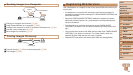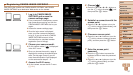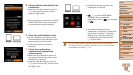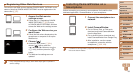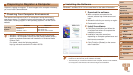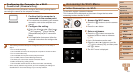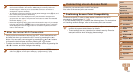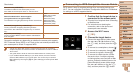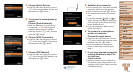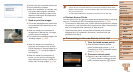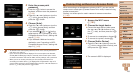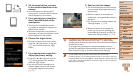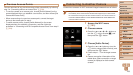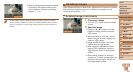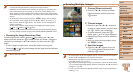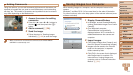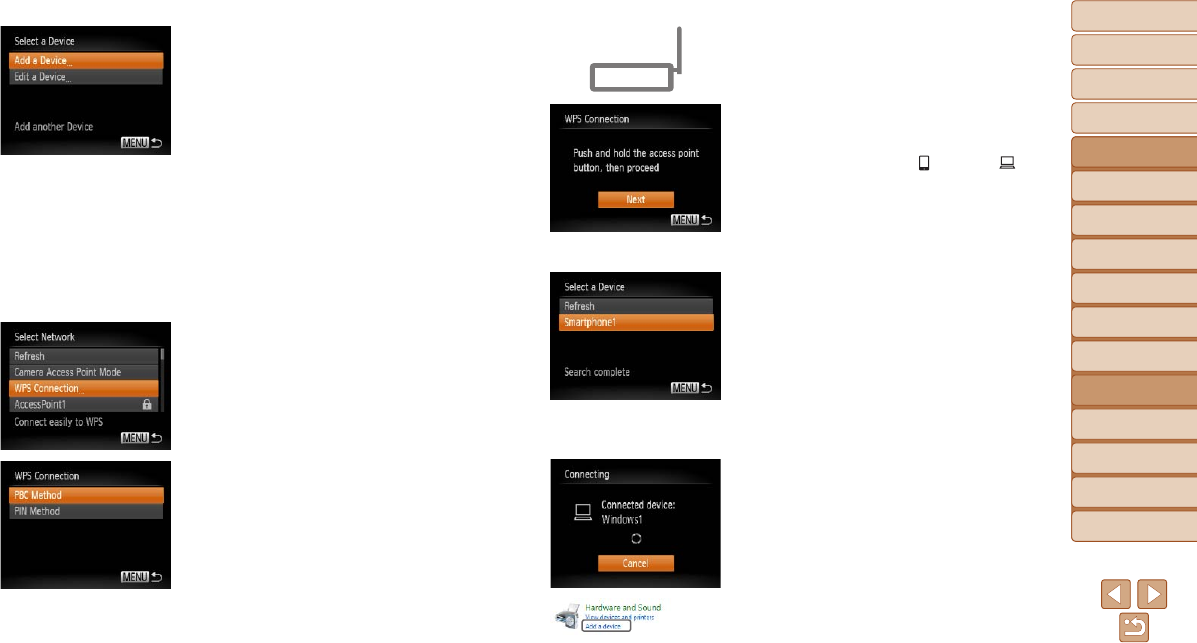
104
1
2
3
4
5
6
7
8
9
10
Cover
Before Use
Common Camera
Operations
Advanced Guide
Camera Basics
Auto Mode
Other Shooting
Modes
P Mode
Playback Mode
Wi-Fi Functions
Setting Menu
Accessories
Appendix
Index
Basic Guide
Tv, Av, and M
Mode
4 Choose [Add a Device].
Press the <o><p> buttons or turn the
<5> dial to choose [Add a Device], and
then press the <m> button.
5 To connect to a smartphone or
printer:
Choose [Switch Network].
When the [Waiting to connect] screen
is displayed (=
106), choose [Switch
Network] (either press the <q><r>
buttons or turn the <5> dial), and then
press the <m> button.
6 Choose [WPS Connection].
Press the <o><p> buttons or turn the
<5> dial to choose [WPS Connection],
and then press the <m> button.
7 Choose [PBC Method].
Press the <o><p> buttons or turn the
<5> dial to choose [PBC Method], and
then press the <m> button.
8 Establish the connection.
On the access point, hold down the WPS
connection button for a few seconds.
On the camera, press the <m> button.
The camera will connect to the access
point.
If you have selected [ ], [2], or [ ] in
step 3, devices connected to the access
point are listed on the [Select a Device]
screen displayed next.
If you have selected a Web service in
step 3, go to step 11.
9 To connect to a smartphone,
printer, or computer:
Choose the target device.
Press the <o><p> buttons or turn the
<5> dial to choose the computer name,
and then press the <m> button.
If you have selected a smartphone,
printer, or Macintosh computer, go to
step 11.
10
If you have selected a computer
running Windows in step 9 for
thersttime:
Install a driver.
When the screen at left is displayed on
the camera, click the Start menu on the
computer, click [Control Panel], and then
click [Add a device].