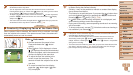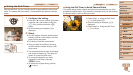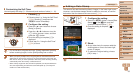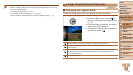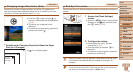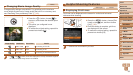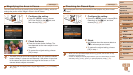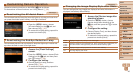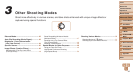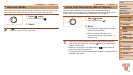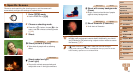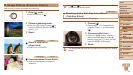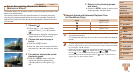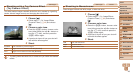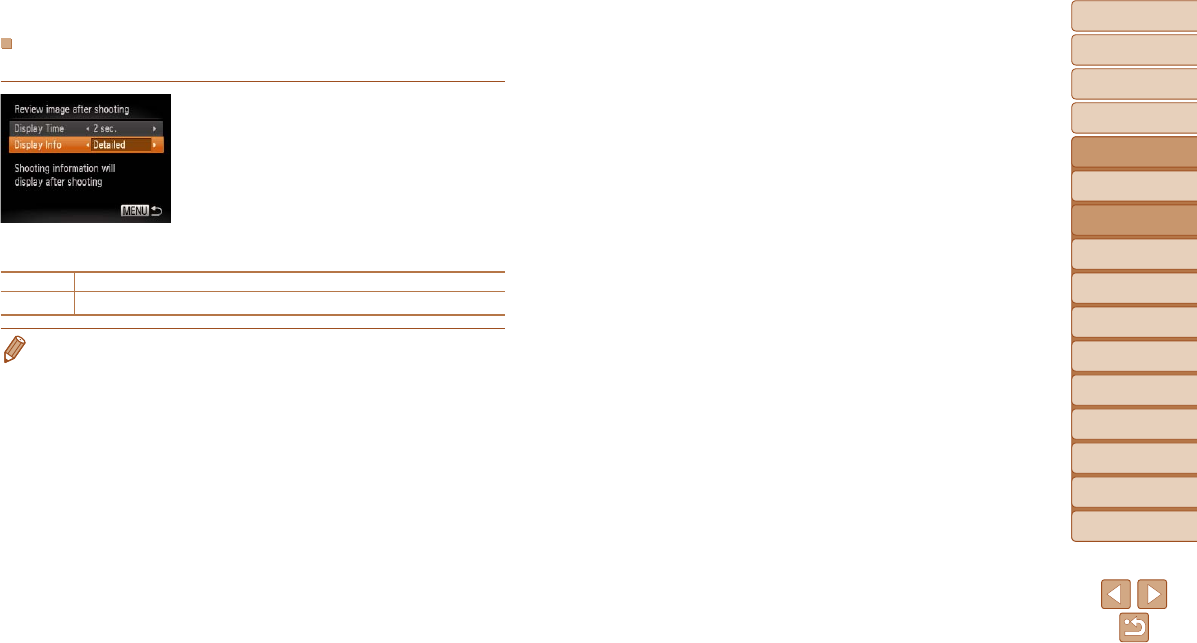
41
1
2
3
4
5
6
7
8
9
10
Cover
Before Use
Common Camera
Operations
Advanced Guide
Camera Basics
Auto Mode
Other Shooting
Modes
P Mode
Playback Mode
Wi-Fi Functions
Setting Menu
Accessories
Appendix
Index
Basic Guide
Tv, Av, and M
Mode
Changing the Screen Displayed after Shots
Change the way images are displayed after shots as follows.
1 Set [Display Time] to [2 sec.],
[4 sec.], [8 sec.], or [Hold]
(=
40).
2 Congurethesetting.
Choose [Display Info], and then choose
the desired option.
To restore the original setting, repeat this
process but choose [Off].
Off Displays only the image.
Detailed
Displays shooting details (=
150).
• When [Display Time] (=
40) is set to [Off] or [Quick], [Display Info] is set to
[Off] and cannot be changed.
• By pressing the <p> button while an image is displayed after shooting, you
can switch the display information. Note that the settings of [Display Info] on
the [4] tab are not changed. You can also erase images by pressing the <a>
button, or protect (=
80) or tag images as favorites (=
87) by pressing
the <m> button.