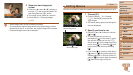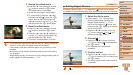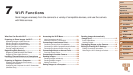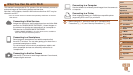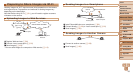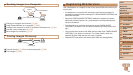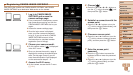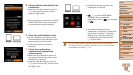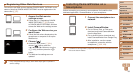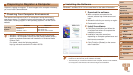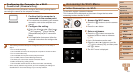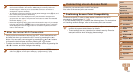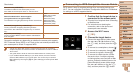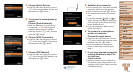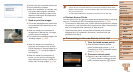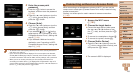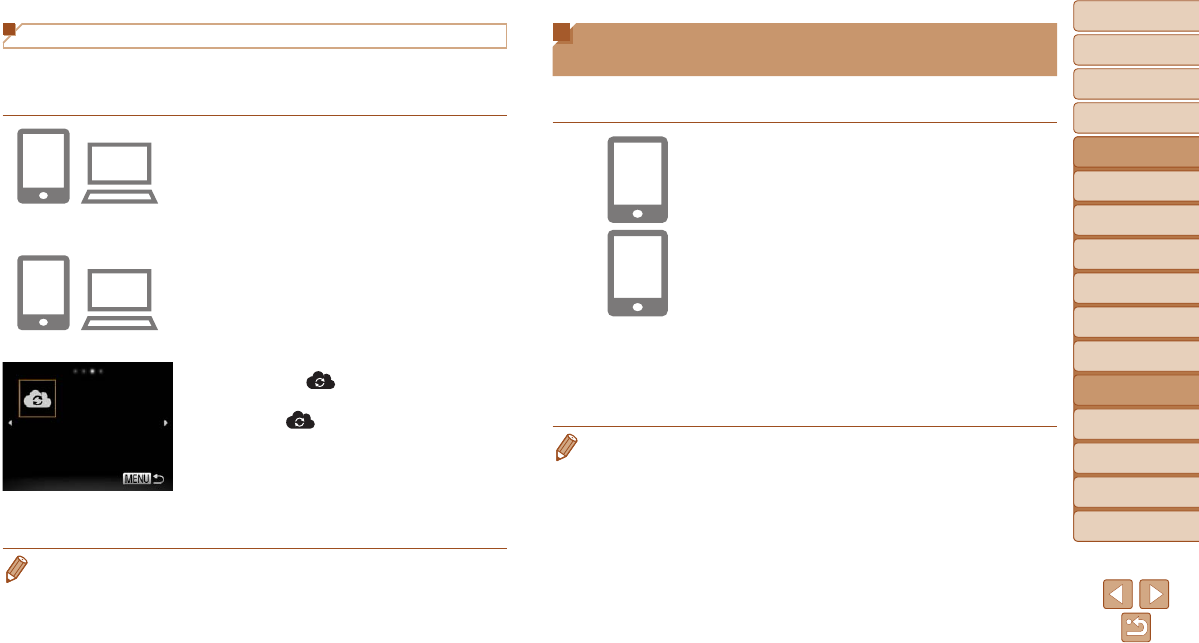
99
1
2
3
4
5
6
7
8
9
10
Cover
Before Use
Common Camera
Operations
Advanced Guide
Camera Basics
Auto Mode
Other Shooting
Modes
P Mode
Playback Mode
Wi-Fi Functions
Setting Menu
Accessories
Appendix
Index
Basic Guide
Tv, Av, and M
Mode
Registering Other Web Services
You can also add Web services besides CANON iMAGE GATEWAY to the
camera. Note that CANON iMAGE GATEWAY must be registered on the
camera rst (=
97).
1 Access the Web service
settings screen.
Follow step 1 in “Registering CANON
iMAGE GATEWAY” (=
97) to log in
to CANON iMAGE GATEWAY, and then
access the Web service settings screen.
2 ConguretheWebserviceyou
want to use.
Follow the instructions displayed on the
smartphone or computer to set up the
Web service.
3 Choose [ ].
Access the Wi-Fi menu (=
101),
choose [
] (either press the
<o><p><q><r> buttons or turn the
<5> dial), and then press the <m>
button.
The Web service settings are now
updated.
• If any congured settings change, follow these steps again to update the
camera settings.
Installing CameraWindow on a
Smartphone
Before connecting your camera to a smartphone, rst install the free
dedicated application, CameraWindow, on your smartphone.
1 Connect the smartphone to a
network.
2 Install CameraWindow.
For an iPhone, iPad, or iPod touch,
download and install CameraWindow
from the App Store.
For an Android device, download and
install CameraWindow from Google Play.
After installation, use the camera
to establish a connection with the
smartphone (= 102, 106).
• For details on this application (supported smartphones and included functions),
refer to the Canon website.