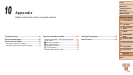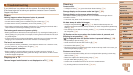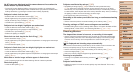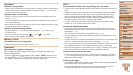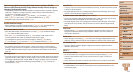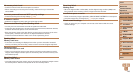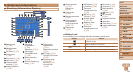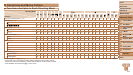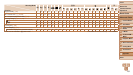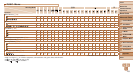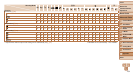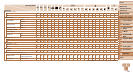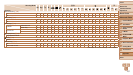150
1
2
3
4
5
6
7
8
9
10
Cover
Before Use
Common Camera
Operations
Advanced Guide
Camera Basics
Auto Mode
Other Shooting
Modes
P Mode
Playback Mode
Wi-Fi Functions
Setting Menu
Accessories
Appendix
Index
Basic Guide
Tv, Av, and M
Mode
Playback (Detailed Information Display)
Movies
(=
27, 73),
High-speed burst
(=
50)
Shooting mode
(=
151)
ISO speed
(=
55),
Playback speed
(=
47, 51)
Exposure
compensation level
(=
54),
Exposure shift level
(=
51)
White balance
(=
56)
Histogram (=
74)
Group playback
(=
77)
Compression (image
quality) (=
66) /
Resolution (=
37),
MOV (movies)
Image Sync
(=
112)
Battery level
(=
149)
Metering method
(=
55)
Folder number - File
number (=
122)
Current image no. /
Total no. of images
Shutter speed (still
images) (=
69),
Image quality /
Frame rate (movies)
(=
38)
Aperture value
(=
69, 70)
Flash exposure
compensation
(=
65),
Flash (=
65)
Focusing range
(=
59, 60)
File size
Still images:
Resolution (=
160)
Movies: Playback
time (=
161)
Image editing
(=
88 – 90)
Favorites (=
87)
Protection (=
80)
My Colors
(=
57, 89)
Red-eye correction
(=
37, 90)
Shooting date/time
(=
14)
i-Contrast
(=
56, 90)
• Some information may not be displayed when viewing images on a TV
(=
127).
Summary of Movie Control Panel in “Viewing” (=
73)
Exit
Play
Slow Motion (To adjust the playback speed, press the <q><r> buttons or turn
the <5> dial. No sound is played.)
Skip Backward* or Previous Clip (=
92) (To continue skipping backward,
keep holding down the <m> button.)
Previous Frame (For fast-rewind, keep holding down the <m> button.)
Next Frame (For fast-forward, keep holding down the <m> button.)
Skip Forward* or Next Clip (=
92) (To continue skipping forward, keep
holding down the <m> button.)
* Edit (=
91)
Erase Clip (displayed when a digest movie is selected (=
92))
c
Shown when the camera is connected to a PictBridge-compatible printer
(=
133).
* Displays the frame approx. 4 sec. before or after the current frame.
• During movie playback, you can skip back or forward (or to the previous or
next clip) by pressing the <q><r> buttons.