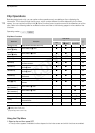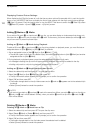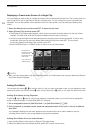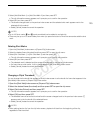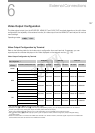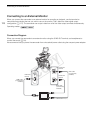125
Clip Operations
3 Select [Add Shot Mark 1] or [Add Shot Mark 2] and then press SET.
• The clip information screen appears and it prompts you to confirm the operation.
4 Select [OK] and then press SET.
• The screen changes back to the previous index screen and the selected shot mark appears next to the
selected clip’s thumbnail.
• Select [Cancel] instead to cancel the operation.
NOTES
• Up to 100 shot marks (" and # marks combined) can be added to a single clip.
• There may be up to a 0.5 second delay from when you press the button to when the camcorder adds the shot
mark.
Deleting Shot Marks
1 Open the [Shot Mark] index screen or [Expand Clip] index screen.
2 Select the desired frame (thumbnail) and then press SET to open the clip menu.
3 Select [Del. Shot Mark 1] or [Del. Shot Mark 2] and then press SET.
• The clip information screen appears and it prompts you to confirm the operation.
4 Select [OK] and then press SET.
• The selected mark is deleted and the screen changes back to the previous index screen.
• If a frame has no shot marks, it will no longer appear in the [Shot Mark] index screen.
• Select [Cancel] instead to cancel the operation.
Changing a Clip’s Thumbnail
You can change the thumbnail that appears in the clip index screen to a thumbnail of a frame that appears in the
[Shot Mark] index screen or [Expand Clip] index screen.
1 Open the [Shot Mark] index screen or [Expand Clip] index screen.
2 Select the desired frame (thumbnail) and then press SET to open the clip menu.
3 Select [Set Index Picture] and then press SET.
• The clip information screen appears and it prompts you to confirm the operation.
4 Select [OK] and then press SET.
• The selected frame is set as the thumbnail and the screen changes back to the previous index screen. R
appears next to the thumbnail of the selected frame.
• Select [Cancel] instead to cancel the operation.
NOTES
• When playing back a clip from the clip index screen, playback will start from the beginning of the clip,
regardless of the thumbnail.
COPY