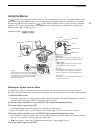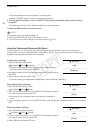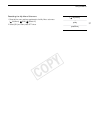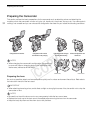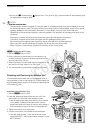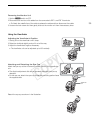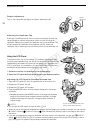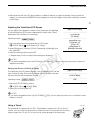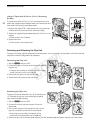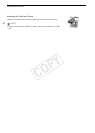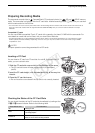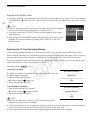37
Preparing the Camcorder
• While recording with the LCD panel rotated in a different direction or angle (for example, facing toward the
subject), you can press the MIRROR button repeatedly to invert the image on the screen horizontally, vertically
or both ways.
Adjusting the Viewfinder/LCD Screen
You can adjust the brightness, contrast, color, sharpness, and backlight
of the viewfinder and LCD screen independently of each other. These
adjustments will not affect your recordings.
1 Open the setup menu for the viewfinder or LCD screen.
[£ LCD/VF Setup] > [LCD Setup] or [VF Setup]
2 Select [Brightness], [Contrast], [Color], [Sharpness] or [Backlight] and
then press SET.
3 Adjust the setting and then press SET.
• Repeat steps 2 and 3 to adjust other settings as necessary.
NOTES
• If you set an assignable button to [LCD Setup] or [VF Setup] (A 99), you can press the button to open the
respective submenu.
Setting the Screen to Black & White
The viewfinder and LCD screen display in color by default but you can set
them to black & white. Even when the screen is black & white, onscreen
text and icons will still be displayed in color.
1 Open the [LCD/VF B&W] submenu.
[£ LCD/VF Setup] > [LCD/VF B&W]
2 Select [On] and then press SET.
NOTES
• If you set an assignable button to [LCD/VF B&W] (A 99), you can press the button to turn the black & white
display on and off.
Using a Tripod
The camcorder is shipped with the TB-1 Tripod Base for tripods with 0.95 cm (3/8 in.)
screws. You can mount the camcorder on a tripod but do not use tripods with mounting
screws longer than 5.5 mm (0.2 in.) as this may cause damage to the camcorder.
Operating modes:
Operating modes:
[£ LCD/VF Setup]
[LCD Setup]
[VF Setup]
[Brightness: ±0]
[Contrast: ±0]
[Color: ±0]
[Sharpness: 2]
[Backlight: Normal]
[£ LCD/VF Setup]
[LCD/VF B&W]
[Off]
5.5 mm
COPY