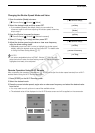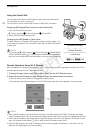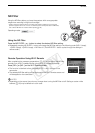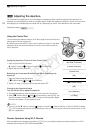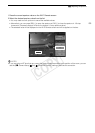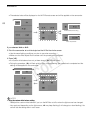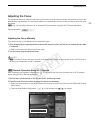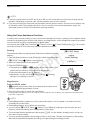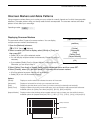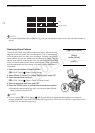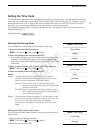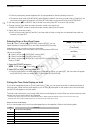67
White Balance
3 Push the joystick up/down or turn the SELECT dial to change the adjustment value and then press SET.
• The selected adjustment value will be set and the camcorder will exit the direct setting mode.
• On the screen: The selected adjustment value will appear next to the white balance icon.
On the rear panel: The adjustment value display will disappear and the display will return to normal (all displays
will reappear). The white balance fine-tuning icon will appear to indicate that an adjustment has been made.
If you selected the color temperature setting, :
You can set the color temperature between 2,000 K and 15,000 K in 100 K increments.
2 Press the Å button.
• On the screen: The default color temperature value (5,500 K) will be highlighted in orange.
On the rear panel: The default color temperature value will appear.
3 Push the joystick up/down or turn the SELECT dial to change the color temperature value and then
press SET.
• The selected color temperature will be set and the camcorder will exit the direct setting mode.
• On the screen: The selected color temperature will appear next to the white balance icon.
On the rear panel: The color temperature value will disappear and the display will return to normal (all
displays will reappear).
NOTES
• If you set an assignable button to [FUNC. WB] (A 99), you can press the button to enter the direct setting
mode with the white balance icon highlighted and ready to be adjusted.
Remote Operation Using Wi-Fi Remote
After completing the necessary preparations (A 47) you can adjust the white balance remotely from a Wi-Fi-
enabled device using the Wi-Fi Remote application.
1 Press [ÅA] on the Wi-Fi Remote screen.
2 Select the desired white balance mode.
If you selected ¼, or :
3 Press the adjustment value [ ±0] (¼, ) or color temperature [5500K] ( ) and then select the
desired value from the list.
• You may need to scroll up/down to see all the available values.
COPY