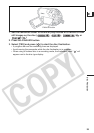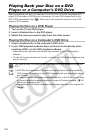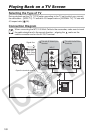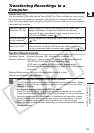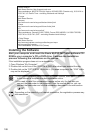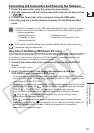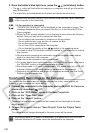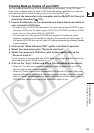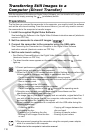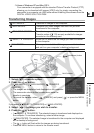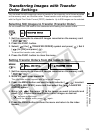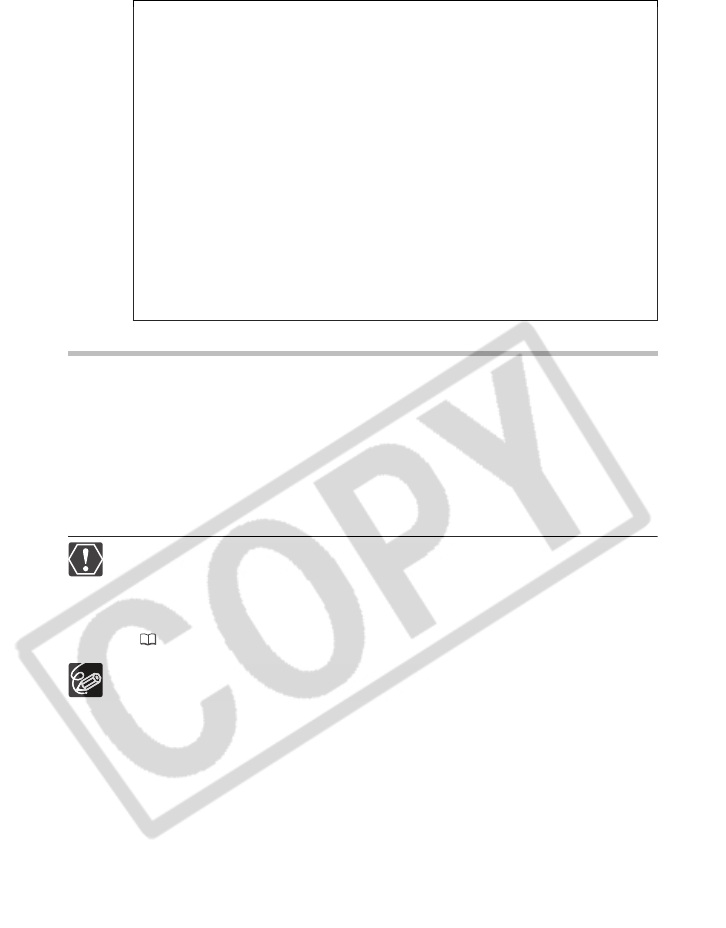
106
Installing the Software
Start your computer and insert the Roxio MyDVD for Canon software CD-
ROM to your computer’s CD or DVD drive. Continue the installation
process following the indications on the screen.
If the installation program does not run automatically:
1. Open Windows “My Computer”.
2. Double-click on the icon of the CD-ROM or DVD drive where you inserted the disc.
3. Double-click on the “SETUP.EXE” file to run it. (On some computers, the “.EXE” suffix
may not be displayed.).
Once the installation of Roxio MyDVD for Canon finishes, make sure to connect
to the Internet to complete the user registration online.
You need to install the software and register online only the first time you
connect the camcorder to the computer. From the second time on, you can
connect the camcorder and run the software as described in the next section
( 107).
Depending on the speed of your Internet connection, the registration process may
take some time.
• North America
Web Based Service: http://support.roxio.com
Phone assistance: 866-279-7694 (toll free) or 905-482-5555 (Canada only), 9:00 A.M. to
6:00 P.M., U.S Pacific Time - excluding Weekend and Holidays
• Europe
Web Based Service:
Germany
http://www.roxio.com/en/support/de/emc/index.jhtml
France
http://www.roxio.com/en/support/fr/emc/index.jhtml
U.K
http://www.roxio.com/en/support/uk/
Phone assistance: Germany 0190-735096; France 0892-460909; U.K 0906-7320288,
1:00 P.M. to 10:00 P.M., GMT - excluding Weekend and Holidays
• China/Taiwan
Web Based Service:
http://www.sonictaiwan.com/support/techsupport.aspx
sonicsupport@gil.com.tw
Phone assistance: 02-2658-8765 (Taiwan)