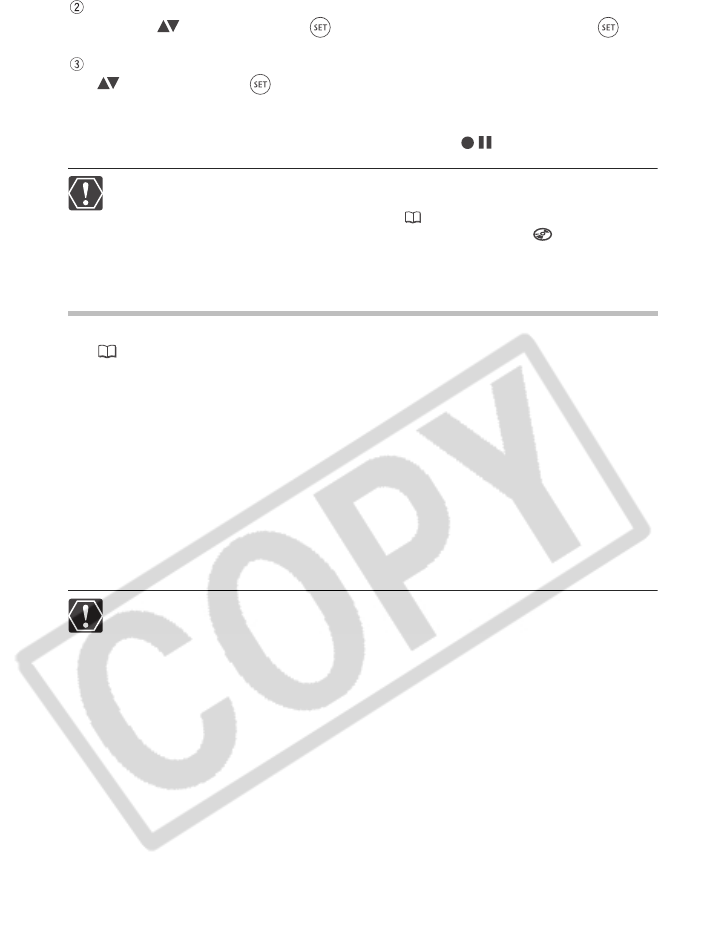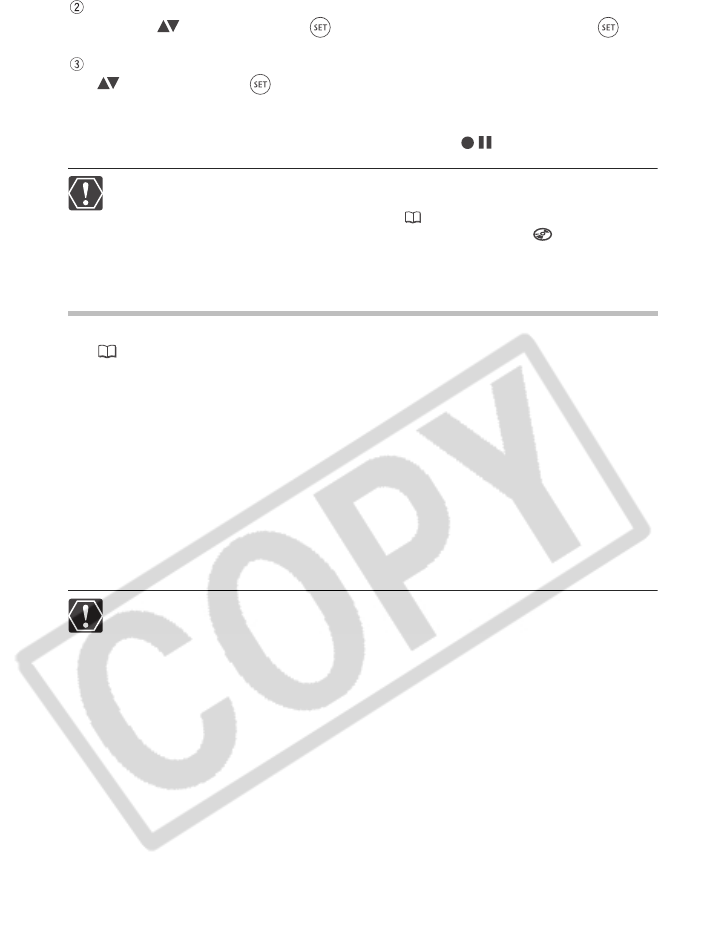
32
You will be asked to confirm the disc specification you selected. Use the multi selector
to select ( ) [YES] and press ( ) to continue, or select [NO] and press ( ) to
return and select a different disc specification.
A confirmation message will appear on the screen. Use the multi selector to select
( ) [YES] and press ( ) to start the disc initialization.
• The disc initialization will take approximately one minute. Avoid moving the
camcorder while the operation is in progress.
• You can start recording movies once the record pause indication appears.
The disc initialization screen may not appear automatically if you operated the
camcorder’s buttons while the disc recognition was in progress. In that case,
initialize the disc using the menu option ( 90).
The process of recognizing a disc may take a moment. The display will
move while the disc is being read. Wait until the camcorder finishes recognizing
the disc before you start recording.
Removing the Disc
1. Move the power switch to ON to set the camcorder in CAMERA mode
(11).
2. Slide the OPEN switch fully in the direction of the arrow and gently
open the disc cover completely until it stops.
• Do not subject the camcorder to strong impacts while the DISC access indicator is
on or flashing.
• Retract the grip belt under the camcorder so it will not get in the way of the disc
cover.
• It may take a moment after pressing the OPEN switch for the disc cover to open.
3. Grab the edges of the disc and gently pull it out.
Be careful not to touch the recording surface of the disc or the pick up lens.
4. Close the disc cover.
When you press the OPEN switch after recording, important data is recorded on
the disc. While the DISC access indicator is on or flashing do not subject the
camcorder to shocks such as forcefully laying it on a table.