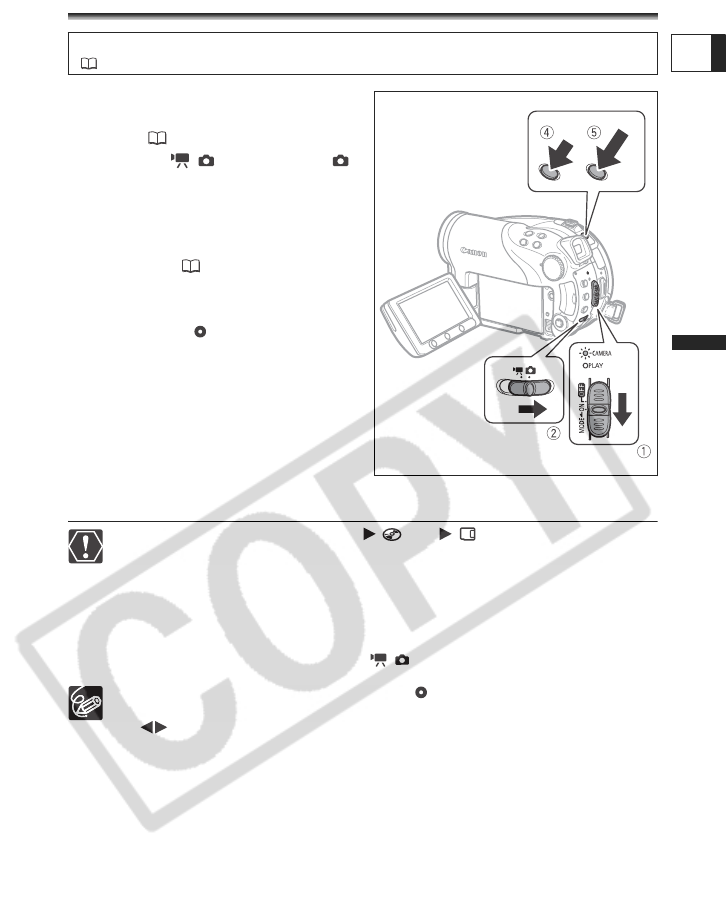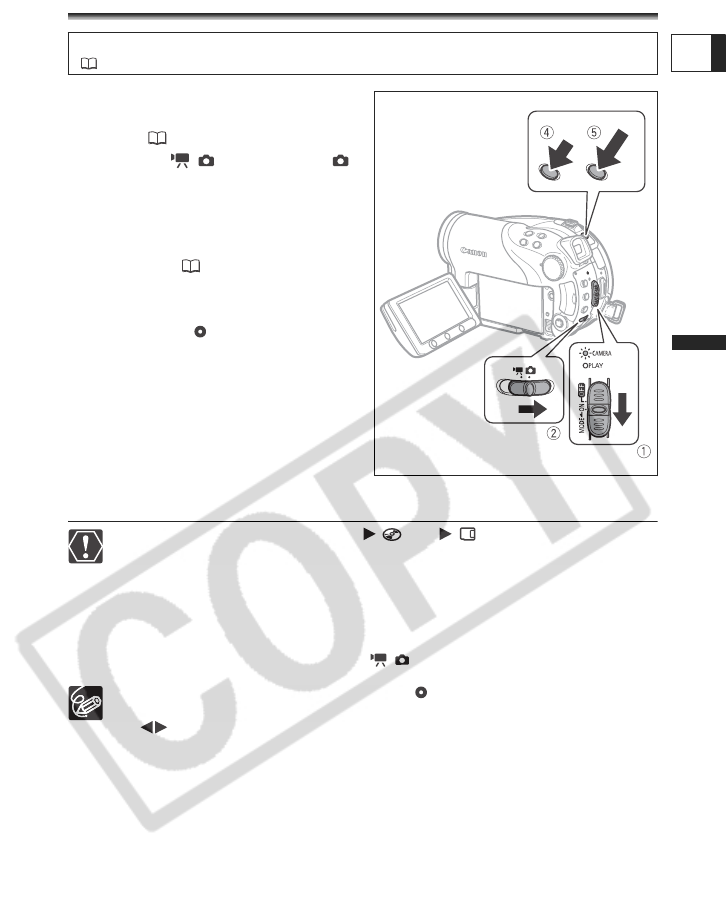
35
Basic Functions
Recording
E
Recording Still Images
1. Move the power switch to ON to
set the camcorder in CAMERA
mode ( 11).
2. Move the / switch to the
(Still images) position.
3. If necessary, change the media for
recording the still images using
the procedure described in the
next page ( 36).
4. Press the PHOTO button halfway.
• Once the focus is automatically
adjusted, the mark will turn green
and one or more AF frames appear.
• When you press the PHOTO button on
the wireless controller, the still image is
recorded immediately.
5. Press the PHOTO button fully.
The CARD access or DISC access
indicator will flash as the image is being
recorded.
When the disc/card access display (“ ” or “ ”) appears on screen and
when either the DISC access or CARD access indicator is on or flashing do not
perform the following actions. Doing so may result in permanent data loss.
- Do not subject the camcorder to vibrations or strong impacts.
- Do not open the disc or memory card cover and do not remove the disc or
memory card.
- Do not disconnect the power source or turn off the camcorder.
- Do not change the position of the / switch or the operating mode.
If the subject is not suitable for autofocus, turns yellow. Keep the PHOTO
button pressed halfway and adjust the focus manually with the multi selector
().
When the subject is too bright, “OVEREXP.” starts flashing. In such case, use
the optional FS-H37U ND filter.
Before using a memory card for the first time, be sure to initialize it with this camcorder
(97).