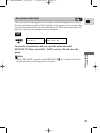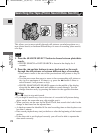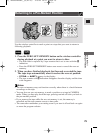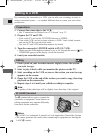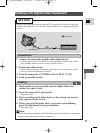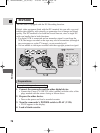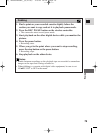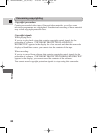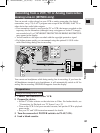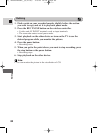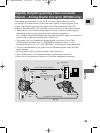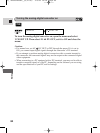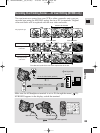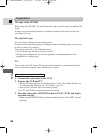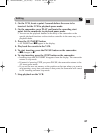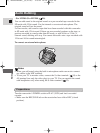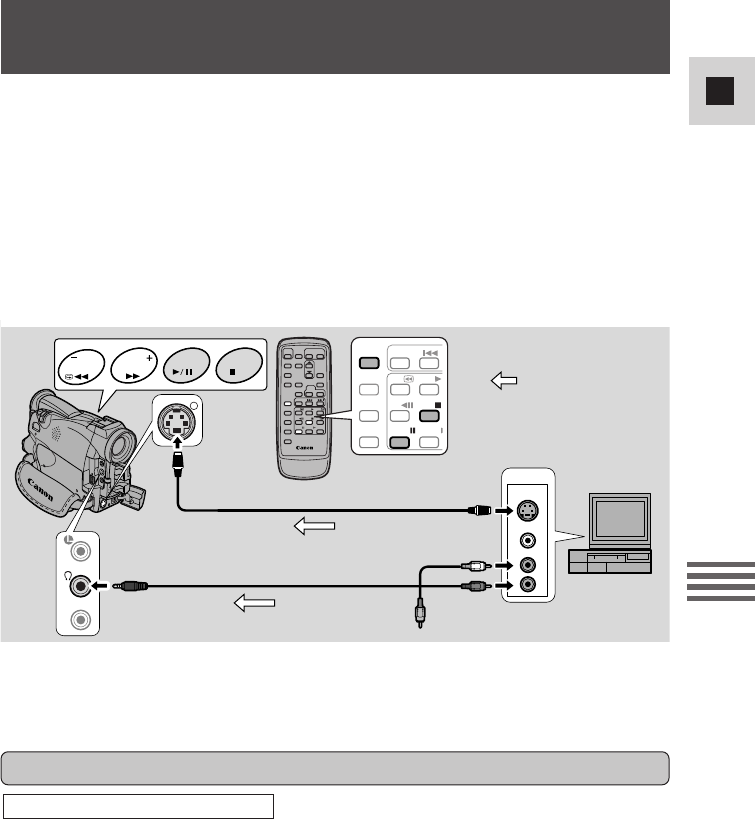
81
E
Editing
OUTPUT
VIDEO
S(S1)-VIDEO
AUDIO
L
R
REC
SEARCH
REC
SEARCH
REW
PLAY
REC
PAUSE
SEARCH
SELECT
ZERO SET
MEMORY
AUDIO
DUB.
STOP
AV
INSERT
PAUSE
SLOW
– /
FOCUS
AE SHIFT
S
AV
MIC
1. Connect the camcorder to the VCR.
2. Prepare the device.
• Set the TV/Video selector on the television to Video. For further details, see
“Connections for Playback on a TV Screen” on p. 32.
• Turn on the VCR. Load your recorded cassette, and put the VCR in playback
pause mode.
• See your TV and VCR instruction manuals for details.
3. Turn the camcorder’s POWER switch to to PLAY(VCR).
4. Load a blank cassette.
Example recording from a VCR
Preparations
S-150 S-video Cable (optional)
STV-250N Stereo Video Cable
: Signal flow
Recording from a VCR, TV or Analog Camcorder-
Analog Line-in (MV500i only)
You can record a video played on your VCR or analog camcorder (for digital
camcorders, see p. 78) or a TV program onto a tape in the MV500i, if the TV or
other device has audio/video outputs.
• If an anomalous signal is sent from the TV or VCR, the images recorded on the
tape may also be anomalous (although it may not appear so on the TV image),
not recorded at all, or COPYRIGHT PROTECTED DUBBING RESTRICTED
may appear in the display.
• You are unable to dub tapes recorded with the copyright protective signal.
• For higher picture quality, we recommend using the optional S-150 S-video
cable when doing analog line-in recording.
You cannot use headphones while doing analog line-in recording. If you have the
AV/headphones terminal set to headphones, it will automatically switch to AV for
analog line-in recording. PHONES disappears from the display.
#4_ MV500/MV500i__E(76-95) 2/6/02 14:18 Page 81