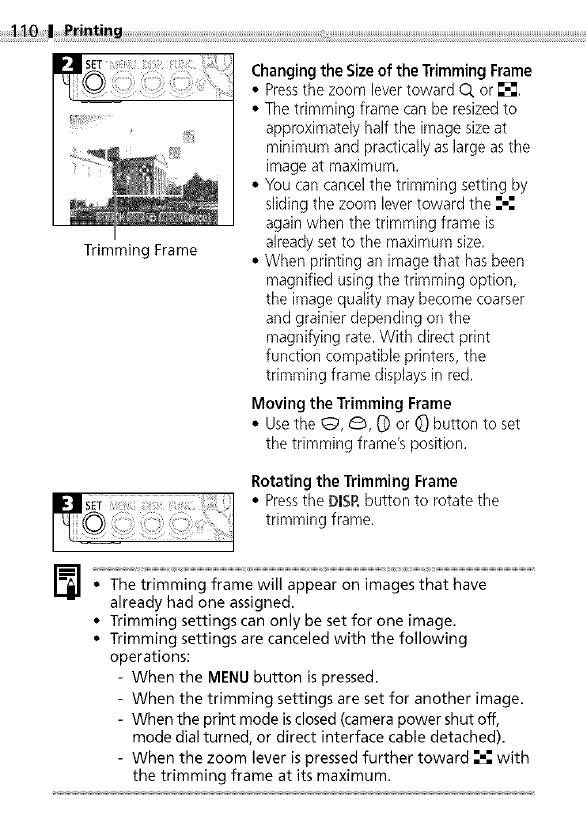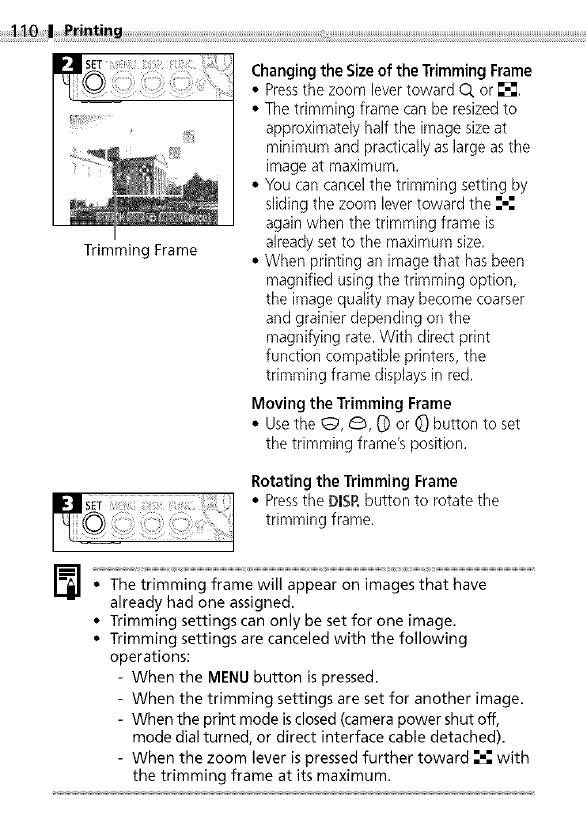
Trimming Frame
Changing the Sizeof the Trimming Frame
• Pressthe zoom lever toward O. or [].
• The trimming frame can be resized to
approximately half the image size at
minimum and practically as large as the
image at maximum.
• You can cancel the trimming setting by
sliding the zoom lever toward the ;-;
again when the trimming frame is
already set to the maximum size.
• When printing an image that has been
magnified using the trimming option,
the image quality may become coarser
and grainier depending on the
magnifying rate. With direct print
function compatible printers, the
trimming frame displays in red.
Moving the Trimming Frame
• Usethe _, G, C])or _ button to set
the trimming frame's position.
Rotating the Trimming Frame
• Pressthe DISP.button to rotate the
trimming frame.
already had one assigned.
• Trimming settings can only be set for one image.
• Trimming settings are canceled with the following
operations:
- When the MENU button is pressed.
- When the trimming settings are set for another image.
- When the print mode isclosed (camera power shut off,
mode dial turned, or direct interface cable detached).
- When the zoom lever is pressed further toward _ with
the trimming frame at its maximum.