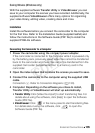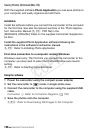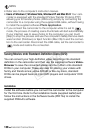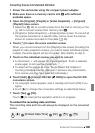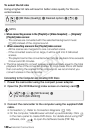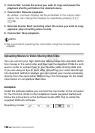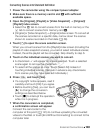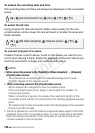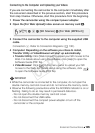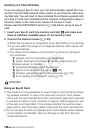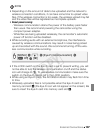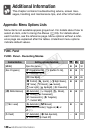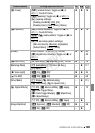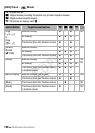External Connections 143
Converting Scenes into Standard Definition
1 Power the camcorder using the compact power adapter.
2 Make sure there is a memory card in slot Y with sufficient
available space.
3 Open the [Original], [Playlist] or [Video Snapshot] → [Original]/
[Playlist] index screen.
• Select the f tab to convert scenes from the built-in memory or the
4 tab to convert scenes from memory card X.
• [Original] or [Video Snapshot] → [Original] index screen: To convert all
the scenes recorded on a specific date, narrow down the scenes
shown to scenes recorded on that date (0 58).
4Touch [a] to open the scene selection screen.
When you convert scenes from the [Playlist] index screen (including the
playlist of video snapshot scenes), you cannot select individual scenes;
instead, the entire playlist will be converted. Skip directly to step 6.
5 Touch on the individual scenes you want to convert.
• A checkmark O will appear on scenes selected. Touch a selected
scene again to remove the checkmark.
• To select all the scenes at once: Touch [Select All] instead of
touching individual scenes. (Remove in advance any checkmarks
from scenes you may have selected individually.)
6Press Z and touch [Yes].
• If a copyright notice appears, read it
carefully and touch [OK] if you agree.
• Before touching [Yes], you can touch
[5] to change the conversion
settings as described below.
•Touch [B] to interrupt the operation
while it is in progress.
7 When the conversion is completed,
a confirmation screen will appear.
Connect the camcorder to the
computer at this point (0 145) to continue uploading the converted
videos to the Web or touch [End Without Connecting] to connect to the
computer later.
COPY