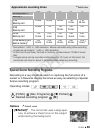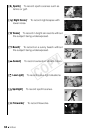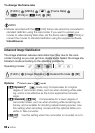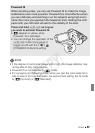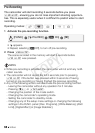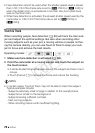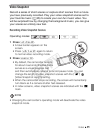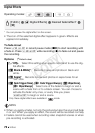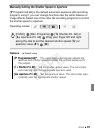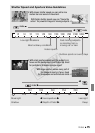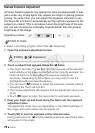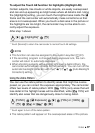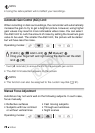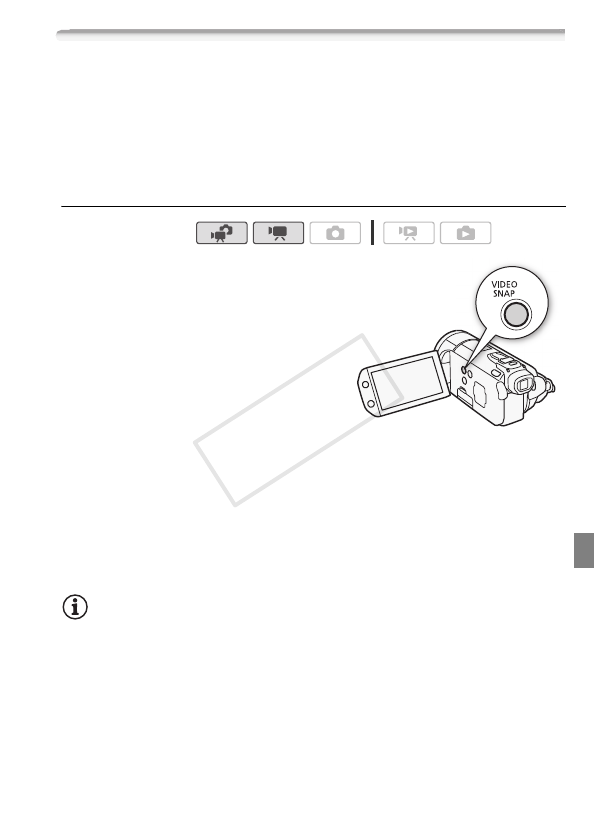
Video 71
Video Snapshot
Record a series of short scenes or capture short scenes from a movie
you have previously recorded. Play your video snapshot scenes set to
your favorite music (0 95) to create your own fun music video. You
will be surprised how by changing the background music, you can give
your scenes an entirely new feel.
Recording Video Snapshot Scenes
1Press z.
• A blue border appears on the
screen.
• Press z again to return
to normal video recording mode.
2Press
g.
• By default, the camcorder records
for about 4 seconds (the blue frame
serves as a visual progress bar)
and then automatically returns to record pause mode. You can
change the length of video snapshot scenes with the
8 8
[Video Snapshot Length] setting.
• When the camcorder stops recording, the screen will momentarily
turn black as if a camera shutter had released.
• In index screens, video snapshot scenes are indicated with the Z
mark.
NOTES
• Changing the camcorder's operating mode will deactivate the video
snapshot mode.
Operating modes:
COPY