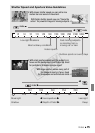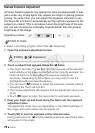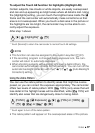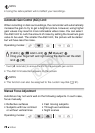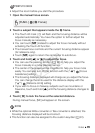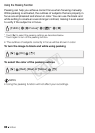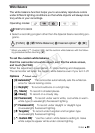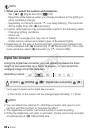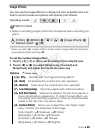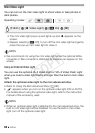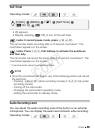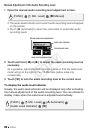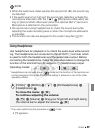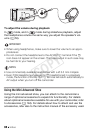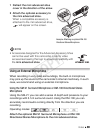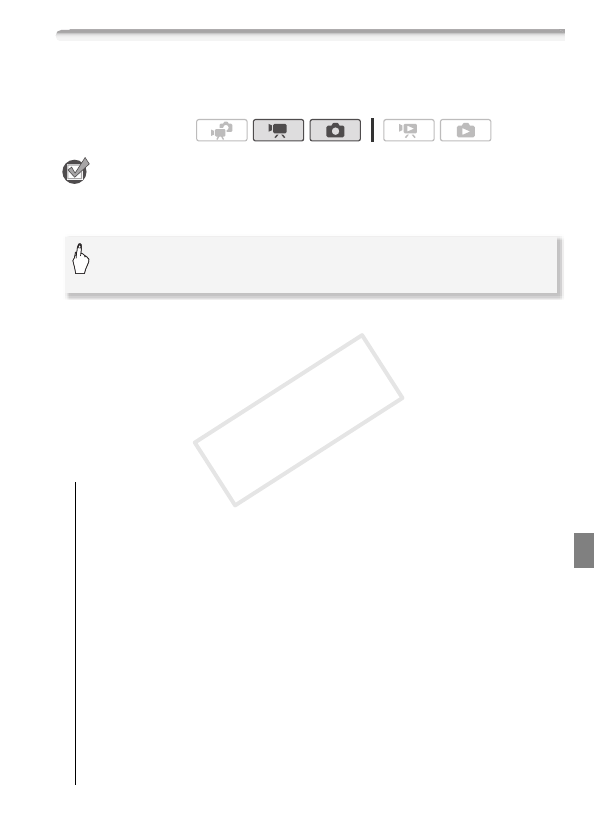
Video 83
Image Effects
You can use the image effects to change the color saturation and con-
trast to record movies and photos with special color effects.
POINTS TO CHECK
• Select a recording program other than the Special Scene recording pro-
grams.
* When you select [Z Custom Effect], set the custom image effect with the follow-
ing procedure before touching [a].
To set the custom image effect
1Touch [U], [V] or [W] to set the desired [Color Depth] level.
2Touch [y] or [A] to select [Sharpness], [Contrast] and
[Brightness] and adjust their levels the same way.
Options
(
Default value)
Operating modes:
[U Off]
Records with no image enhancing effects.
[V Vivid] Emphasizes the contrast and color saturation.
[W Neutral] Tones down the contrast and color saturation.
[X Low Sharpening] Records subjects with softened outlines.
[Y Soft Skin Detail] Softens the details in the skin tone area for a
more complimentary appearance. To obtain the best effect, use
this setting when recording a person in close-up. Note that areas
similar to the skin color may lack in detail.
[Z Custom Effect] Allows you to adjust the color depth, bright-
ness, contrast, and sharpness of the image.
[Color Depth]:
(V) Shallower, (U) Richer.
[Sharpness]:
(V) Softer, (U) Sharper.
[Contrast]:
(V) Softer, (U) Sharper.
[Brightness]:
(V) Darker, (U) Brighter.
[FUNC.] 8 [MENU] 8 7/8 8 [Image Effects] 8
Desired option* 8 [a]
COPY