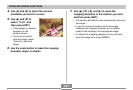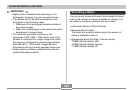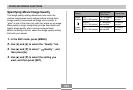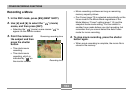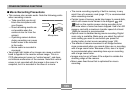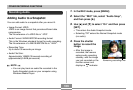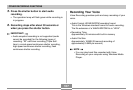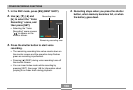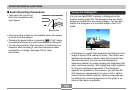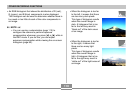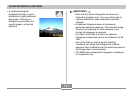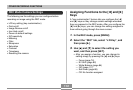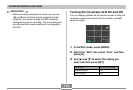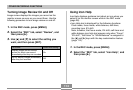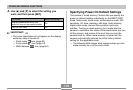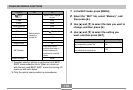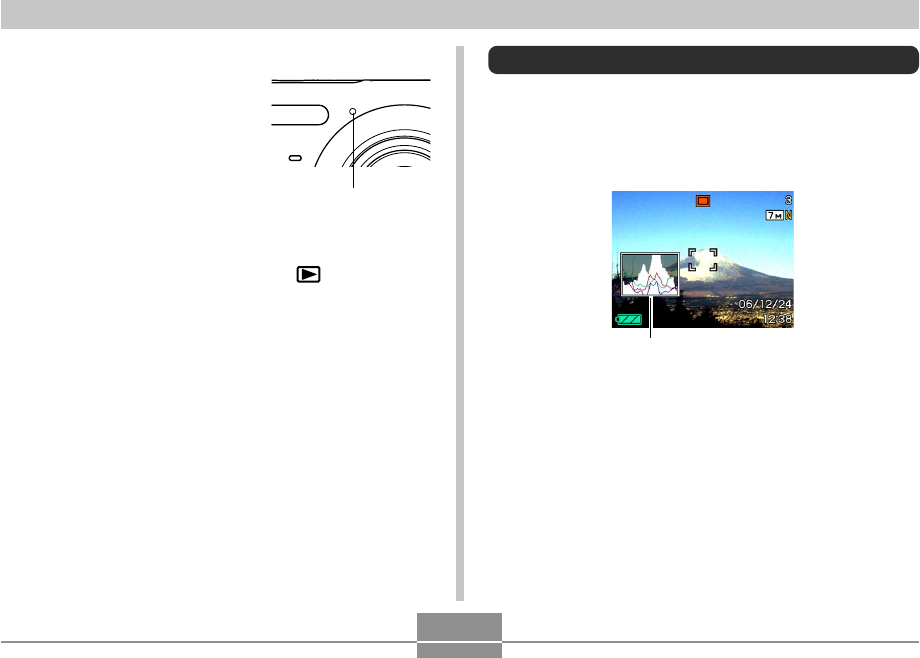
OTHER RECORDING FUNCTIONS
109
■ Audio Recording Precautions
• Take care that you do not
block the microphone with
your fingers.
• Good recording results are not possible when the camera
is too far from the subject.
• Pressing the power button or pressing [ ] (PLAY) stops
recording and stores any audio recorded up to that point.
• You can also perform “after-recording” to add audio to a
snapshot after recording it, and also change the audio
recorded for an image. See page 145 for more
information.
Microphone
Using the Histogram
You can use [̆] (DISP) to display a histogram on the
monitor screen (page 29). The histogram lets you check
exposure conditions as you record images. You can also
display the histogram of a recorded image in the PLAY
mode.
Histogram
• A histogram is a graph that represents the lightness of an
image in terms of the number of pixels. The vertical axis
indicates the number of pixels, while the horizontal axis
indicates lightness. You can use the histogram to
determine whether an image includes the shadowing (left
side), mid tones (center), and highlighting (right) required
to bring out sufficient image detail. If the histogram
appears too lopsided for some reason, you can use EV
shift (exposure compensation) to move it left or right in
order to achieve better balance. Optimum exposure can
be achieved by correcting exposure so the graph is as
close to the center as possible.