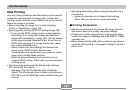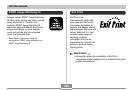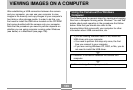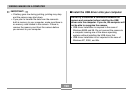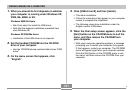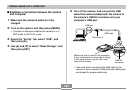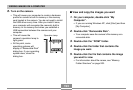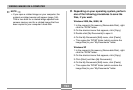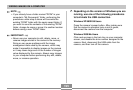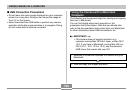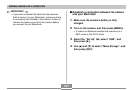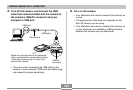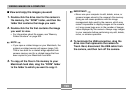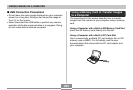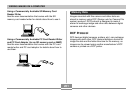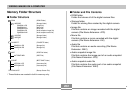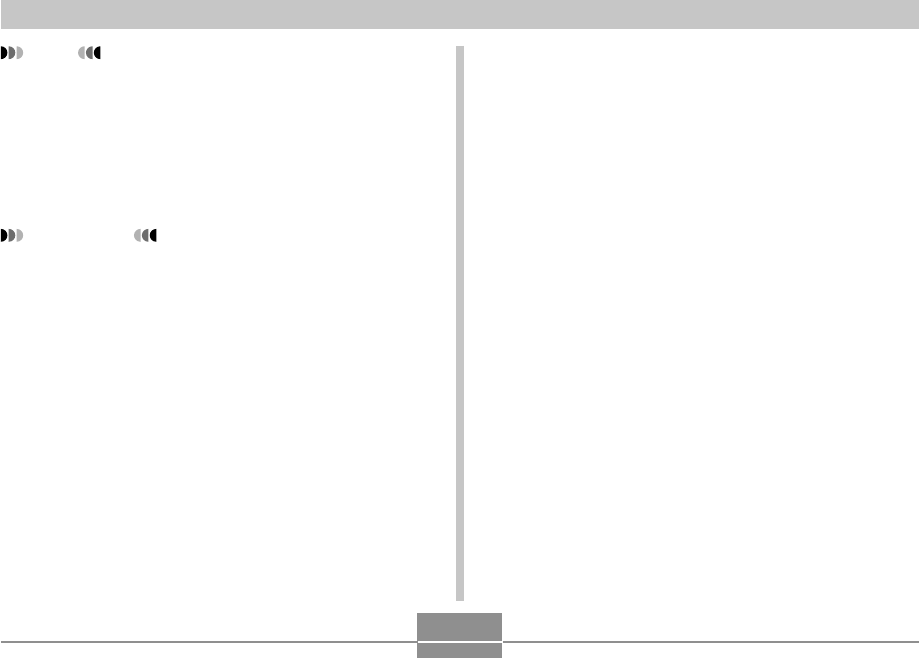
VIEWING IMAGES ON A COMPUTER
195
NOTE
• If you already have a folder named “DCIM” in your
computer’s “My Documents” folder, performing the
procedures under step 6 above will overwrite the
existing “DCIM” folder with the newly saved folder. If
you want to save the contents of the existing “DCIM”
folder, change its name or move it to another location
before saving a new “DCIM” folder.
IMPORTANT!
• Never use your computer to edit, delete, move, or
rename images stored in the camera’s file memory.
Doing so can cause problems with the image
management data used by the camera, which may
make it impossible to display images on the camera
or it may cause large error in the number of images
value displayed by the camera. Always copy images
to your computer before performing any edit, delete,
move, or rename operation.
7.
Depending on the version of Windows you are
running, use one of the following procedures
to terminate the USB connection.
Windows XP/98SE/98 Users
Press the camera’s power button. After making sure
that the camera’s operation lamp is not lit green,
disconnect the camera from the computer.
Windows 2000/Me Users
Click card services in the task tray on your computer
screen, and disable the drive number assigned to the
camera. Next, disconnect the USB cable from the
camera, and then turn off the camera.