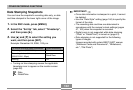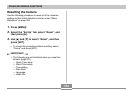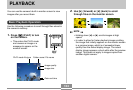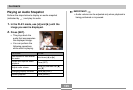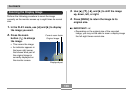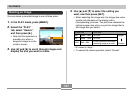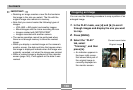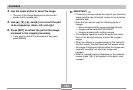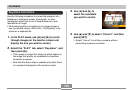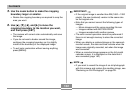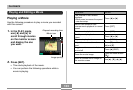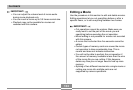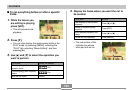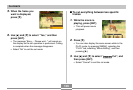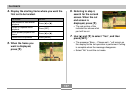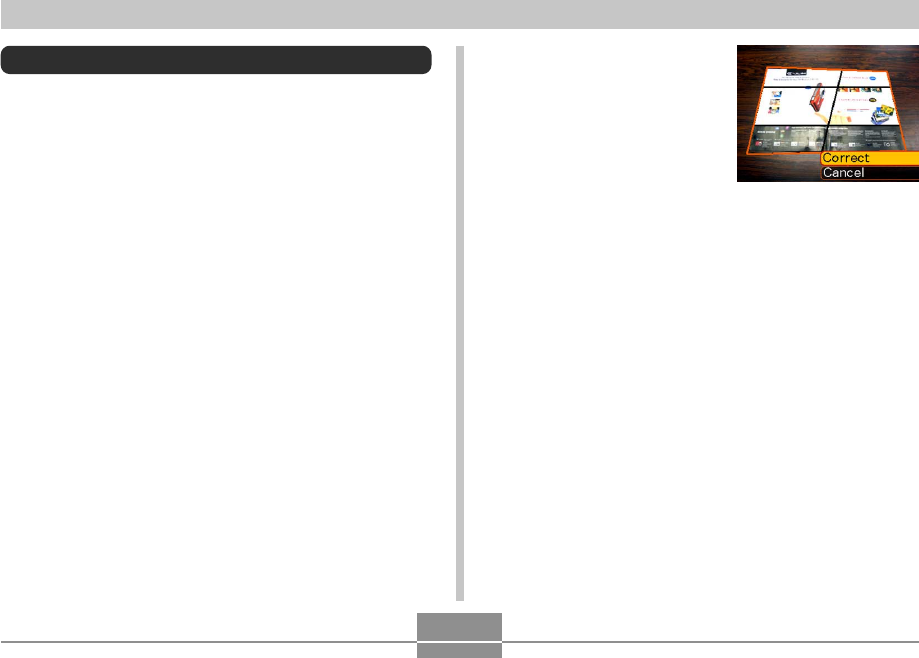
PLAYBACK
130
Keystone Correction
Use the following procedure to correct the snapshot of a
blackboard, document, poster, photograph, or other
rectangular object that is out of square because it was
recorded at an angle.
• Performing keystone correction on an image causes a
new (corrected) version (2M (1600
×
1200 pixels)) to be
stored as a separate file.
1.
In the PLAY mode, use [̇] and [̈] to scroll
through images on the monitor screen and
display the one you want to correct.
2.
Select the “PLAY” tab, select “Keystone”, and
then press [̈].
• This causes a screen that shows all of the objects in
the image that qualify as candidates for keystone
correction to appear.
• Note that the above step is possible only when there
is a snapshot displayed on the monitor screen.
3.
Use [̇] and [̈] to
select the candidate
you want to correct.
4.
Use [̆] and [̄] to select “Correct”, and then
press [SET].
• Select “Cancel” to exit the procedure without
performing keystone correction.