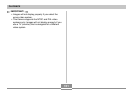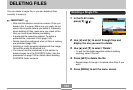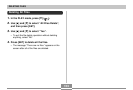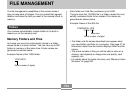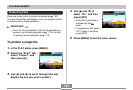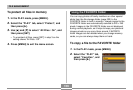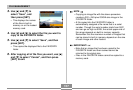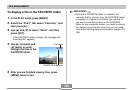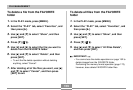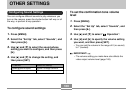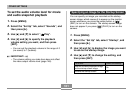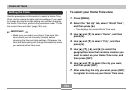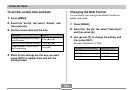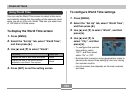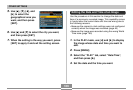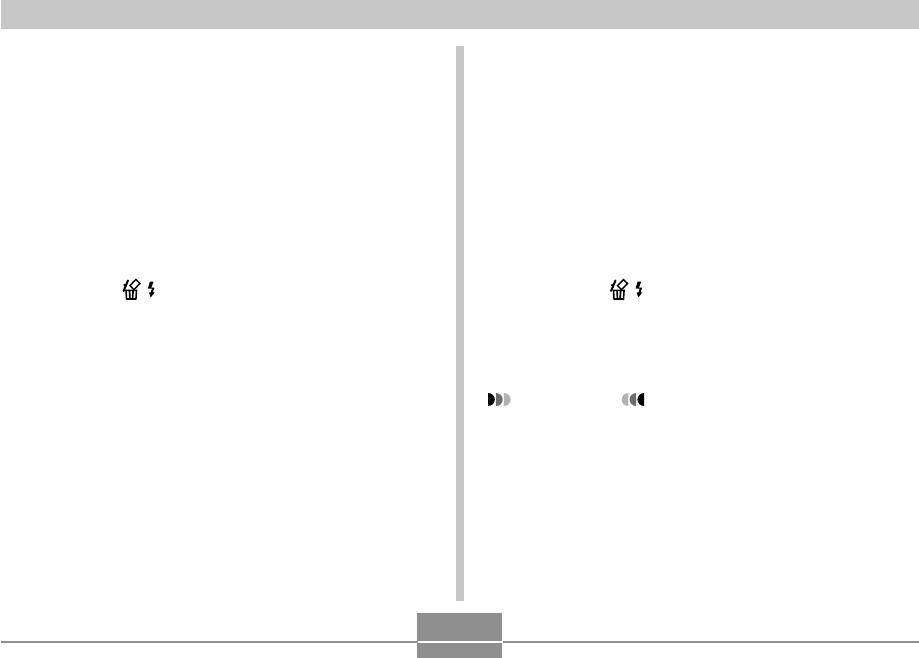
FILE MANAGEMENT
159
To delete a file from the FAVORITE
folder
1.
In the PLAY mode, press [MENU].
2.
Select the “PLAY” tab, select “Favorites”, and
then press [̈].
3.
Use [̆] and [̄] to select “Show”, and then
press [SET].
4.
Press [̄] ( ).
5.
Use [̇] and [̈] to select the file you want to
delete from the FAVORITE folder.
6.
Use [̆] and [̄] to select “Delete”, and then
press [SET].
• To exit the file delete operation without deleting
anything, select “Cancel”.
7.
After deleting all of the files you want, use [̆]
and [̄] to select “Cancel”, and then press
[SET] to exit.
To delete all files from the FAVORITE
folder
1.
In the PLAY mode, press [MENU].
2.
Select the “PLAY” tab, select “Favorites”, and
then press [̈].
3.
Use [̆] and [̄] to select “Show”, and then
press [SET].
4.
Press [̄] ( ).
5.
Use [̆] and [̄] to select “All Files Delete”,
and then press [SET].
IMPORTANT!
• You cannot use the delete operations on page 152 to
delete images from the FAVORITE folder.
Performing the memory format operation (page 170),
however, does delete FAVORITE folder files.