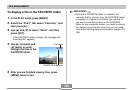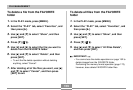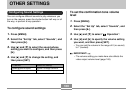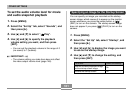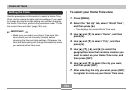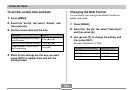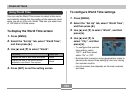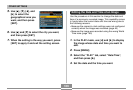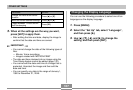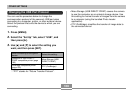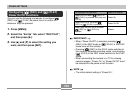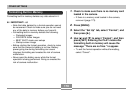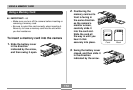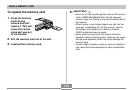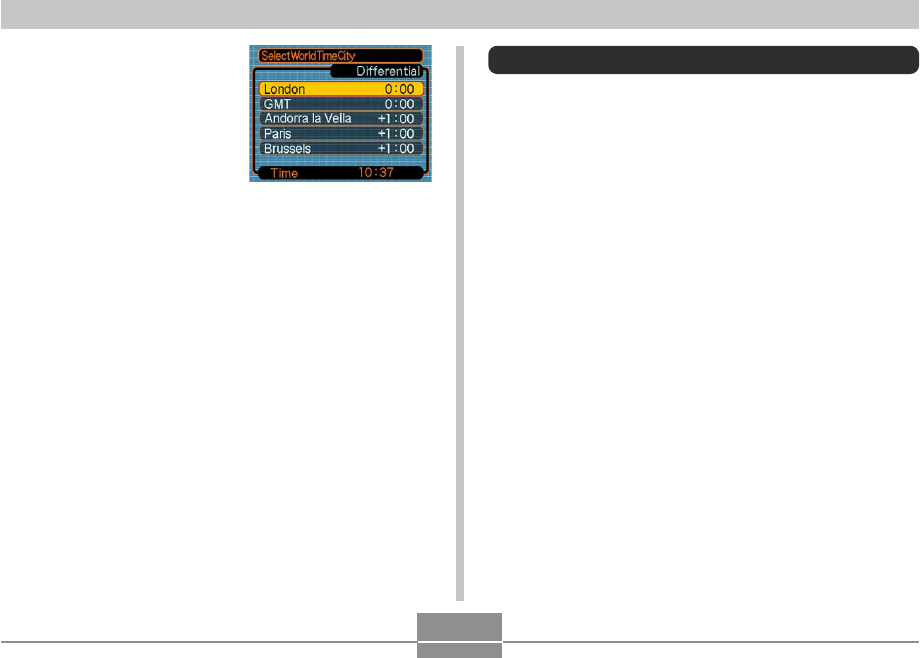
OTHER SETTINGS
166
5.
Use [̆], [̄], [̇], and
[̈] to select the
geographical area you
want, and then press
[SET].
6.
Use [̆] and [̄] to select the city you want,
and then press [SET].
7.
When the setting is the way you want, press
[SET] to apply it and exit the setting screen.
Editing the Date and Time of an Image
Use the procedure in this section to change the date and
time of a previously recorded image. This capability comes
in handy when the current date and time are wrong due to
the following reasons.
• Because the camera’s clock settings were not configured
correctly when the image was recorded (page 46)
• Because the image was recorded using the wrong World
Time zone (page 165)
1.
In the PLAY mode, use [̇] and [̈] to display
the image whose date and time you want to
edit.
2.
Press [MENU].
3.
Select the “PLAY” tab, select “Date/Time”,
and then press [̈].
4.
Set the date and the time you want.