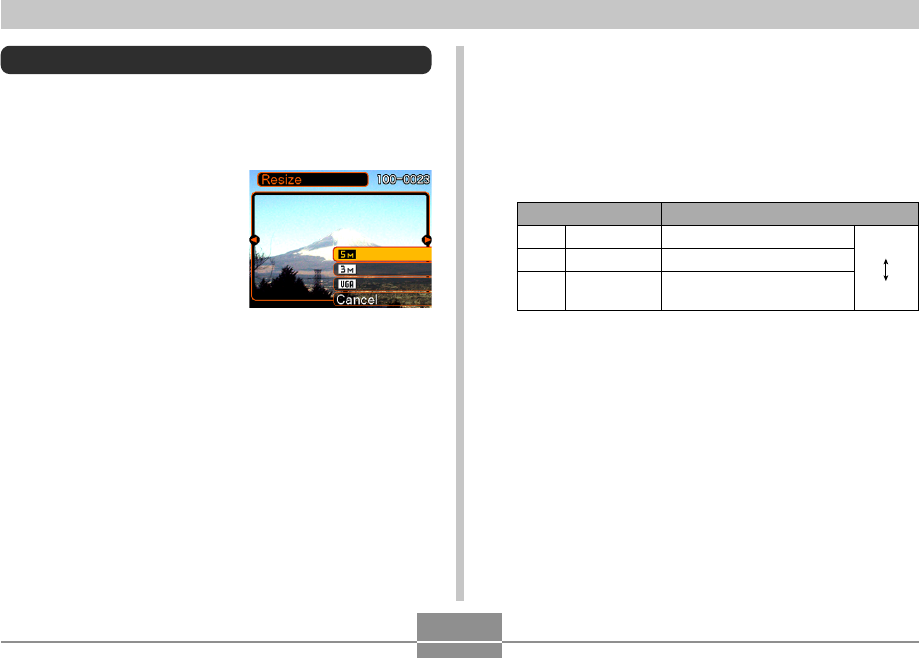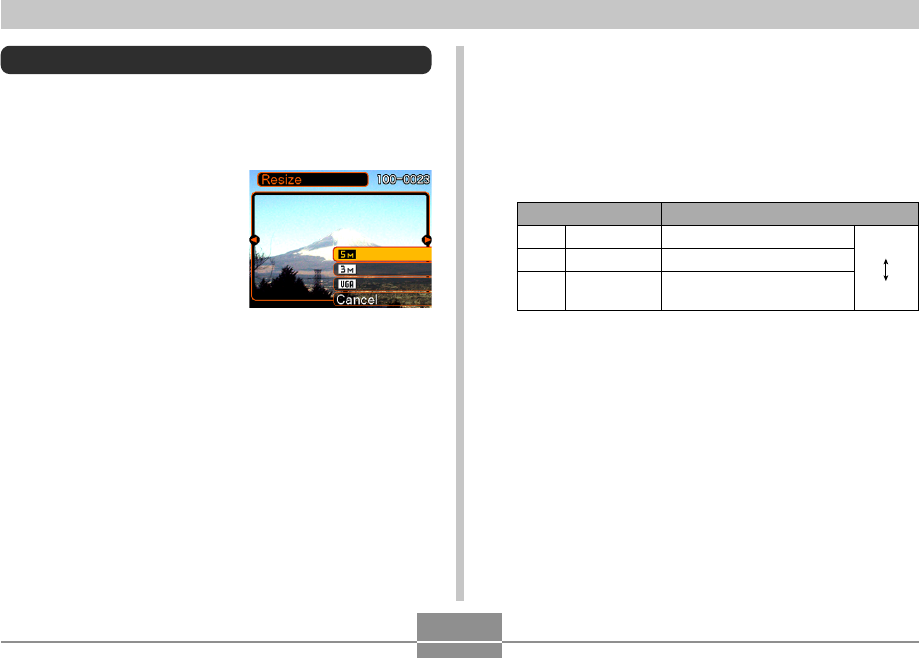
PLAYBACK
127
Resizing an Image
You can resize a recorded image to one of three sizes.
1.
In the PLAY mode, press [MENU].
2.
Select the “PLAY”
tab, select “Resize”,
and then press [̈].
• Note that this operation is
possible only when a
snapshot image is on the
monitor screen.
3.
Use [̇] and [̈] to scroll through images and
display the one you want to resize.
Print Size
A3 Print
A4 Print
E-mail (optimum size when
attaching image to e-mail)
Larger
Smaller
2560 × 1920
2048
×
1536
640
×
480
5M
3M
VGA
Image Size
* “M” stands for “Mega.”
• To cancel the resize operation, select “Cancel”.
4.
Use [̆] and [̄] to select the setting you
want, and then press [SET].
• When selecting the image size, the image size value
(pixels) will alternate on the display with a
corresponding print size. The print size indicates the
optimum paper size when you print an image that is
the image size you select.