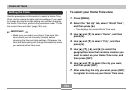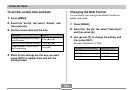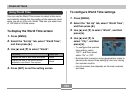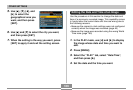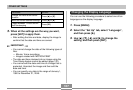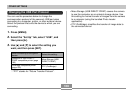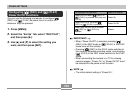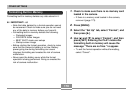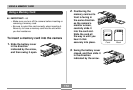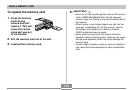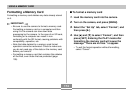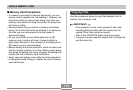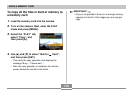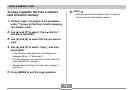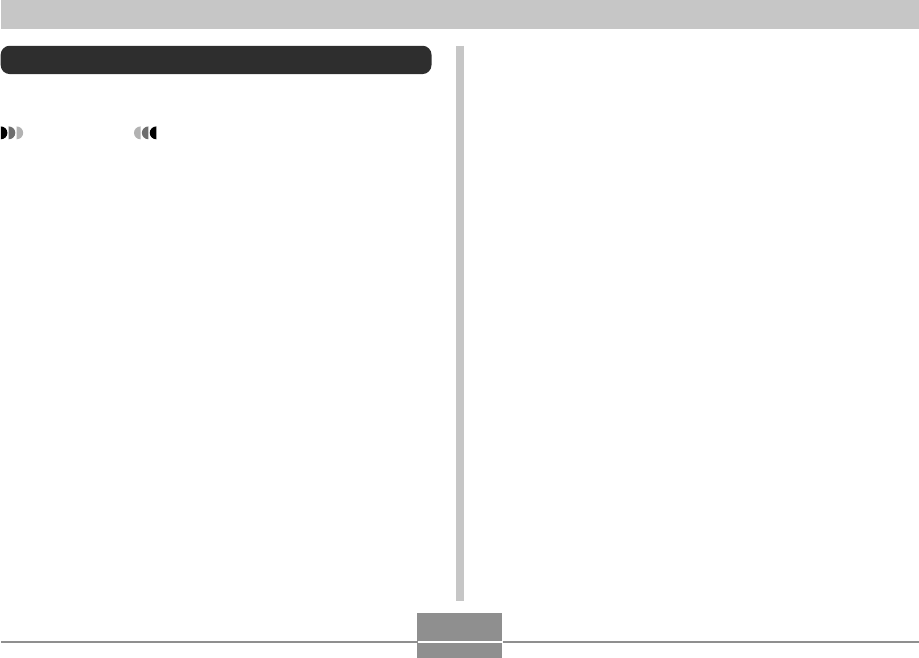
OTHER SETTINGS
170
1.
Check to make sure there is no memory card
loaded in the camera.
• If there is a memory card loaded in the camera,
remove it (page 173).
2.
Press [MENU].
3.
Select the “Set Up” tab, select “Format”, and
then press [̈].
4.
Use [̆] and [̄] to select “Format”, and then
press [SET]. Entering the PLAY mode after
formatting built-in memory will cause the
message “There are no files.” to appear.
• To exit the format operation without formatting,
select “Cancel”.
Formatting Built-in Memory
Formatting built-in memory deletes any data stored in it.
IMPORTANT!
• Note that data deleted by a format operation cannot
be recovered. Check to make sure you do not need
any of the data in memory before you format it.
• Formatting built-in memory deletes the following.
— Protected images
— FAVORITE folder images
— BEST SHOT mode user setups
— Startup screen image
• Before starting the format operation, check to make
sure that the camera’s battery is not low. Battery
power going low during formatting can cause
improper formatting and creates the risk of camera
malfunction.
• Never open the battery cover while the format
operation is being performed. Doing so creates the
risk of camera malfunction.