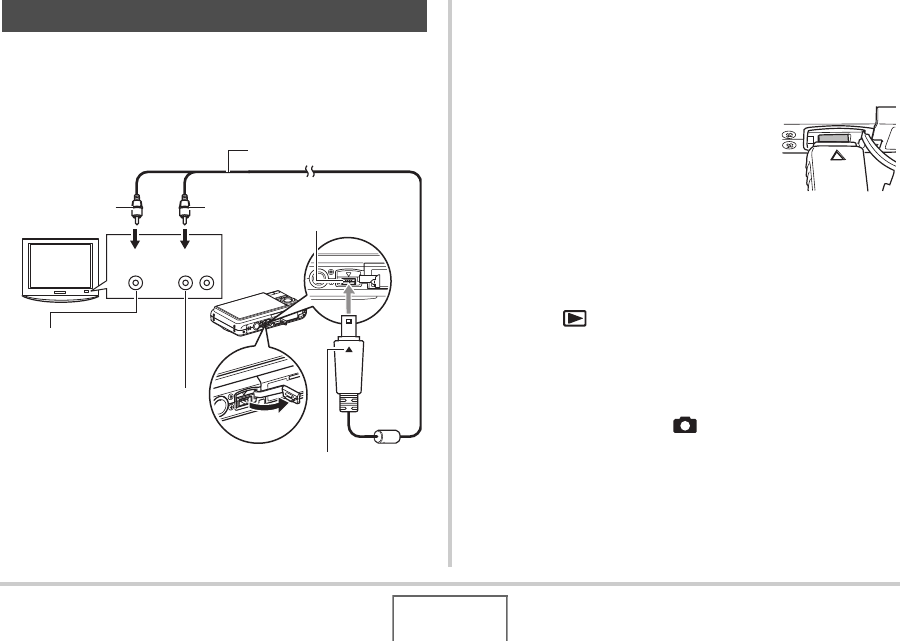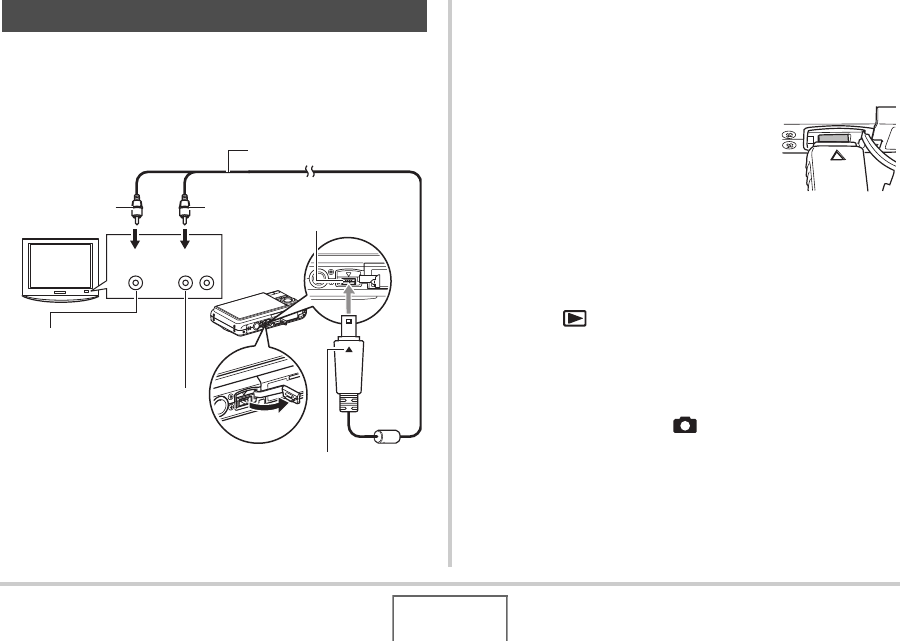
153
VIEWING SNAPSHOTS AND MOVIES
Use the procedure below to view snapshots and movies on a TV
screen.
1. Use the AV cable that comes with the camera
to connect the camera to a TV.
• When connecting the bundled AV cable to the camera’s
USB/AV port, insert the plug into the port until you feel it
click securely into place. Failure to insert the plug fully
can result in poor communication or malfunction of the
connected components.
• Some metal of the plug is visible even
when the plug is inserted correctly.
2. Turn on the TV and select its video input
mode.
If the TV has more than one video input, select the one
where the camera is connected.
3. Press [ ] (PLAY) to turn on the camera and
enter the PLAY mode.
When the camera turns on in the PLAY mode, an image will
appear on the TV screen. The camera’s monitor screen will
not turn on.
• Pressing [ON/OFF] or [ ] (REC) will not turn on the
camera.
Viewing Camera Images on a TV
Yellow
VIDEO IN Jack
(Yellow)
White
TV
AUDIO IN Jacks
(White)
AV Cable
USB/AV
connector
Video Audio
Making sure that the T mark on the camera is aligned
with the S mark of the AV cable plug, connect the cable to
the camera.