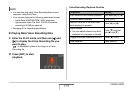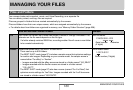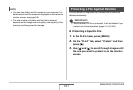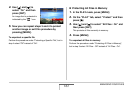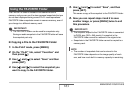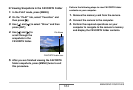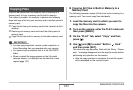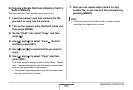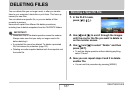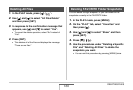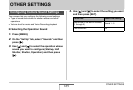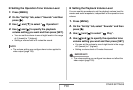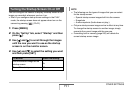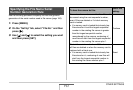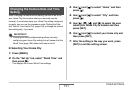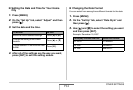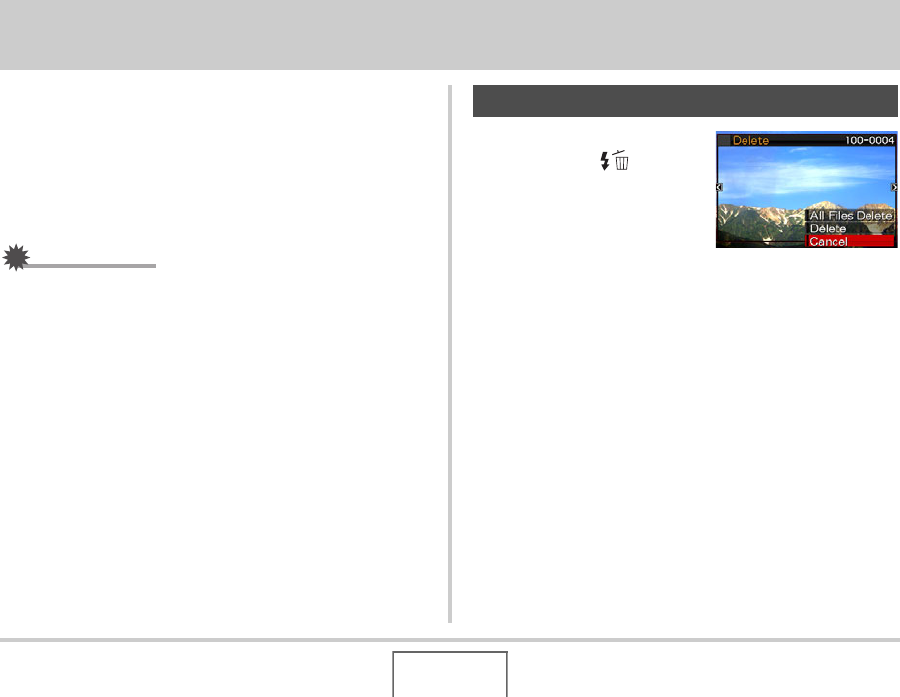
187
DELETING FILES
DELETING FILES
You can delete files you no longer need, or after you transfer
them to your computer’s hard disk or print them. This frees up
memory for new files.
You can delete one specific file, or you can delete all files
currently in memory.
Here we will explain the different file delete procedures,
including how to delete snapshots from the FAVORITE folders.
IMPORTANT!
• Remember that a file delete operation cannot be undone.
Always make sure that you really no longer need a file
before deleting it.
• A protected file cannot be deleted. To delete a protected
file, first remove its protection (page 181).
• Deleting an audio snapshot deletes both the snapshot and
the audio file.
1. In the PLAY mode,
press [T] ( ).
2. Use [W] and [X] to scroll through the images
until the one for the file you want to delete is
on the monitor screen.
3. Use [S] and [T] to select “Delete” and then
press [SET].
• To exit the delete operation without deleting anything,
select “Cancel”.
4. Now you can repeat steps 2 and 3 to delete
another file.
• You can exit this procedure by pressing [MENU].
Deleting a Specific File