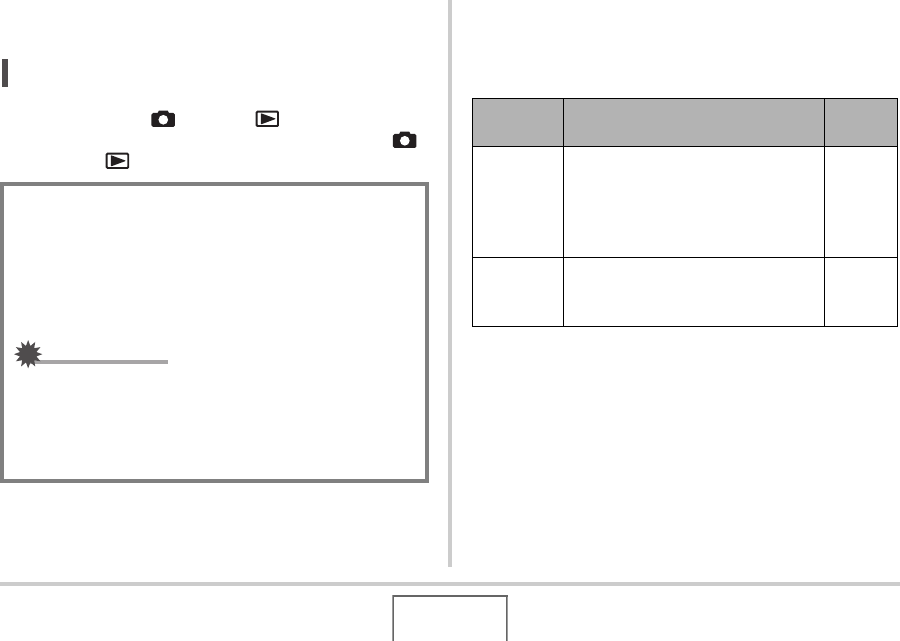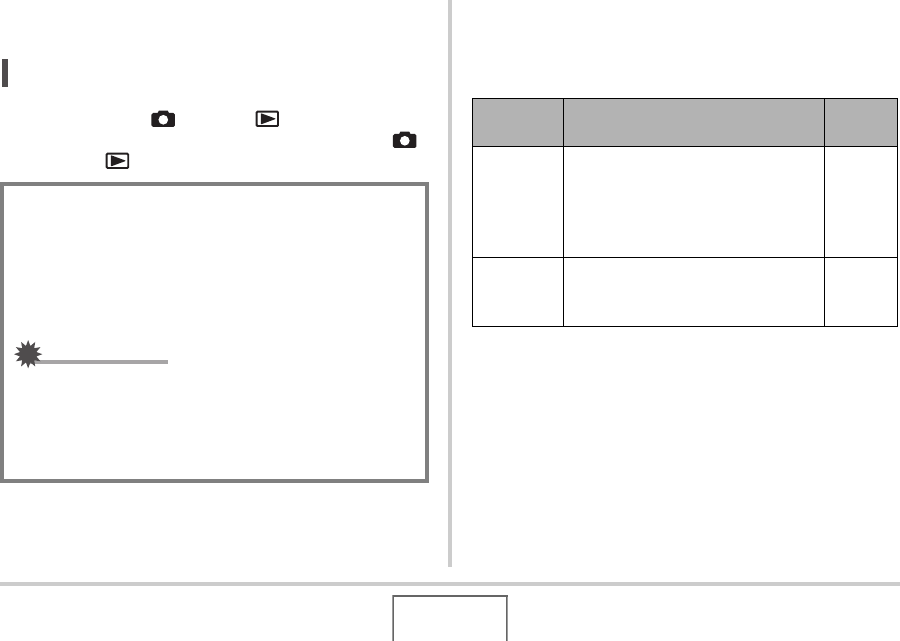
44
GETTING READY
■ Turning Power Off
Press [ON/OFF] (Power).
NOT
• You can configure the camera so power does not turn on
when you press [ ] (REC) or [ ] (PLAY). You can
also configure the camera to turn off when you press [ ]
(REC) or [ ] (PLAY) (page 199).
■ Battery Power Conservation Features
This camera is equipped with a sleep function and auto power
off function to conserve battery power. You can configure these
settings in the REC mode as described below.
• Sleep and Auto Power Off always operate as described below
in the PLAY mode, regardless of their current PLAY mode
settings.
– Sleep does not function in the PLAY mode.
–The Auto Power Off trigger time is always five minutes.
1. Press [MENU].
2. Use [W] and [X] to select the “Set Up” tab.
Turning On Power for the First Time
The first time you load a battery into the camera, a screen
appears for configuring screen text language, date, and time
settings. Use the procedure under “Configuring Display
Language, Date, and Time Settings” (page 11) to configure
the settings correctly.
IMPORTANT!
• Failure to set the date and time will cause the wrong
date and time data to be recorded with images.
• If you make a mistake when configuring the language,
date, and time settings, you can change the settings
(pages 193, 197).
Feature
Name
Description Settings
Sleep
The monitor screen turns off (goes
into a sleep state) if no operation is
performed for a preset amount of
time. Press any button to turn the
monitor screen back on.
30 sec
1 min
2 min
Off
Auto Power
Off
Power turns off if no operation is
performed for a preset amount of
time.
1 min
2 min
5 min