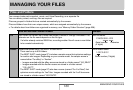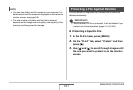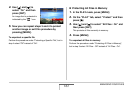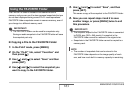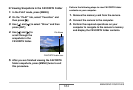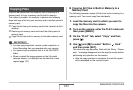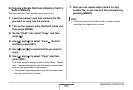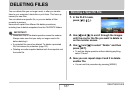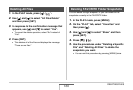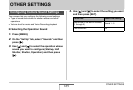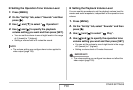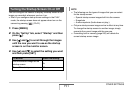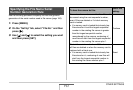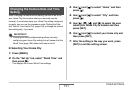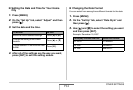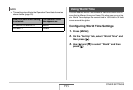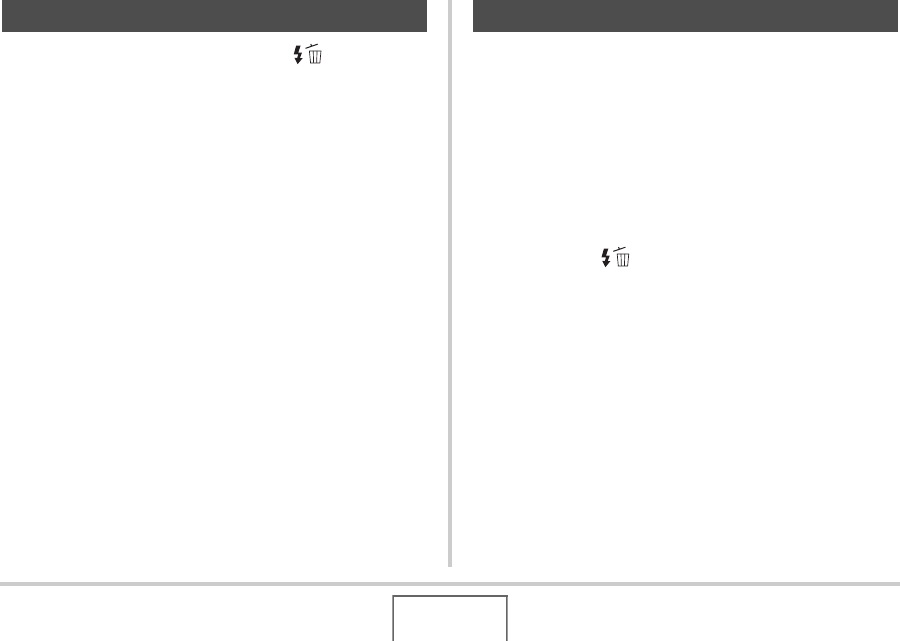
188
DELETING FILES
1. In the PLAY mode, press [T] ( ).
2. Use [S] and [T] to select “All Files Delete”
and then press [SET].
3. In response to the confirmation message that
appears, use [S] and [T] to select “Yes”.
• To cancel the delete operation, select “No” instead of
“Yes”.
4. Press [SET].
• This deletes all of the files and displays the message
“There are no files.”
You can delete a single snapshot, or you can delete all the
snapshots cu rrently in the FAVORITE folder.
1. In the PLAY mode, press [MENU].
2. On the “PLAY” tab, select “Favorites” and
then press [X].
3. Use [S] and [T] to select “Show” and then
press [SET].
4. Press [T] ( ).
5. Use the procedures under “Deleting a Specific
File” and “Deleting All Files” to delete the
snapshots you want.
• You can exit this procedure by pressing [MENU] twice.
Deleting All Files Deleting FAVORITE Folder Snapshots