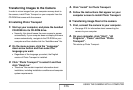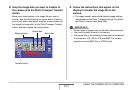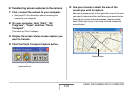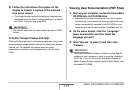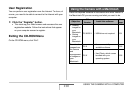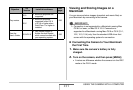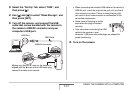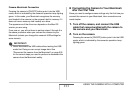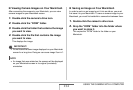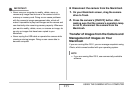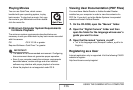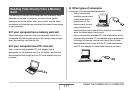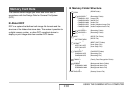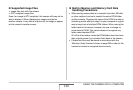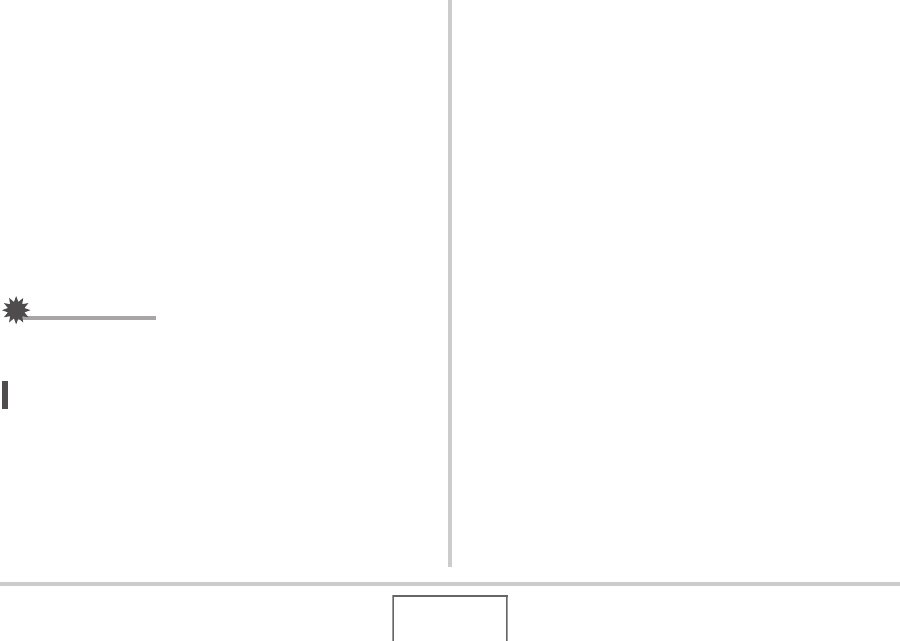
234
USING THE CAMERA WITH A COMPUTER
■ Viewing Camera Images on Your Macintosh
After connecting the camera to your Macintosh, you can view
camera images on your Macintosh screen.
1. Double-click the camera’s drive icon.
2. Double-click the “DCIM” folder.
3. Double-click the folder that contains the image
you want to view.
4. Double-click the file that contains the image
you want to view.
This displays the image.
IMPORTANT!
• Do not leave the same image displayed on your Macintosh
screen for a long time. Doing so can cause image “burn in”.
NOT
E
• An image that was rotated on the camera will be displayed
on your Macintosh screen in its original (unrotated)
orientation.
■ Saving an Image on Your Macintosh
In order to work on an image to put it into an album, you must
first save it to your Macintosh. To save a camera image to your
Macintosh, you must first establish a connection between them.
1. Double-click the camera’s drive icon.
2. Drop the “DCIM” folder into the folder where
you want to store it.
This copies the “DCIM” folder to the folder on your
Macintosh.