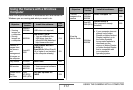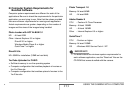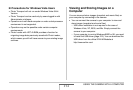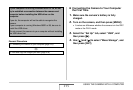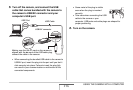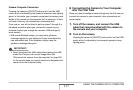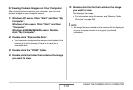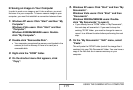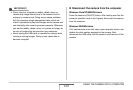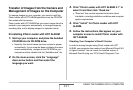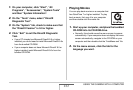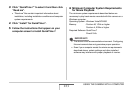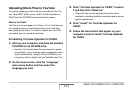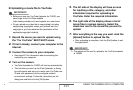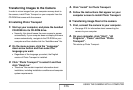219
USING THE CAMERA WITH A COMPUTER
■ Saving an Image on Your Computer
In order to work on an image or put it into an album, you must
first save it to your computer. To save a camera image to your
computer, you must first establish a connection between them.
1. Windows XP users: Click “Start” and then “My
Computer”.
Windows Vista users: Click “Start” and then
“Computer”.
Windows 2000/Me/98SE/98 users: Double-
click “My Computer”.
2. Double-click “Removable Disk”.
• Your computer recognizes the memory card loaded in the
camera (or built-in memory if there is no card) as a
removable disk.
3. Right-click the “DCIM” folder.
4. On the shortcut menu that appears, click
“Copy”.
5. Windows XP users: Click “Start” and then “My
Documents”.
Windows Vista users: Click “Start” and then
“Documents”.
Windows 2000/Me/98SE/98 users: Double-
click “My Documents” to open it.
• If you already have a “DCIM” folder in “My Documents”,
the next step will overwrite it. If you want to keep the
existing “DCIM” folder, you need to change its name or
move it to a different location before performing the next
step.
6. On the “My Documents” “Edit” menu, select
“Paste”.
This will paste the “DCIM” folder (and all the image files it
contains) into your “My Documents” folder. You now have a
copy of the files that are in camera memory on your
computer.