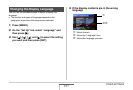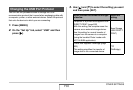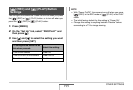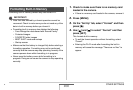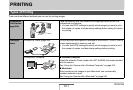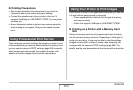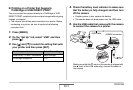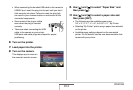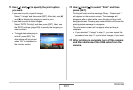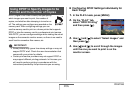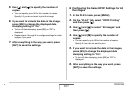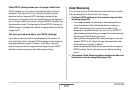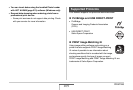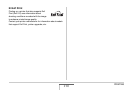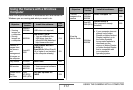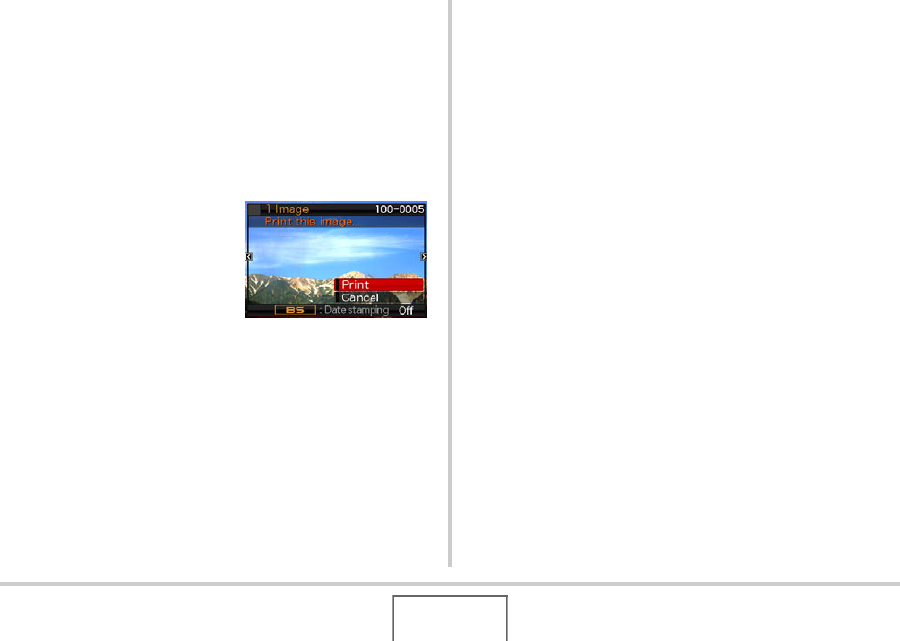
205
PRINTING
11.
Use [S] and [T] to specify the print option
you want.
If you want to print a specific image:
Select “1 Image” and then press [SET]. After that, use [W]
and [X] to display the image you want to print.
If you want to print multiple images:
Select “DPOF Printing” and then press [SET]. Next, use
the DPOF settings (page 206) to specify the images you
want to select.
• To toggle date stamping on
and off, press [BS]. The
date stamp will be printed
when “On” is indicated on
the monitor screen.
12.
Use [S] and [T] to select “Print” and then
press [SET].
Printing will start and the message “Busy... Please wait...”
will appear on the monitor screen. The message will
disappear after a short while, even though printing is still
being performed. Pressing any camera button will cause the
printing status message to re-appear.
The print menu screen will re-appear when printing is
complete.
• If you selected “1 Image” in step 11, you can repeat the
procedure from step 11 to print other images, if you want.
13.
After printing is complete, turn off the camera
and then disconnect the USB cable from the
camera.