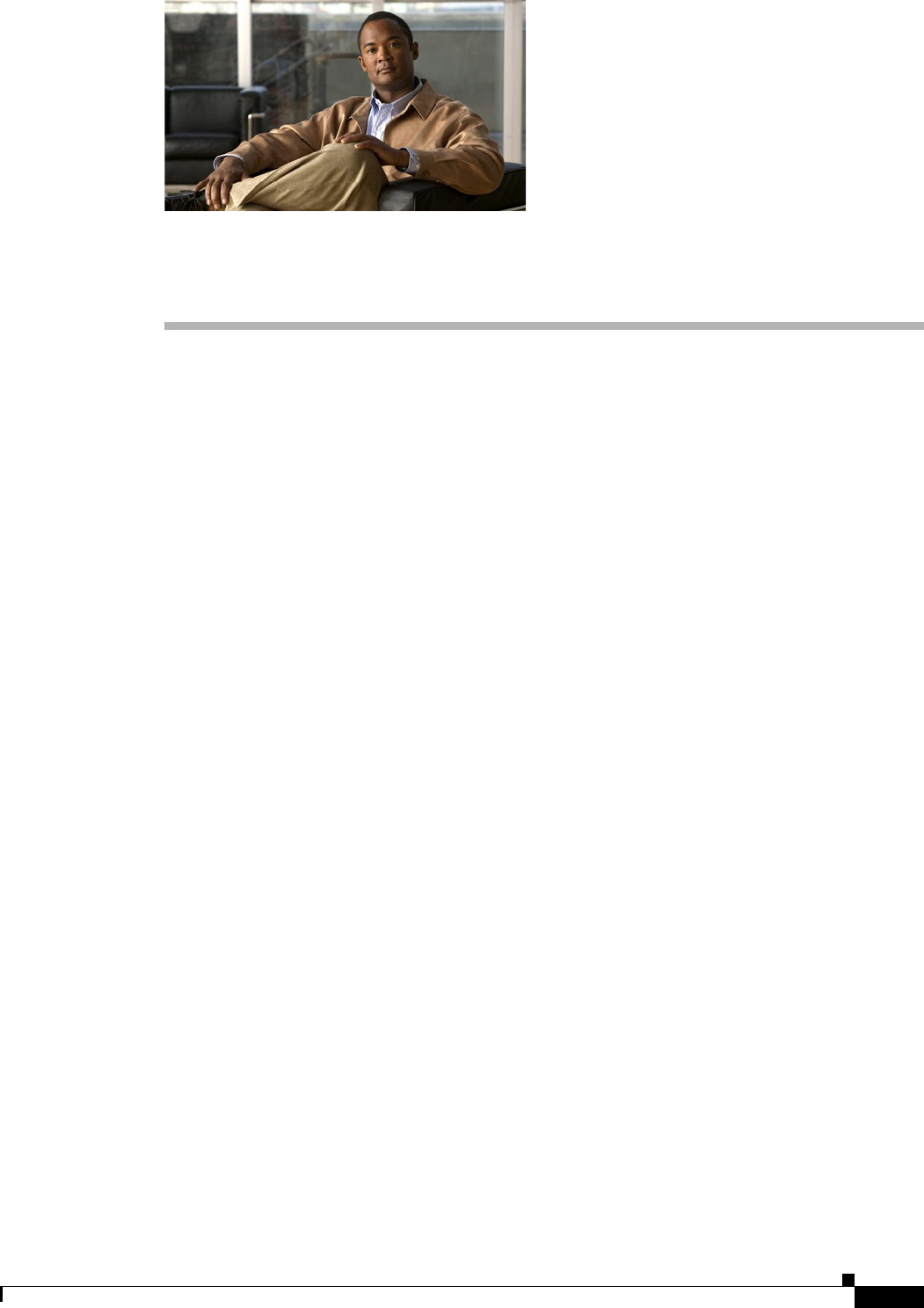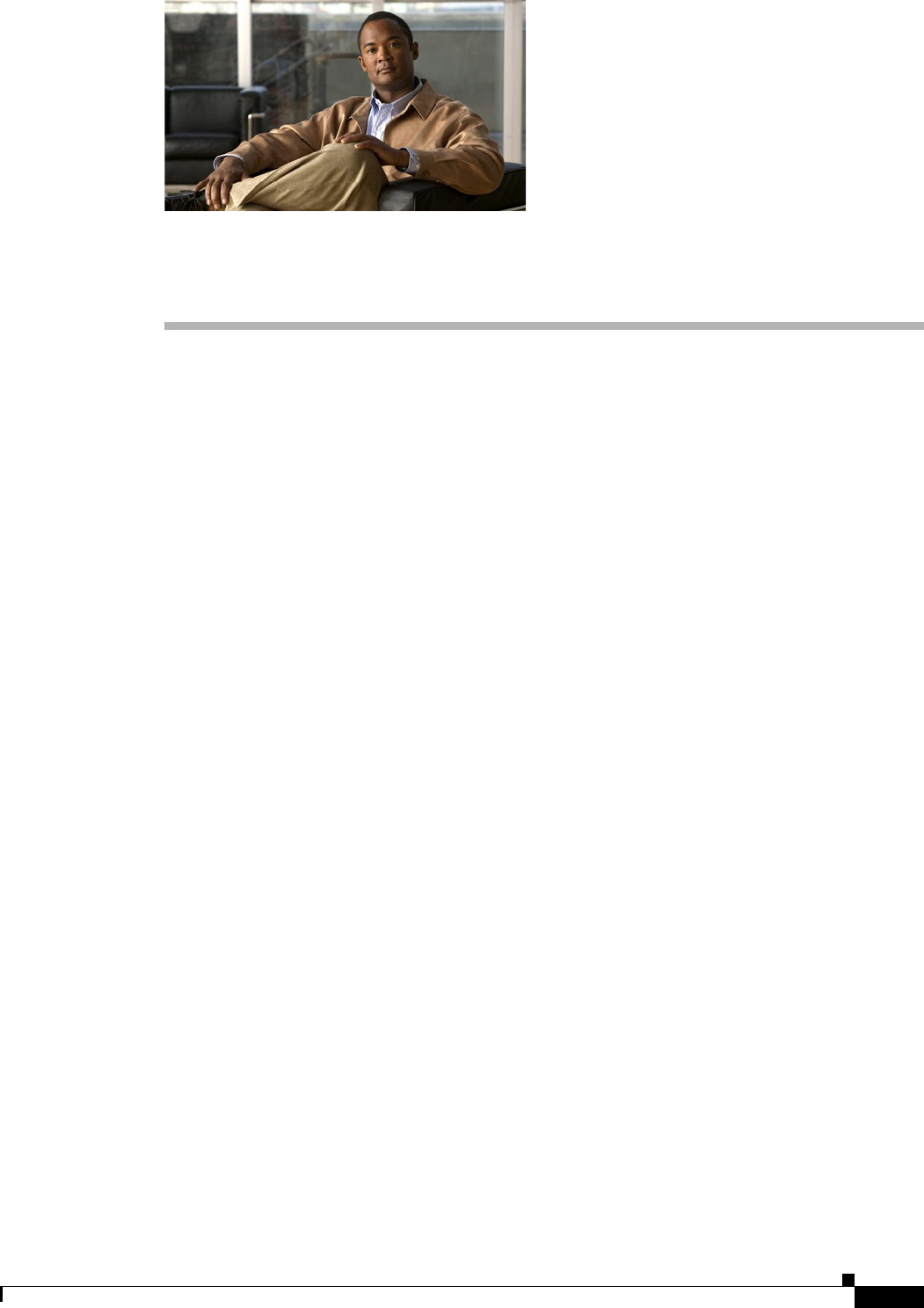
CHAPTER
2-1
Cisco Video Surveillance 2500 Series IP Camera User Guide
OL-19273-02
2
Getting Started
This chapter provides instructions for installing and performing the initial setup of the Cisco Video
Surveillance IP Camera. It also describes how to access the IP camera through a web browser so that you
can configure it or view video from it, and how to perform other important tasks.
This chapter includes these topics:
• Installing the Cisco Video Surveillance IP Camera, page 2-1
• Performing the Initial Setup of the IP Camera, page 2-5
• Accessing the IP Camera Windows, page 2-6
• Adjusting Back Focus on the IP Camera, page 2-8
• Powering the IP Camera On or Off, page 2-8
• Resetting the IP Camera, page 2-9
• Converting a Wireless Camera between Wired and Wireless Modes, page 2-9
• Cleaning the IP Camera, page 2-10
Installing the Cisco Video Surveillance IP Camera
This section describes how to install the Cisco Video Surveillance IP camera. Before installing, review
these guidelines:
• The wired IP camera requires a network cable and a connection to a standard 10/100BaseT router
or switch. To power the IP camera with Power over Ethernet (PoE), a switch must be 802.3af
compliant.
• The wireless IP camera can be installed in a network that conforms to the IEEE802.11b or
IEEE802.11g specifications.
• For a wireless IP camera, or wired IP camera using a network connection that does not provide PoE,
you must use the Cisco 12 V power adapter (Cisco part number CIVS-PWRPAC-12V). You can
order the power adapter from Cisco.
• For a wireless IP camera, you must initially connect it using a network cable so that you can
configure the settings that are required to access it through a wireless network. The following
procedure provides instructions for doing so.
• If you are using an external speaker, microphone, input device, output device, or control device, you
must configure additional settings after installing and performing the initial set up of the IP camera
before the external device can fully operate. For detailed information about these settings, see
Chapter 3, “Configuring and Managing the IP Camera.”