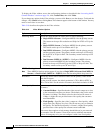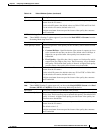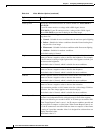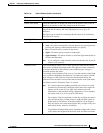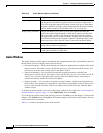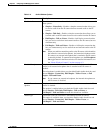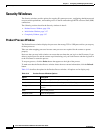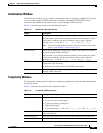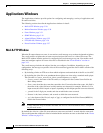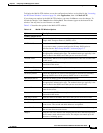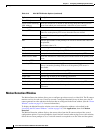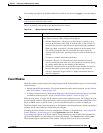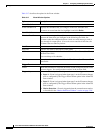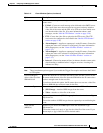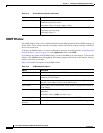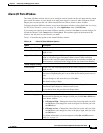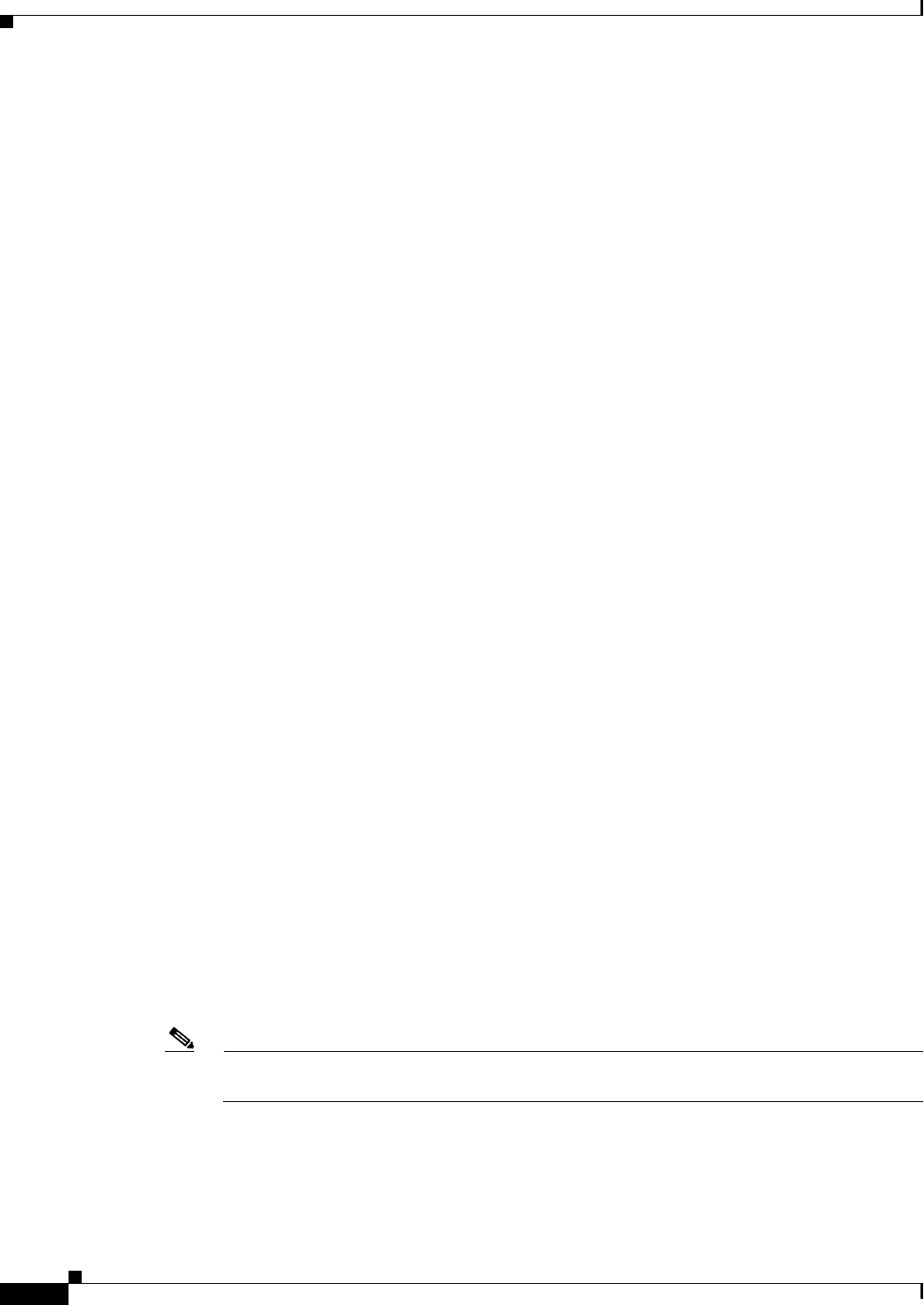
3-28
Cisco Video Surveillance 2500 Series IP Camera User Guide
OL-19273-02
Chapter 3 Configuring and Managing the IP Camera
Applications Windows
Applications Windows
The Applications windows provide options for configuring and managing a variety of applications and
IP camera activities.
The following sections describe the Applications windows in detail:
• Mail & FTP Window, page 3-28.
• Motion Detection Window, page 3-30
• Event Window, page 3-31
• SNMP Window, page 3-34
• Alarm I/O Ports Window, page 3-35
• PTZ (RS-485) Window, page 3-36
• Preset Positions Window, page 3-37
Mail & FTP Window
When the IP camera detects an event, it can send an e-mail message to up to three designated recipients.
The e-mail notifies recipients that an event occurred and provides access to video of the event. The
Mail
& FTP window includes options for configuring how such messages are sent. You enable e-mail
alerts and configure options for event video files as described in the
“Event Window” section on
page 3-31.
The e-mail message includes the subject line that you configure. In addition, depending on your
configuration, the message can provide video of the event that triggered the alert in either or both of the
following ways:
• By including a link to an FTP server from which recipients can download the video file to a local PC.
• By including the video file as an attachment that recipients can view using a standard media player.
The file name is Camera_name-Event_Name-yymmdd-hhmmss.xxx, where:
–
Camera_name is the name of the IP camera, as configured in the Camera Name field in the
Basic Setup window.
–
Event_name describes the event that caused the alert. For motion detection events, this field is
the name of the video field area in which motion was detected (for example, Window 2). For
input events, this field is input1 or input2, depending on which input port the event was detected.
–
yymmdd is the 2-digit year, month, and date on which the event occurred.
–
hhmmss is the, hours, minutes, and seconds at which the event occurred.
–
xxx is the format of the file (asf, mp4, or 3gp), as configured in the Video Format (MPSG-4)
field in the Event window.
Note A large video file may exceed the maximum file size for e-mail attachments that is configured
on your mail server.
By default, the video in a video file starts when an event starts and ends 5 seconds after the event ends.
You can designate that additional video be included before and after an event as described in the
“Event
Window” section on page 3-31.