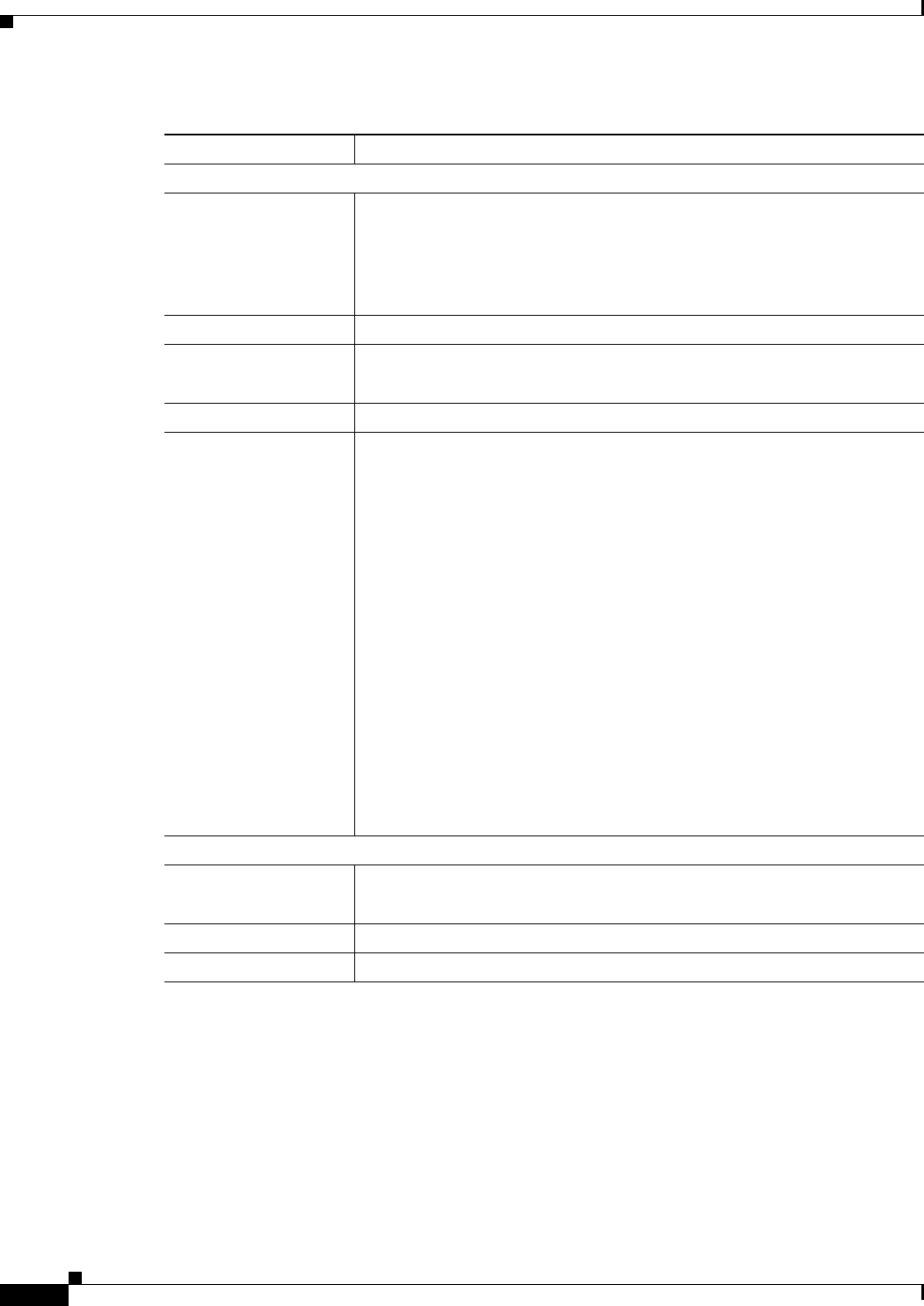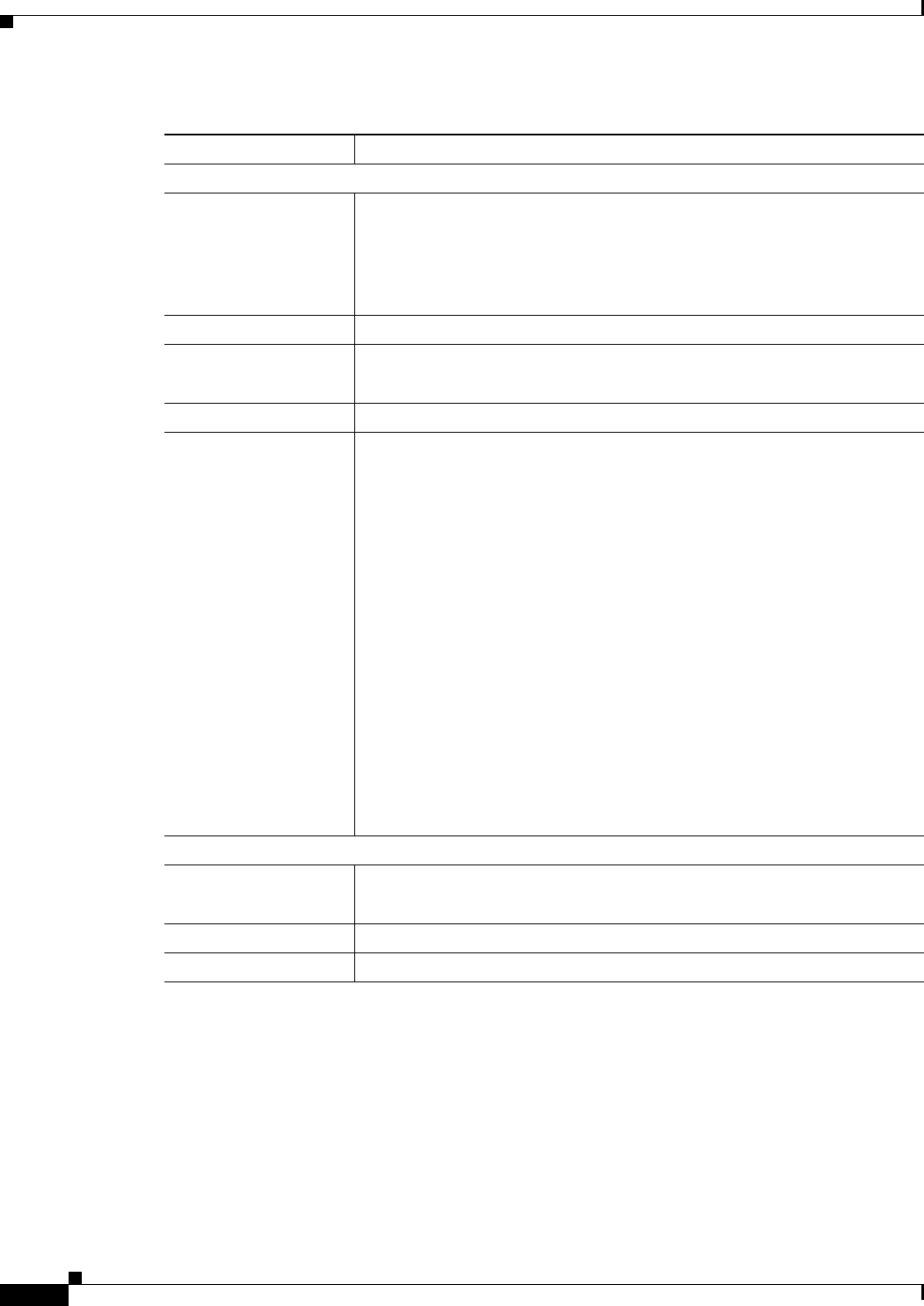
3-42
Cisco Video Surveillance 2500 Series IP Camera User Guide
OL-19273-02
Chapter 3 Configuring and Managing the IP Camera
Status Windows
Table 3-26 describes the messages that can appear in the IP camera log file. When you view the log file,
each message includes the date and time that it was logged.
Sys Log Server
Enable Syslog Server Check this check box to send the log information that you chose in the Log
area to a designated server. The selected information also is maintained on
the IP camera until you clear it or it is overwritten.
This option is useful for consolidating logs in deployments with several IP
cameras and for retaining logs when you clear them from the IP camera.
Syslog Server Address Enter the IP address of the Syslog server.
Syslog Port Enter the port number that receives the logs on the Syslog server.
Valid values are 514 and 1024 through 65535. The default Syslog port is 514.
Syslog Facility Enter the system facility that receives logs on the Syslog server.
Minimum Log Severity Choose the minimum severity of messages that are sent to the Syslog server.
The system sends all messages of this severity and higher. Message
severities, from highest to lowest, are:
• Emergency—The system is unusable.
• Alert—A situation occurred that requires immediate action.
• Critical—A situation occurred that requires action soon.
• Error—An error occurred, but it does not necessarily affects the ability
of the system to function.
• Warning—A undesirable condition occurred.
• Notice—Notification about a system condition that is not an error
condition.
• Informational—Information about a system activity.
• Debug—Information about a system activity with detailed technical
information. Includes messages of every other severity.
The default severity is Informational.
Log List
Log List pane Displays information from the log type or types that you specified.
For an explanation of each log message that can appear, see Table 3-26.
Refresh Click the Refresh button to update the information in the Log List pane.
Clear Log Click the Clear Log button to delete all messages in the log file.
Table 3-25 Syslog & Log Window Options (continued)
Option Description