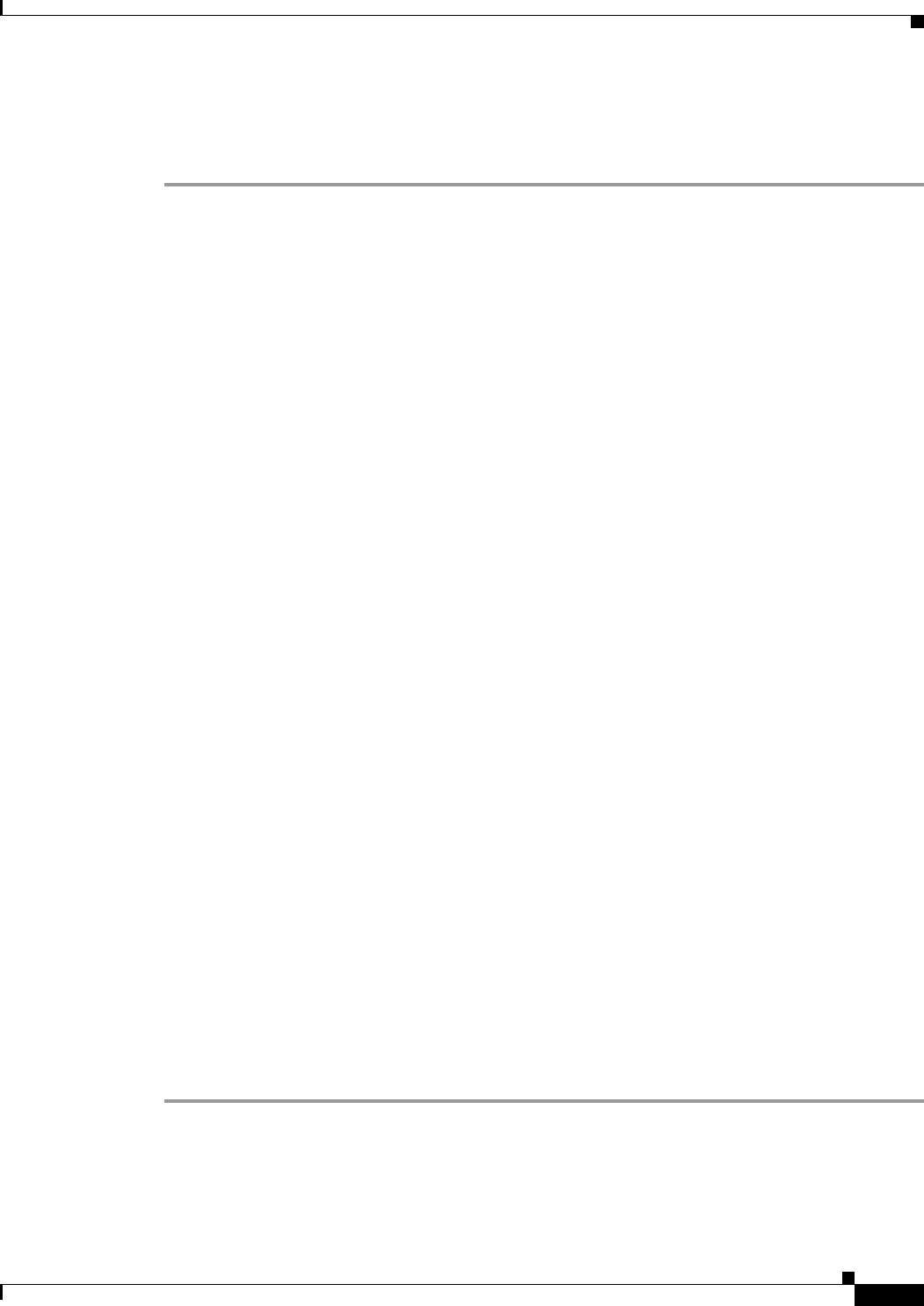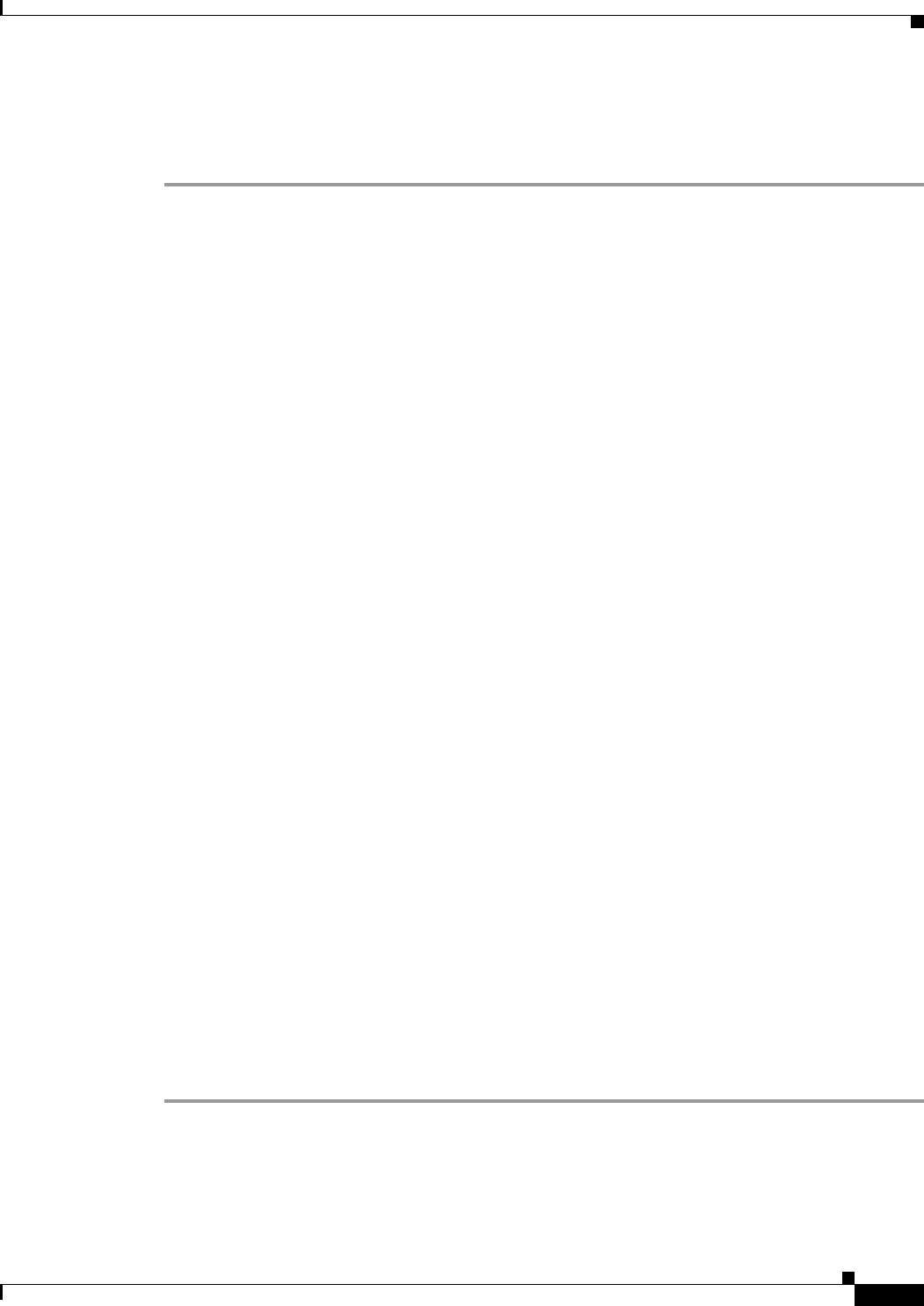
2-7
Cisco Video Surveillance 2500 Series IP Camera User Guide
OL-19273-02
Chapter 2 Getting Started
Accessing the IP Camera Windows
To access the IP camera windows, follow these steps:
Procedure
Step 1 Start Internet Explorer and enter the following in the address field:
protocol:// ip_addr ess:port_ number
where:
• protocol is HTTPS for a secure connection or HTTP for a non-secure connection. You can use
HTTP only if you configure the camera to accept non-secure HTTP connections as described in the
“Performing the Initial Setup of the IP Camera” section on page 2-5.
• ip_address is the IP address of the IP camera. The default IP address is 192.168.0.100.
• port_number is the port number that is used for HTTPS or HTTP connections to the IP camera. You
do not need to enter a port number if you are connecting through the default HTTPS port 443 or the
default HTTP port 80.
For example,
• Enter the following for a secure connection if the IP address is 192.168.0.100 and the HTTPS port
number is 443:
https://192.168.0.100
• Enter the following for a secure connection if the IP address is 203.70.212.52 and the HTTPS port
number is 1024:
https://203.70.212.52:1024
• Enter the following for a non-secure connection if the IP address is 203.70.212.52 and the HTTP
port number is 80:
http://203.70.212.52
• Enter the following for a non-secure connection if the IP address is 203.70.212.52 and the HTTP
port number is 1024:
http://203.70.212.52:1024
Step 2 Enter your IP camera user name and password when prompted, then click OK.
To log in as the IP camera administrator, enter the user name admin (all lower case) and the password
that is configured for the administrator. To log in as a user, enter the user name and password that are
configured for the user.
The Main window appears and video from the IP camera starts playing automatically. You can take these
actions in the Main window:
• Click the Setup link to access configuration menus for the camera. For detailed information about
these menus, see
Chapter 3, “Configuring and Managing the IP Camera.”
• Click the Home link to view and control live video from the camera. For detailed information about
these actions, see
Chapter 4, “Viewing Live Video.”
• Click the Logout button to exit the window.