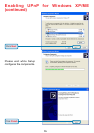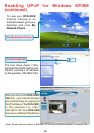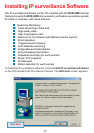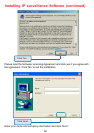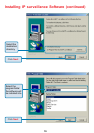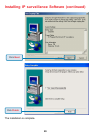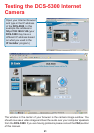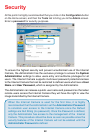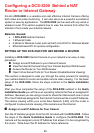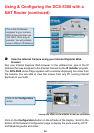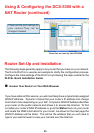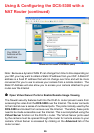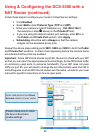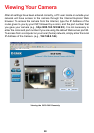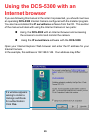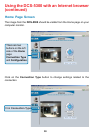23
Configuring a DCS-5300 Behind a NAT
Router or Internet Gateway
D-Link’s DCS-5300 is a versatile and cost effective Internet Camera offering
both video and audio monitoring. It can also serve as a powerful surveillance
system in security applications. The DCS-5300 can be used with any wired or
wireless router. This section explains how to view the camera from either the
Internet or from inside your internal network.
Materials Needed:
• 1 DCS-5300 Internet Camera
• 1 Ethernet Cable
• A Wired or Wireless router such as the D-Link DI-614+ Wireless Router
• Ethernet based PC for system configuration
SETTING UP THE DCS-5300 FOR USE BEHIND A ROUTER
Installing a DCS-5300 Internet Camera on your network is an easy 4–step
procedure:
Assign a local IP Address to your Internet Camera
View the Internet Camera Using Your Internet Explorer Web browser
Access the Router on Your Web browser
Open Virtual Server Ports for Your Router (Enable Remote Viewing)
This section is designed to walk you through the setup process for installing
your camera behind a router and enable remote video viewing. For the basic
setup of the DCS-5300, follow the steps outlined in the Quick Installation
Guide.
After you have completed the setup of the DCS-5300 outlined in the Quick
Installation Guide you will have an operating camera that has an assigned IP
Address. Because you are using a router to share the Internet with one or more
PCs, the IP Address assigned to the Internet Camera will be a local IP Address.
This allows viewing within your Local Area Network (LAN) until the router is
configured to allow remote viewing of the camera over the Internet.
Run the IP Installer program from the CD included with the DCS-5300. Follow
the steps in the Quick Installation Guide to configure the DCS-5300. The
camera will be assigned a local IP Address that allows it to be recognized by
the router. Write down this IP Address for future reference.
Assign a Local IP Address for Your Camera