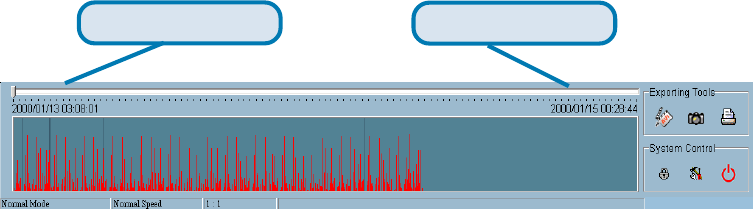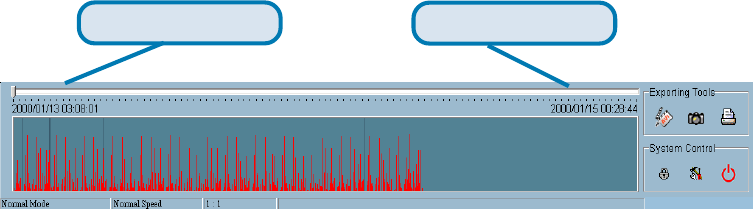
83
Control panel position
The Control panel provides you a very convenient method to change the position
of the control area to fit your needs.
Once you change the setting of modulation or control panel position, you have
to restart the program to for these changes to take effect. If you set the database
path correctly, the video sequence will start displaying in the normal display
mode when you click on the “OK” button.
Normal (Single Frame) Mode
You can enter the Normal Mode when you:
• Change the database path in the settings dialog
• Change the location selector to another location
• Change the playback method selector to “Full Range”
• Change the playback method selector to “Time Period”
• Double click on one of the nine frames in the display area under
the preview mode.
Under the single frame mode, you can use all the tools the playback program
provided except the Page Control. In this mode, the two labels under the pull
bar show the start and end time of the period individually as shown below:
Histogram Area
The Histogram Area in the single frame mode only shows the event’s occurred
time and the percentage of motion detection with red bars. If you want to access
the Histogram Area, you must change the Area Selection Indicator to the
Histogram Area. You can select a color-inverted region by dragging your mouse
with the left button pressed. When you release the left button, the color-inverted
region will be enlarged to the whole histogram area.
Playback Program (continued)
Using IP surveillance Software (continued)
Period Start Time Label
Period End Time Label