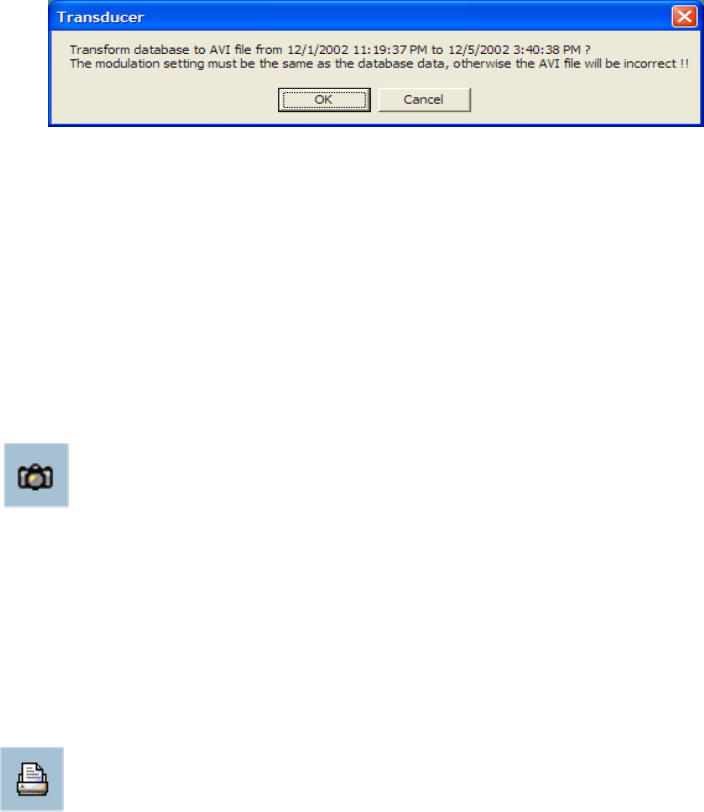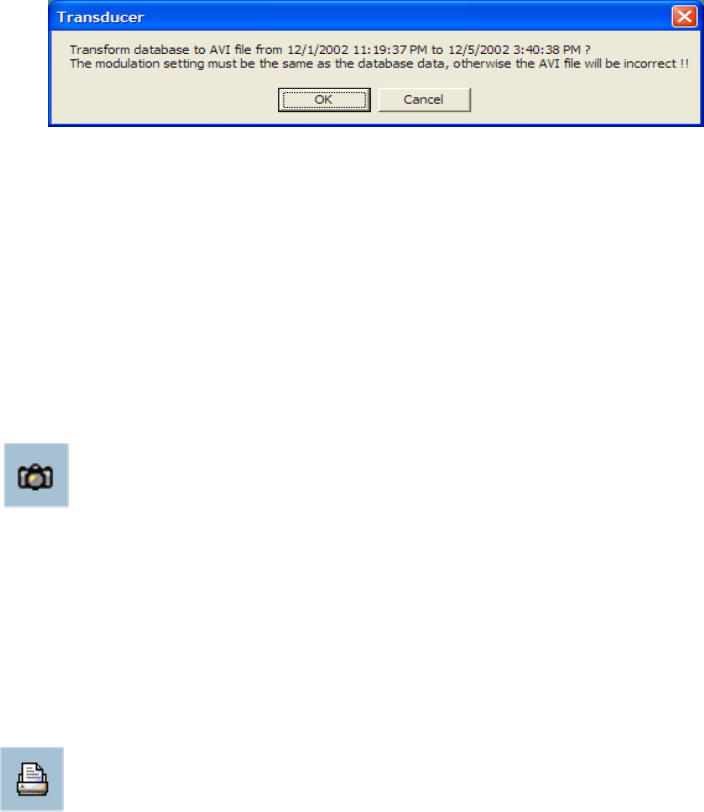
91
The time required to Export data depends on the speed of the computer and
processor that you are using. At any time during the export, you can click on
the Stop button in the jog dial to stop the procedure. Then you will get an AVI file
from the start time to the time you clicked the Stop button. The exported AVI
filename will be generated automatically and will be listed in the fourth column of
the status area. If you want to change the output directory, you can go to the
Settings Window (See Page 71). To increase the quality of an exported AVI
file, it is suggested to set the video format to normal size, please refer to the
Camera Configuration section (see Page 52).
Snapshot
When you click on the Snapshot button one time, the program will export a
bitmap. In the normal display mode, the exporting bitmap is the image shown in
the display area. And in the Preview Mode, it is the image that you selected
through the Frame Selection Indicator. The size of the bitmap will be the
same as that of the image you select. The exported bitmap filename will be
generated automatically and listed in the fourth column of the status area. If you
want to change the output directory, you can go to the Settings window.
Print
When you click on the Print button, a dialog box will appear. After you make
your selection and send to the printer, the images on the Display Area will be
printed out.
Playback Program (continued)
Using IP surveillance Software (continued)