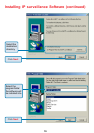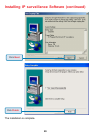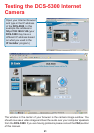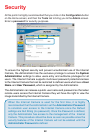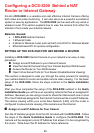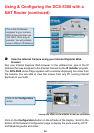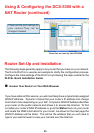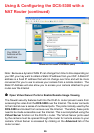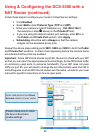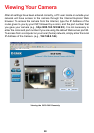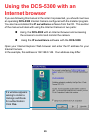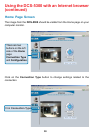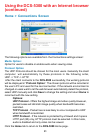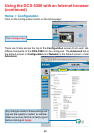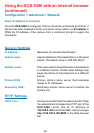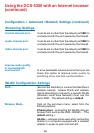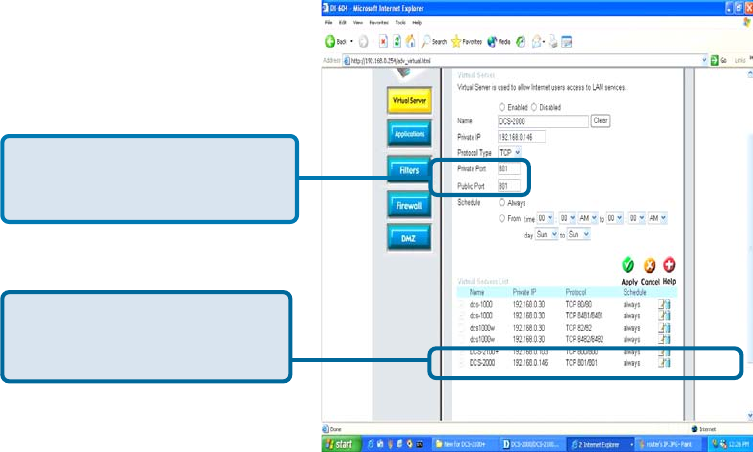
27
Important: Some ISPs block access to port 80. Be sure to check with your ISP
so that you can open the appropriate ports accordingly. Some ISPs block traffic
on commonly used ports to conserve bandwidth. If your ISP does not pass
traffic on port 80, you will need to change the port the camera uses from 80 to
something else, such as 800. Not all routers are the same, so refer to your user
manual for specific instructions on how to open ports.
Using & Configuring the DCS-5300 with a
NAT Router (continued)
Follow these steps to configure your router’s Virtual Server settings:
Repeat the above steps adding ports 5001, 5002 and 5003 to both the Public
and Private Port sections. A check mark appearing before the camera name
will indicate that the ports are enabled.
• Click Enabled.
• Select Both under Protocol Type (TCP and UDP)
• Enter your camera’s local IP Address (e.g., 192.168.0.146 in
the example in step
above) in the Private IP field.
• If you are using the default camera port settings, enter 80 in to
the Public and Private Port section, click Apply.
• Scheduling should be set to Always so that the camera
images can be accessed at any time.
Enter valid ports in the Virtual
Servers section of your router
Please make sure to check
the box on this line to
enable settings