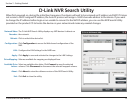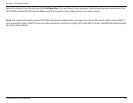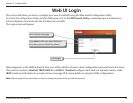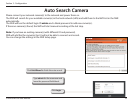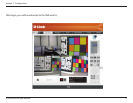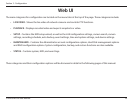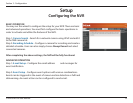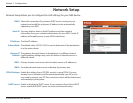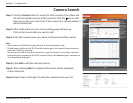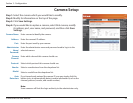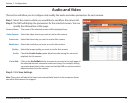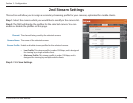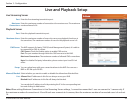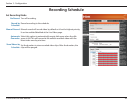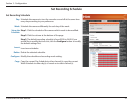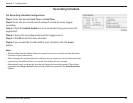21D-Link DNR-326 User Manual
Section 3 - Conguration
Camera Search
Step 1: Click the Search button to search for UPnP cameras. The system will
list all the available cameras at this moment. Click the + icon to add
this camera into your camera list. If the cameras are already added, it
will be marked red.
Step 2: After clicking the icon, the camera setting page will pop-up.
Click on the camera that you want to add.
Step 3: Enter the camera name, user name, and password of the camera.
Note
• Some cameras will limit the login authority to the administrator only.
• To add cameras without the UPnP function, please go to the camera Setup menu and
enter the IP address manually.
• You may not be able to see all the cameras on your first search. It may take a moment
for the devices to respond to the UPnP request. Please click Search again if cameras are
not immediately displayed.
Step 4: Click Add to add the selected camera.
Step 5: After clicking Add, the updated information will be displayed
in the camera list.
Step 6: Repeat steps 2 through 5 to add other cameras onto your list.