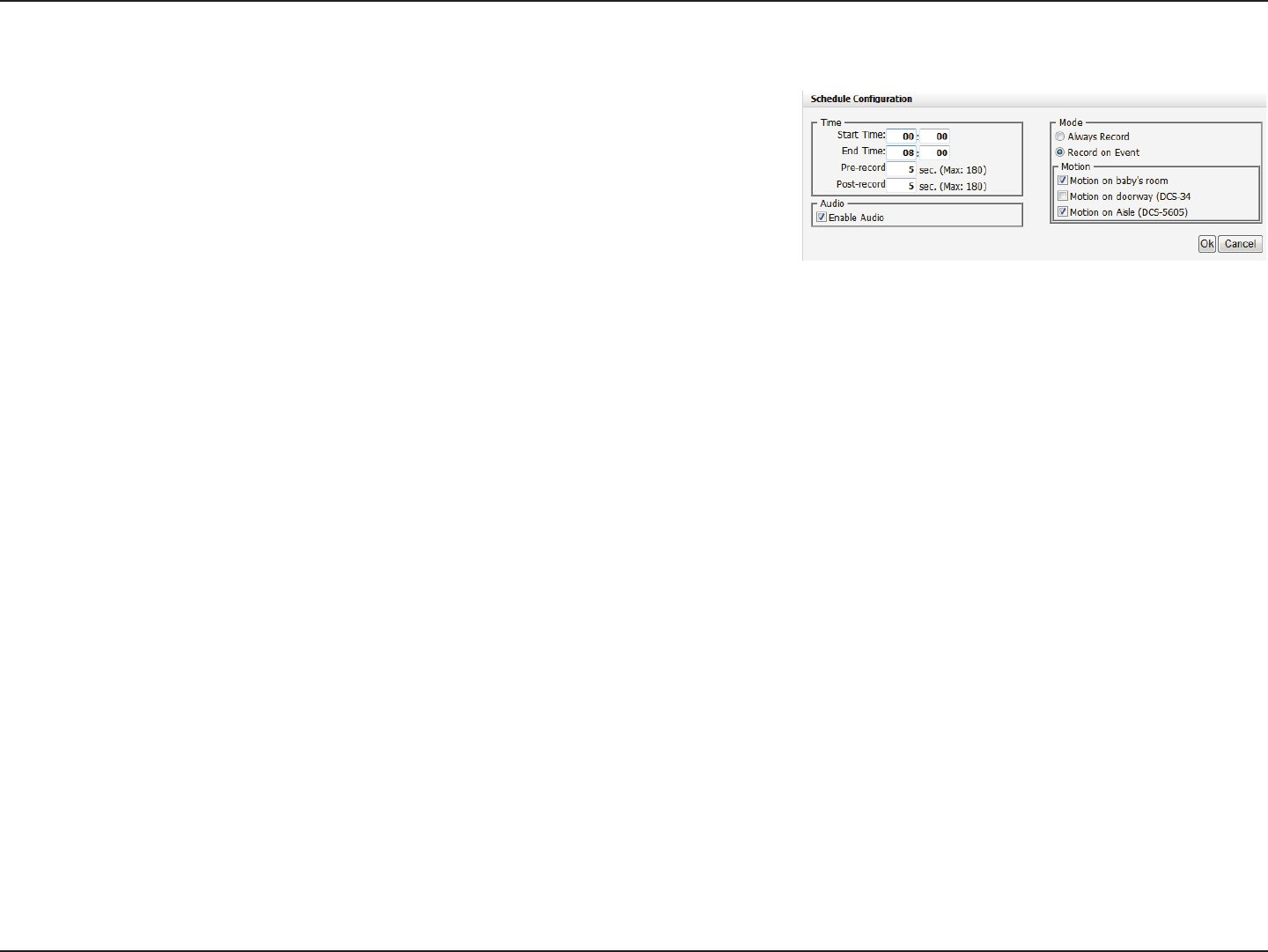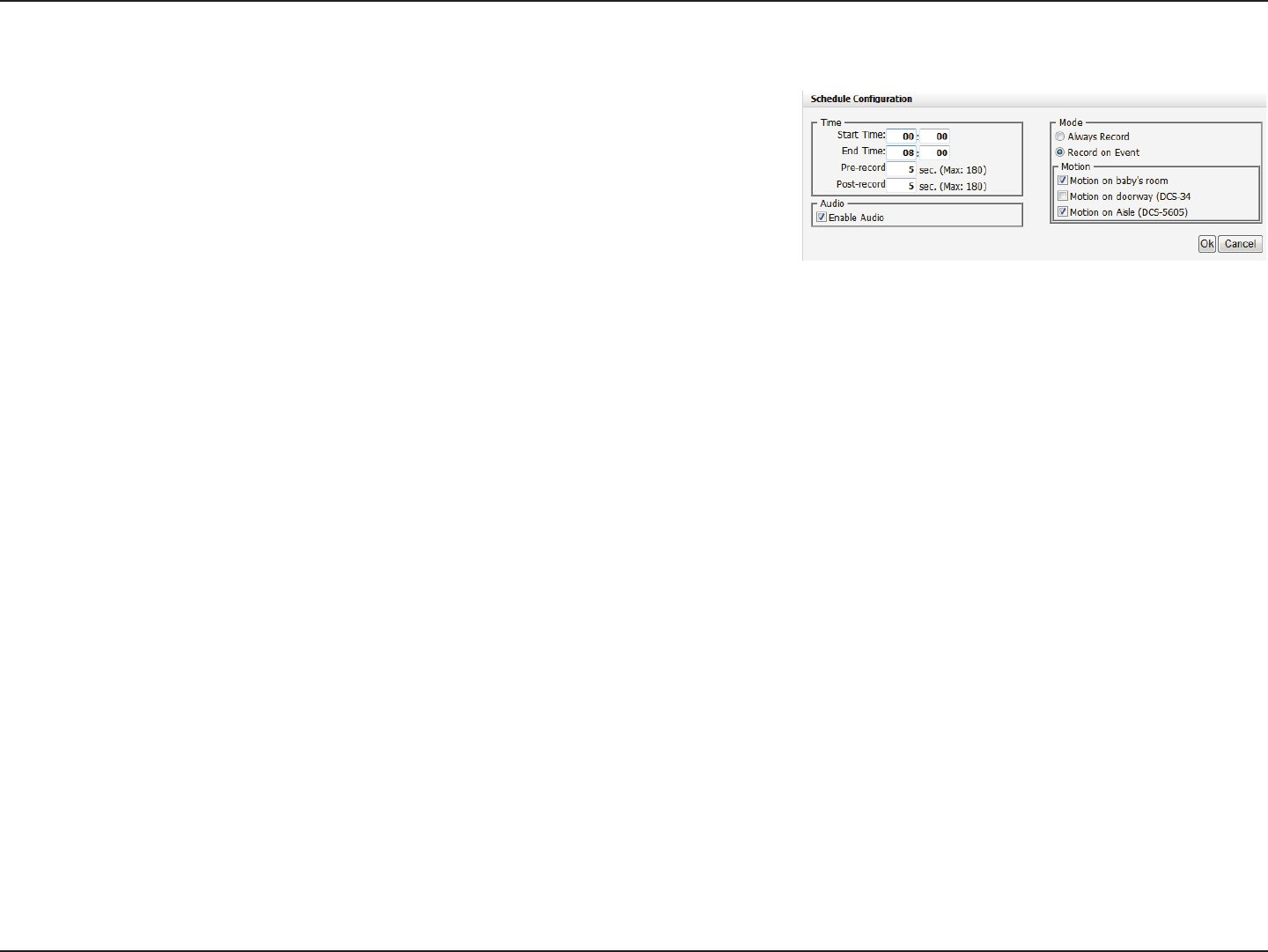
28D-Link DNR-326 User Manual
Section 3 - Conguration
Recording Schedule
Set Recording Schedule Configuration
Step 1: Enter the desired Start Time and End Time.
Step 2: Enter the pre-record period and post-record for event trigger
recording.
Step 3: Check the Enable Audio box to record audio from your camera (if
supported).
Step 4: Choose the recording mode and the trigger source.
Step 5: Click OK to add this new schedule.
Step 6: If you would like to add another new schedule, click the Insert
button.
Note:
• When configuring the Motion Detection event, be sure to set up the motion detection
function on your camera first.
• After changing the motion detection settings of your camera, be sure to disconnect the
camera from the NVR and then re-connect it to update all new changes.
• Alternatively users can drag the time bar to change the recording period. The red bar
represents the Always Record feature and the blue bar represents the Event Recording
feature.