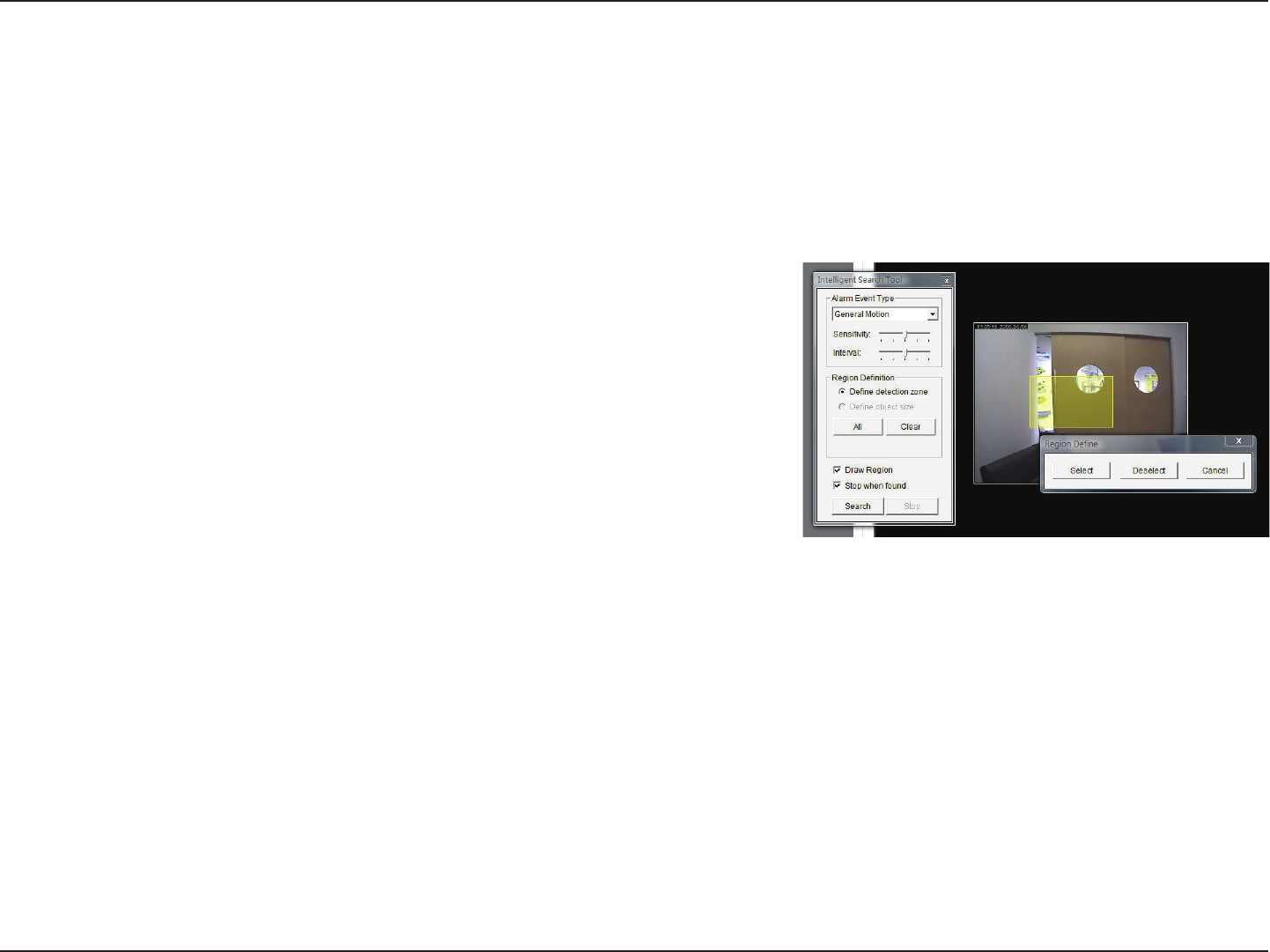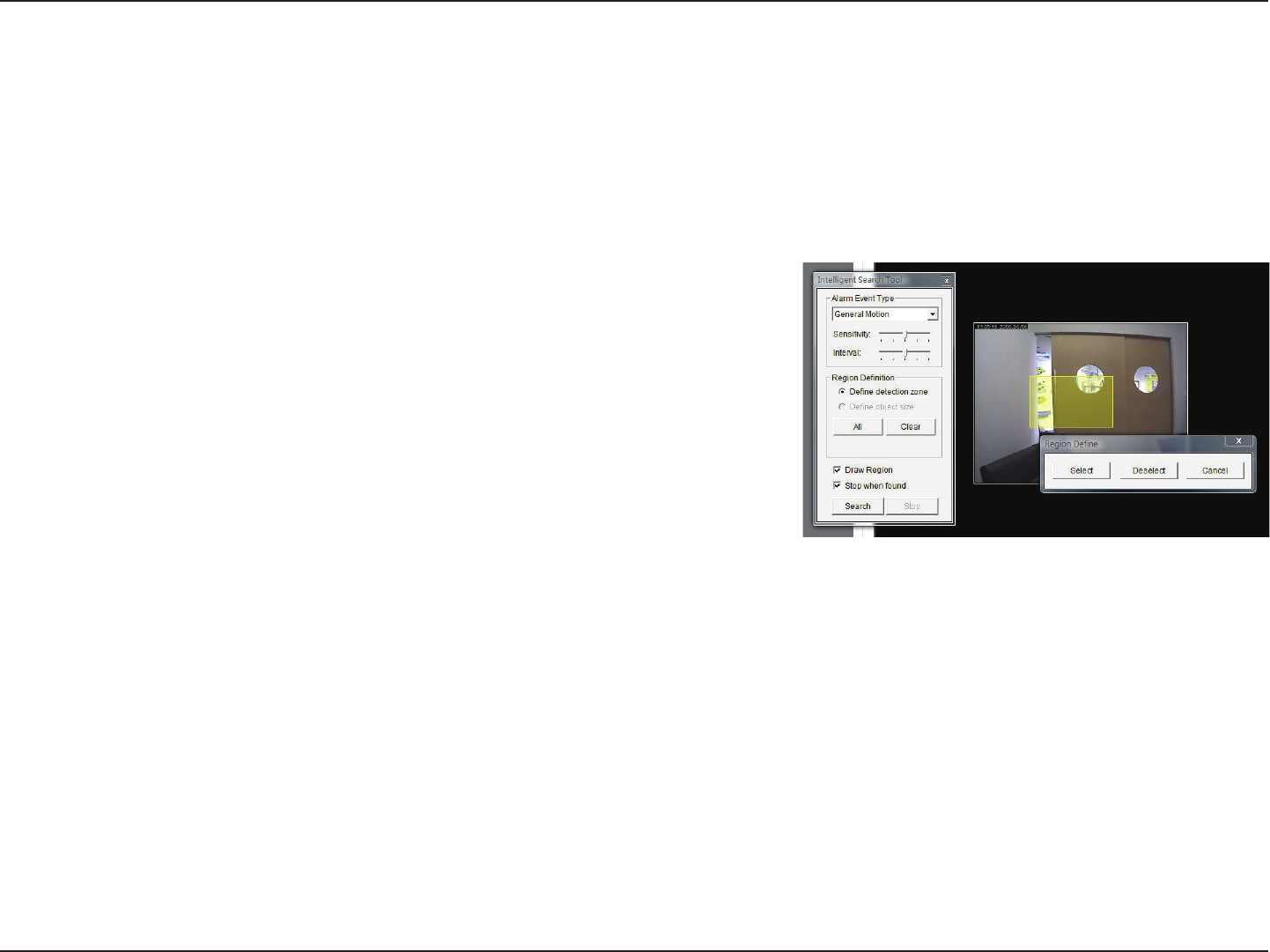
58D-Link DNR-326 User Manual
Section 3 - Conguration
Smart Search from the Recorded Video
General Motion
Detect all movements in the defined area.
1. Define a detection zone by clicking and dragging to draw an area on the
image. You may define more than one zone by repeating this step.
2. Modify the sensitivity setting by adjusting the slider control. Moving the
slider toward the right will increase the sensitivity level, which means a
relatively small movement will trigger the alarm.
3. Set the interval. Moving the slider toward the right will increase the time
interval so that the alarm will only be triggered when the movement lasts
for a longer period of time.
4. Select the Stop when found option. If unchecked, the search tool will list
all the events it found, instead of stopping at the moment the event was
found.
5. Click Search.
Foreign Object
The alarm will trigger when any additional object appears in the defined
area on the screen.
1. Define the detection zone by clicking and dragging to draw an area on the
image.
2. Modify the sensitivity setting.
Smart Search allows users to search for specific unusual events based on certain criteria.
There are 5 types of unusual events: General Motion, Foreign Object, Missing Object, Lose Focus, and Camera Occlusion.
Users can refresh the Date Time Search Dialog Window or go to the previous or next recording date by pressing the upper
left corner buttons. After opening the recorded video, click the Search Mode button to obtain the Intelligent Search Tool
panel and select the type of event in the Alarm Event Type pulldown menu you would like to search for.