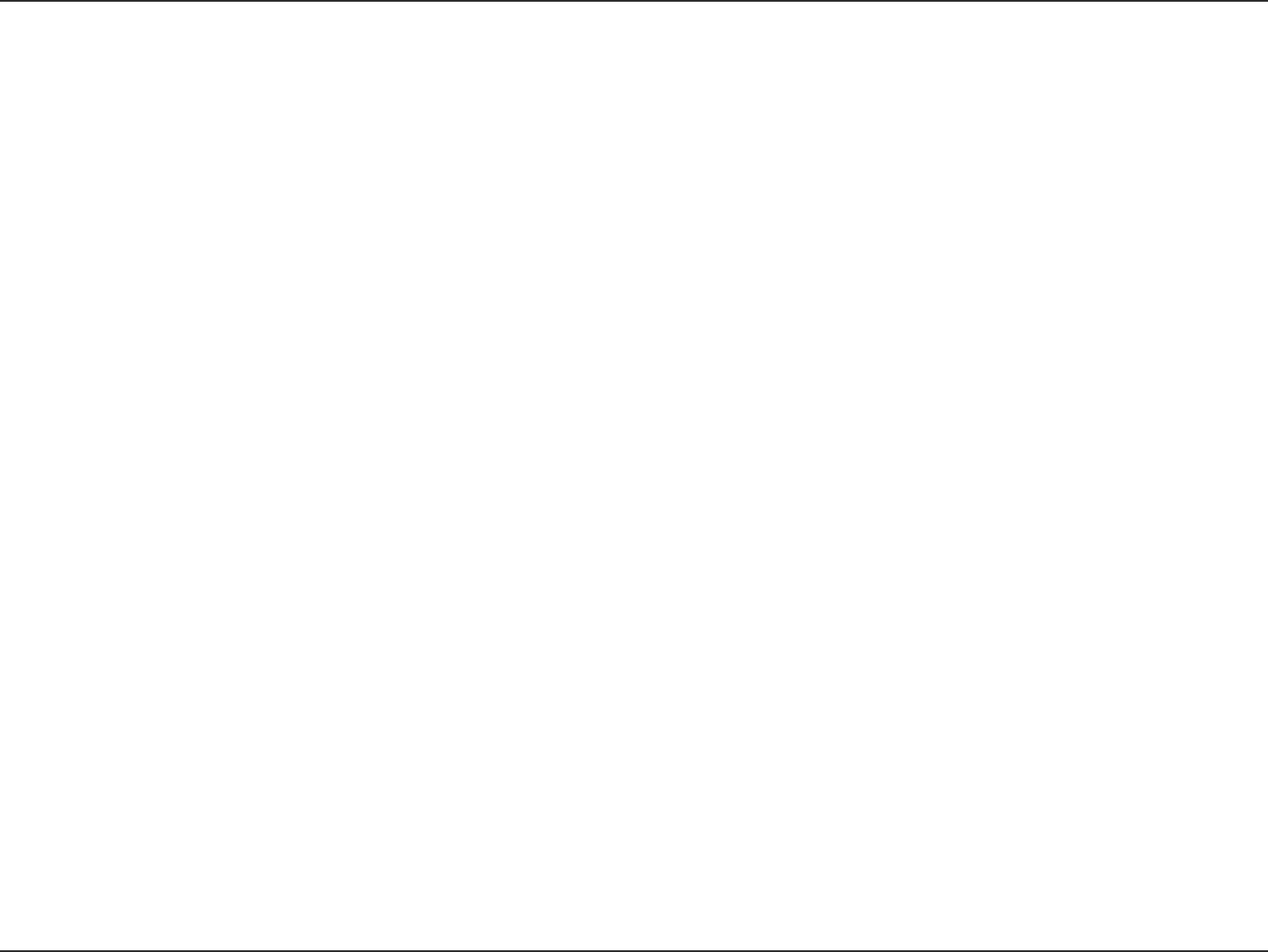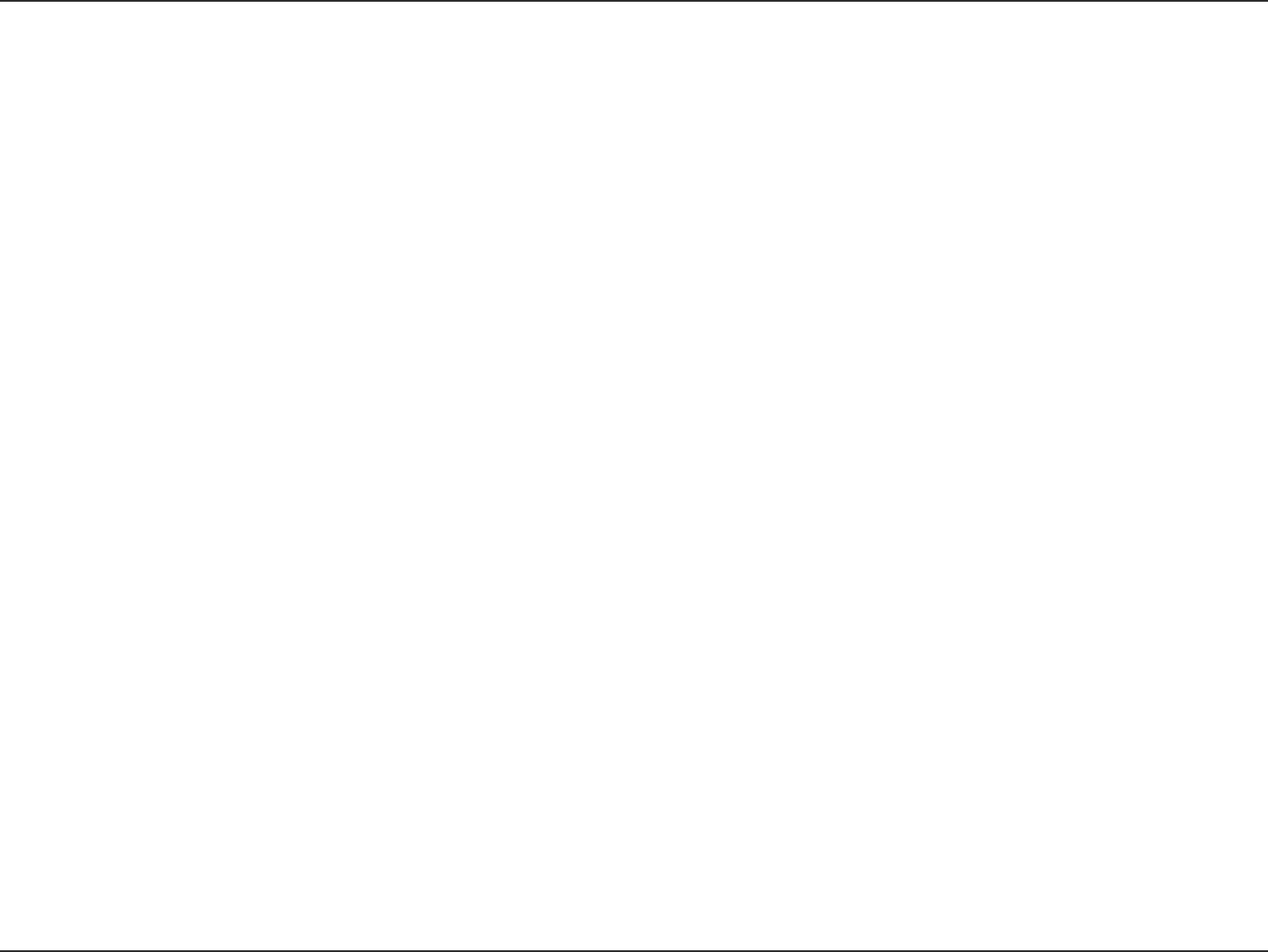
73D-Link DNR-326 User Manual
Section 4 - Troubleshooting
Troubleshooting
Check Disk Status LEDs to verify the condition of the NVR
The disk status LEDs report the condition of the disk drives:
These lights will be solid BLUE when drives are connected but inactive.
The lights will blink when the drives are being accessed, formatted, or synchronized.
They will illuminate AMBER if a drive has failed.
Replace a Failed Disk Drive
If a disk drive fails, the Disk Status LED will turn amber. If the disk drive belongs to a RAID Volume, the Volume will go Critical
or Offline.
Replace the failed disk drive with a new disk drive of the same or slightly greater capacity. Please make sure you have
powered down the unit.
Step 1: Open the unit’s front cover.
Step 2: Pull out the failed disk drive.
Step 3: Install a new disk drive into the slot.
If the failed drive belonged to a RAID Volume, the RAID Volume will begin rebuilding as soon as the new drive is installed.
During the rebuilding, the Disk Status LED will blink. If the replacement drive is free, i.e. not assigned to a RAID Volume or as
a spare, the Disk Status LED remains dark after you install the new drive.
Respond to a Critical RAID Volume
How the unit responds to a critical RAID Volume depends on the RAID level of your Volume and whether you have a spare
drive available:
For RAID 1 Volumes, if a spare drive is available, the RAID Volume will begin rebuilding itself automatically.
For RAID 1 Volumes, when no spare drive is available, you must replace the failed disk drive. The RAID Volume will begin rebuilding itself when you install the new disk drive.
For RAID 0 Volumes, the RAID volume goes offline after a disk drive failure. A RAID 0 volume cannot be rebuilt. All data on the volume will be lost.