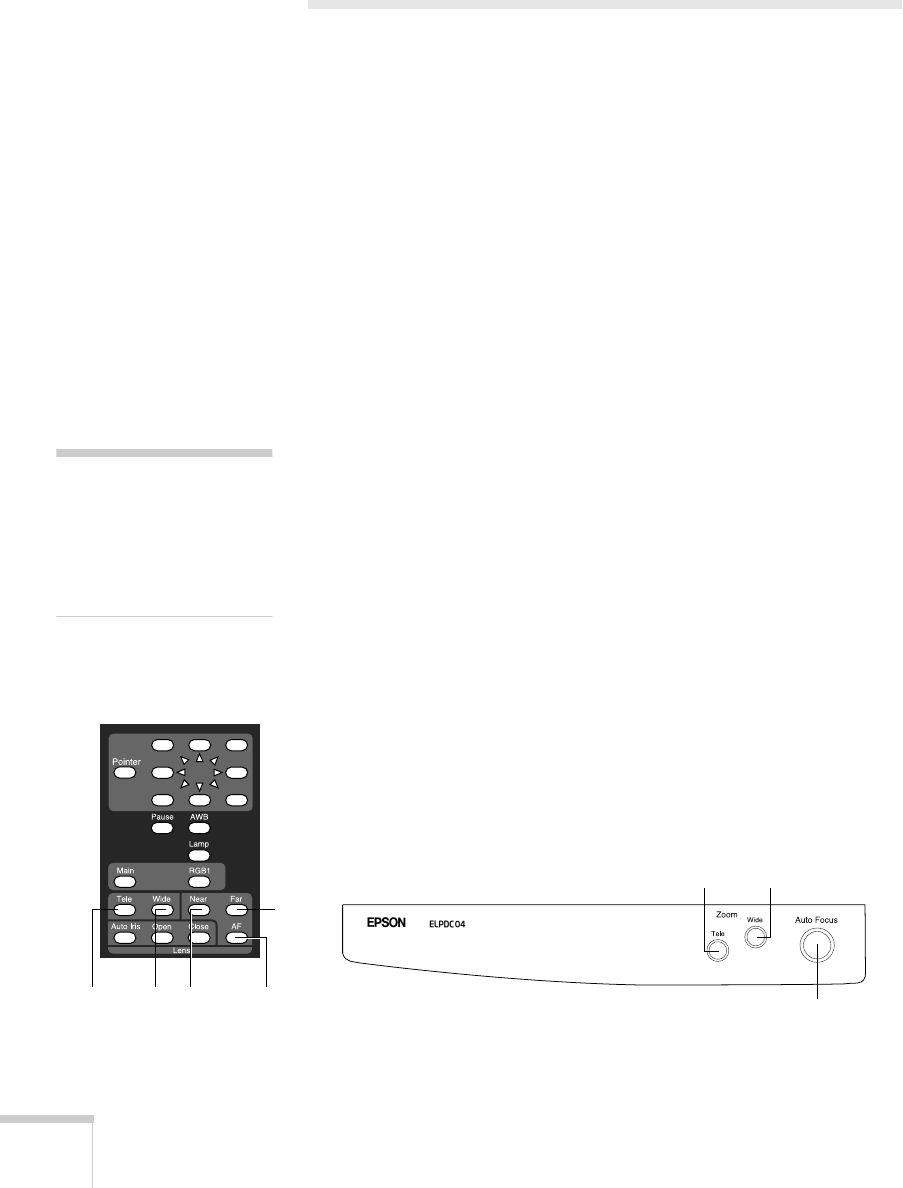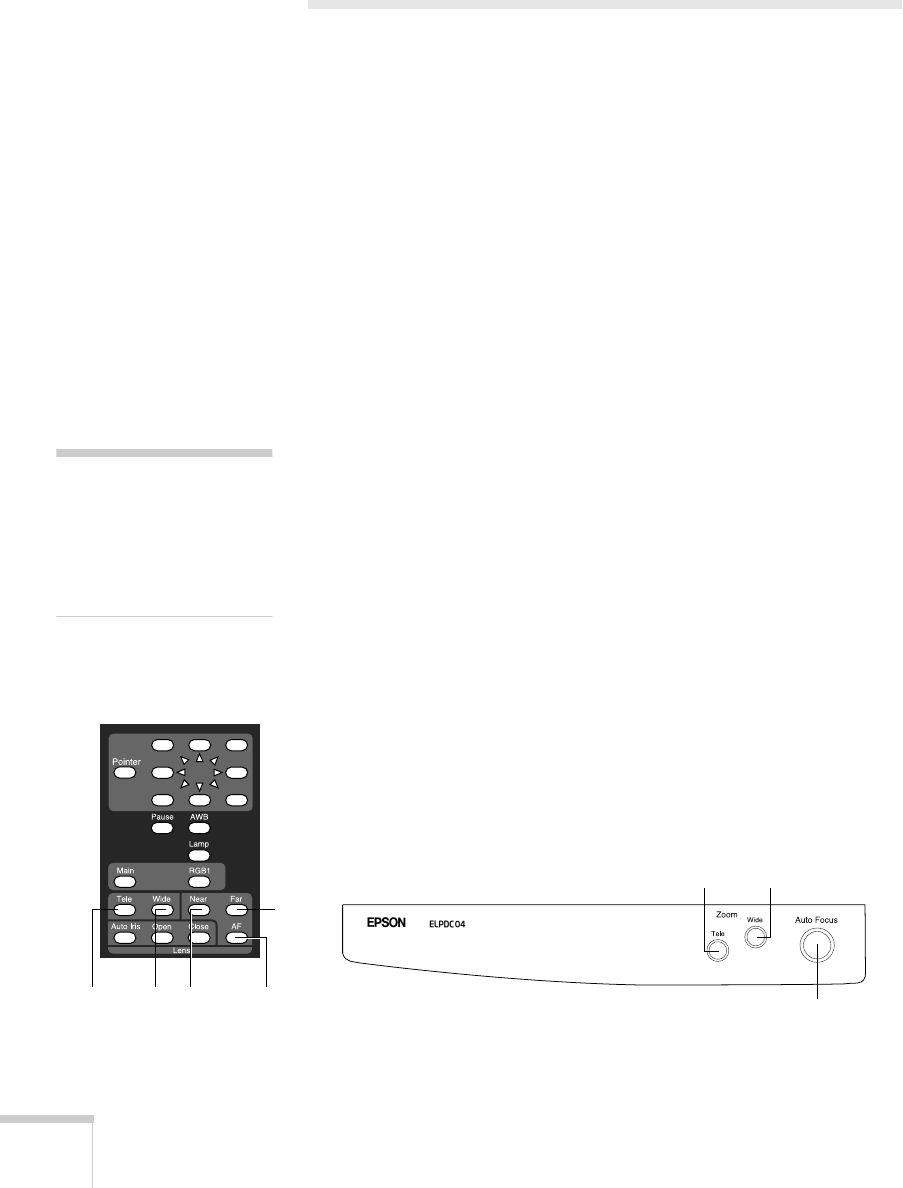
22
Using the Document Camera
Adjusting the Image
Once you see your image, you may need to make certain adjustments:
■
To zoom or focus your image, see the next section.
■
If the image is too light or dark, see page 23.
■
If the image has a color cast, see page 23.
Zooming and Focusing Your Image
Use the
Tele
button on the control panel or remote control to enlarge
the image, and use the
Wide
button to reduce it. The document
camera will automatically focus the image.
Your document camera is equipped with a double speed zoom feature.
Press
Tele
or
Wide
briefly to zoom at normal speed. Press and hold in
either button to zoom at a higher rate of speed.
If you change items on the stage, press the
Auto Focus
button to
focus the image. The indicator light flashes until the image is focused.
The following objects may not focus well using the auto focus feature:
■
Objects with little contrast
■
Objects with a bright background or excessive contrast
■
Objects with fine repeated patterns or stripes
■
Objects that glitter or reflect bright light
■
Objects with varying depths of field
To manually focus these objects, use the
Near
or
Far
button on the
remote control.
note
The auto focus function
works up to a height of
approximately 5.9 in.
(15 cm) above the stage
surface
.
Remote Control
Enlarge Reduce Near
Far
Auto
Focus
Control Panel
ReduceEnlarge
Auto Focus
elpdc04.book Page 22 Tuesday, February 12, 2002 8:32 AM