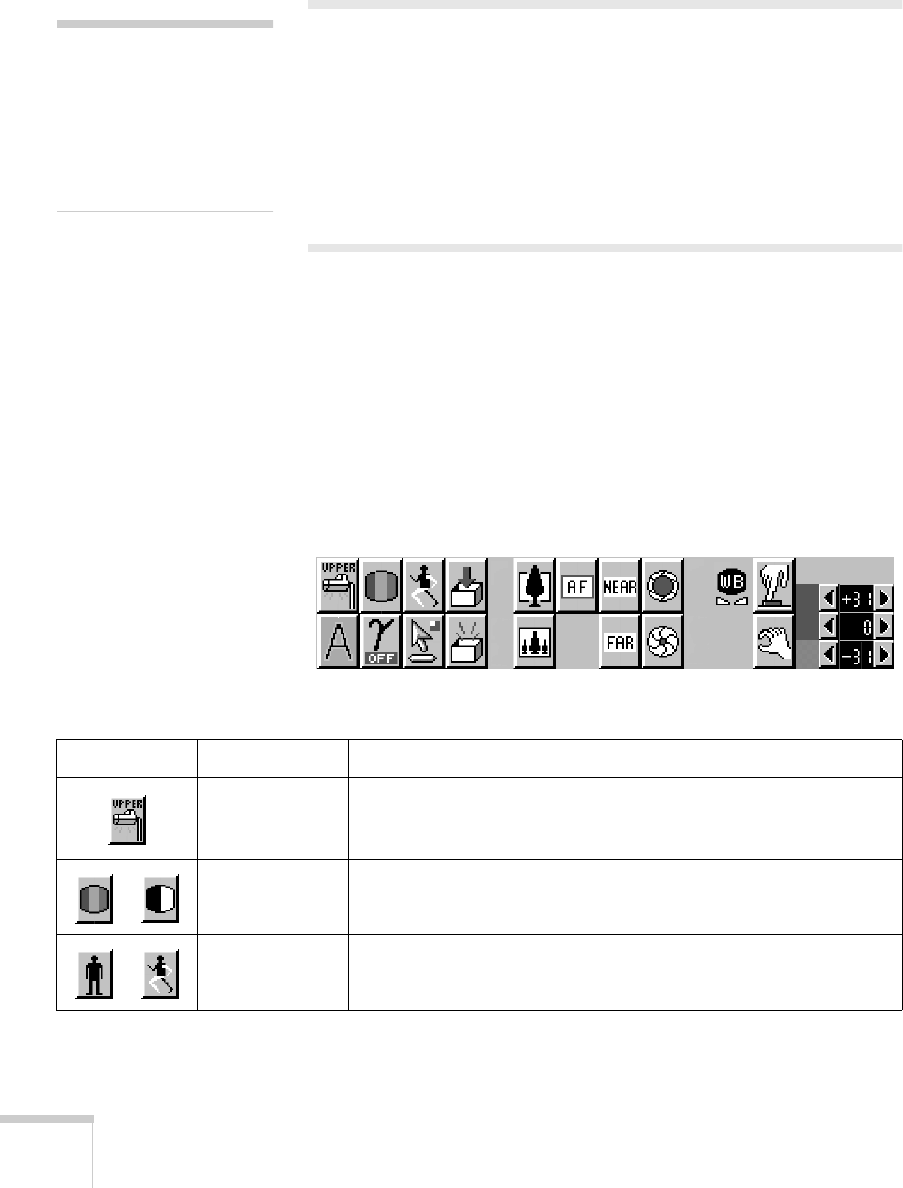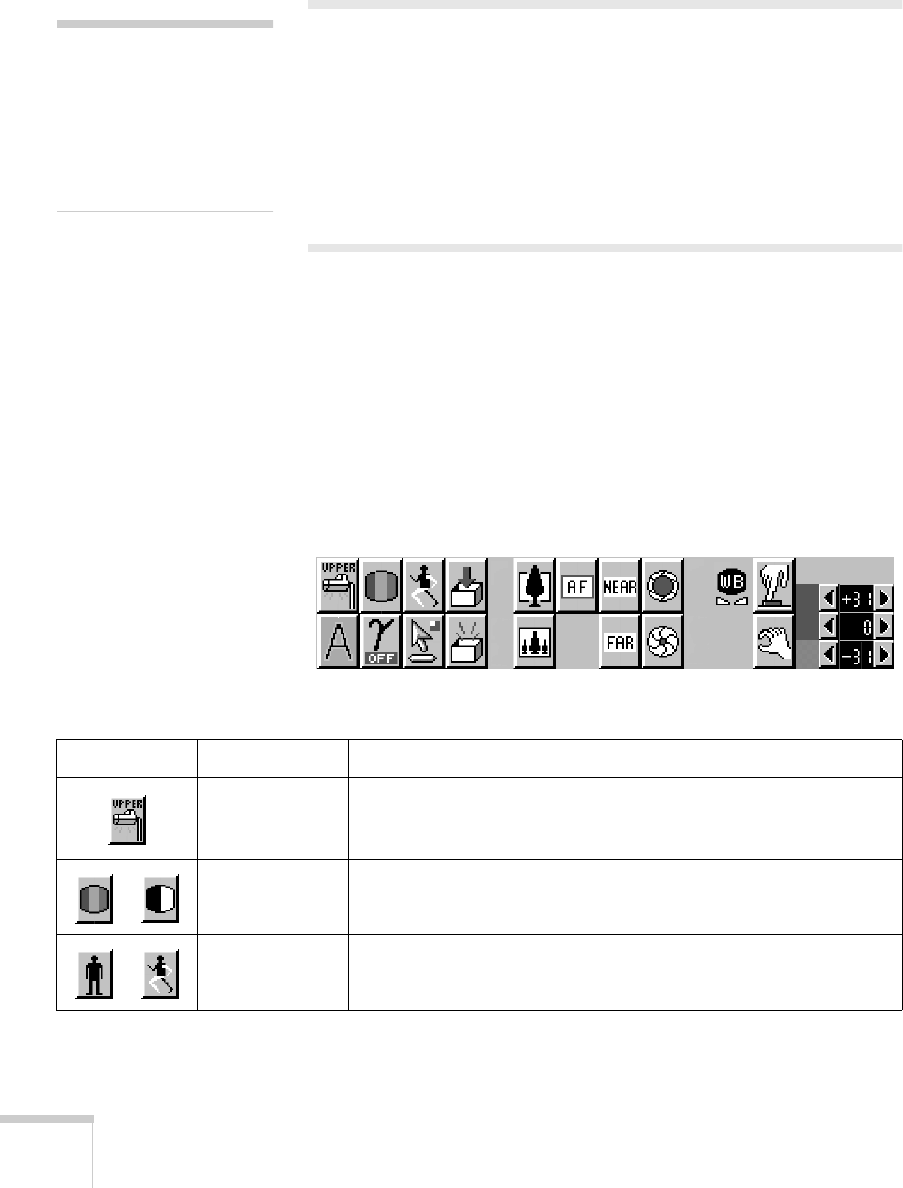
24
Using the Document Camera
Pausing the Main Display
During a presentation, it may be necessary to change the material you
are displaying. Press the
Pause
button before switching your material.
This freezes the image on screen, allowing you to change your
material. When you are ready to display the next item, press the
Pause
button again.
Adjusting Settings with the On-Screen
Display
The on-screen display allows access to many of the settings available
with the document camera’s remote control. To access the on-screen
display, you must have the mouse connected to the document
camera’s
RS-232C
port (See “Connecting a Mouse to the Document
Camera” on page 14). When the left mouse button is clicked, the
on-screen display and the pointer appears. The table below lists the
various functions and their descriptions.
note
The pause feature only works
when the document camera is
in the Main display mode. It
does not work then the
document camera is in the
RGB1 display mode.
Icon Name Function
Lighting Unit
On/Off
Turns off the lamps individually. Click once to turn off the right
lamp. Click a second time to turn off the left lamp. Click a third
time to turn on both lamps (this may take a few seconds).
Color/B&W Switches the display from Color to B&W (black and white).
Pause
On/Off
Switches the screen from Live to Still.
elpdc04.book Page 24 Tuesday, February 12, 2002 8:32 AM