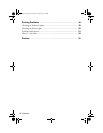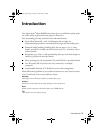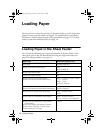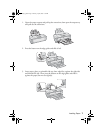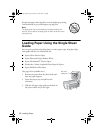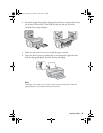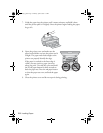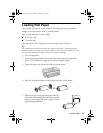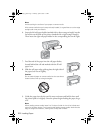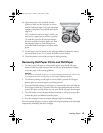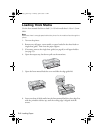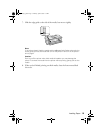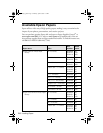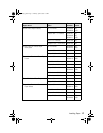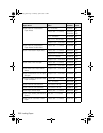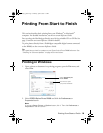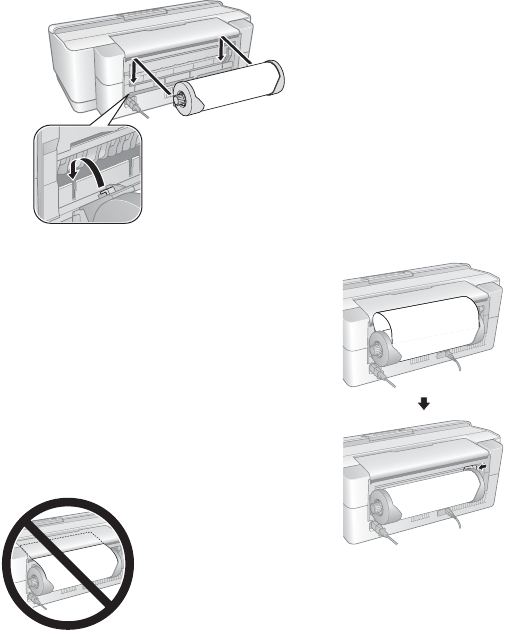
12 Loading Paper
Note:
Avoid touching the surface of your paper or canvas media.
With canvas media that you have previously loaded, it’s a good idea to cut the edge
straight each time you reload it.
6. Insert the left roll paper holder (marked with a down orange triangle) into the
far left slot on the back of the printer (marked with a right orange triangle).
Then insert the right roll paper holder in the corresponding slot on the right.
7. Feed the end of the paper into the roll paper feeder,
located behind the roll and marked with the M roll
paper icon.
8. Slide the roll paper edge guide against the right side of
the paper, but not too tightly.
Caution:
Do not load roll paper or canvas media into the auto sheet
feeder (marked with up orange triangles).
9. Guide the paper into the slot until it meets resistance and hold it there until
the printer pulls it in slightly. Once the printer begins feeding the paper, let go
of it.
Note:
When loading canvas media, leave 2 to 3 inches of slack in the roll as it feeds and
prints for the best results. If you have trouble feeding canvas media, check that the
edge is straight and reload it, making sure to keep the roll slack.
spr2880_ug.book Page 12 Monday, April 6, 2009 1:10 PM