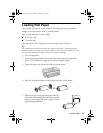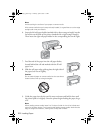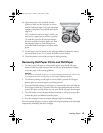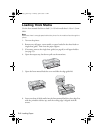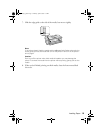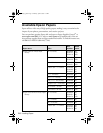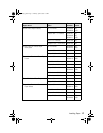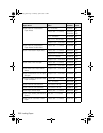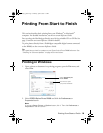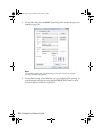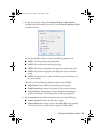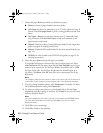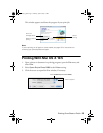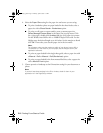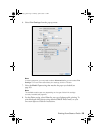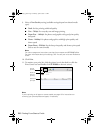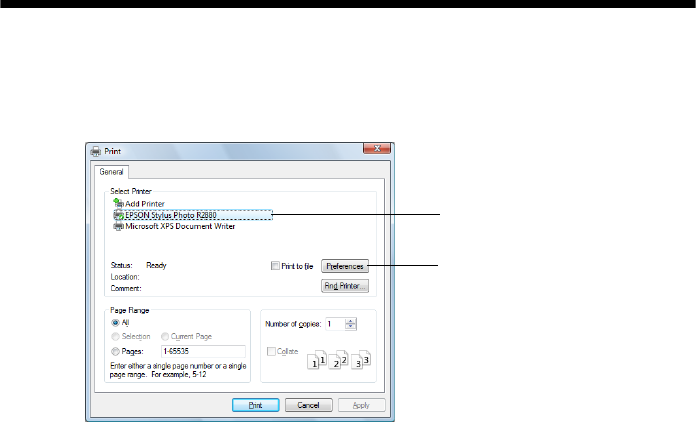
Printing From Start to Finish 19
Printing From Start to Finish
This section describes basic printing from your Windows
®
or Macintosh
®
computer. For detailed instructions, see the on-screen Reference Guide.
You can also print label designs directly onto ink jet-printable CDs or DVDs. See
page 31 and the on-screen Reference Guide for details.
To print photos directly from a PictBridge
®
-compatible digital camera connected
to the R2880, see the on-screen Reference Guide.
Tip:
It’s a good idea to check for updates to your Epson Stylus Photo R2880 software. See
“Checking for Software Updates” on page 49 for instructions.
Printing in Windows
1. Open a photo or document in a printing program, open the File menu, and
select
Print.
2. Select
EPSON Stylus Photo R2880 and click the Preferences or
Properties button.
Note:
If you see a Setup, Printer, or Options button, click it. Then click Preferences or
Properties on the next screen.
Click here to open
your printer software
Select EPSON Stylus
Photo R2880
spr2880_ug.book Page 19 Monday, April 6, 2009 1:10 PM