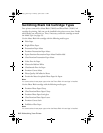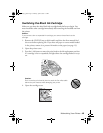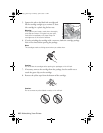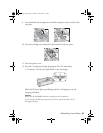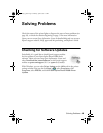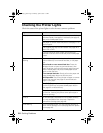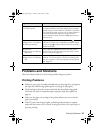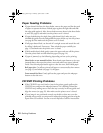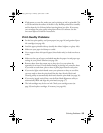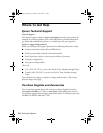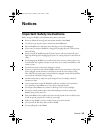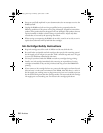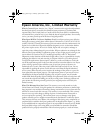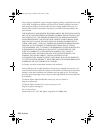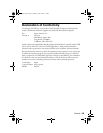52 Solving Problems
Paper Feeding Problems
■ If paper doesn’t feed into the sheet feeder, remove the paper and fan the stack
of paper to separate the sheets. Reload paper against the right side and slide
the edge guide against it. Also, do not load too many sheets in the sheet feeder
at once (see page 6) and make sure the printer cover is closed.
■ If paper loaded using the single sheet guide doesn’t feed, make sure you
installed the guide correctly and guided the paper all the way into the printer
(see page 8). Also make sure the printer cover is closed.
■ If roll paper doesn’t feed, cut the end of it straight across and uncurl the end
by rolling it backward, if necessary. Then reload the paper carefully (see
page 11) and make sure the printer cover is closed.
■ If thick media doesn’t feed, gently remove the paper and turn off the printer.
Turn the printer back on and reload the paper (see page 14).
■ If paper is jammed, try the following, depending on how you’re printing:
Sheet feeder or rear manual feed slot: Press the I paper button to eject any
jammed sheets, then open the printer cover and remove any paper jammed
inside. Press the I paper button again to clear the error, then reload paper.
Roll paper slot: Cut off any printed roll paper or canvas media, then remove
(see page 13) and reload (see page 11) the paper.
Front manual feed slot: Gently pull out the paper and press the I paper
button to clear the error.
CD/DVD Printing Problems
■ If the CD/DVD tray won’t load or jams in the printer, gently pull out the
CD/DVD tray and press the I paper button, if it is flashing. Reload the
CD/DVD tray, making sure to insert the tray correctly in the tray guide and
align the arrows (see page 32). Also make sure the printer cover is closed.
■ If your image is not positioned correctly on the disc or does not cover the
printable area correctly, you may need to adjust the printing position using the
Epson Print CD software. See the on-screen Reference Guide for instructions.
spr2880_ug.book Page 52 Monday, April 6, 2009 1:10 PM