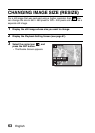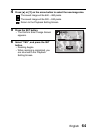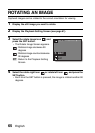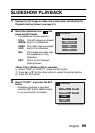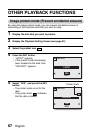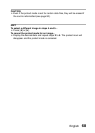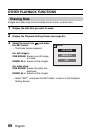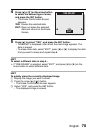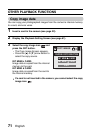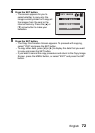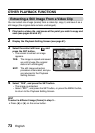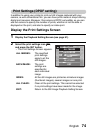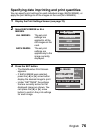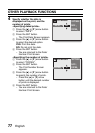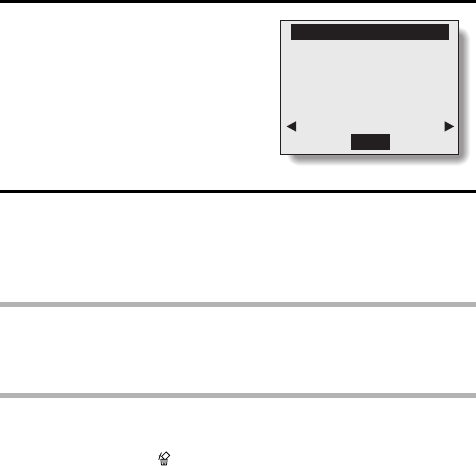
English 70
4 Press [n] or [o] on the arrow button
to select the desired type of erase,
and press the SET button.
h The Erase Confirmation Screen
appears.
YES: Erases the selected data.
EXIT: Does not erase the selected
data and returns to the Erase
Screen.
5 Press [n] to select “YES”, and press the SET button.
h “ERASING” is displayed, after which the next image appears. The
data is erased.
h To erase other data, select “EXIT”, press [l] or [m] to display the data
that you want to erase and repeat step 5.
HINT
To select a different data in step 4...
iIf “ONE ERASE” is selected, select “EXIT”, and press [l] or [m] on the
arrow button to select different data.
HINT
To quickly erase the currently displayed image
1 Display the image you want to erase.
2 Press the arrow [n] ([ ]) button.
h The Erase Confirmation Screen appears.
3 Select “YES”, and press the SET button.
h The displayed image is erased.
YES
EXIT
ONE ERASE?