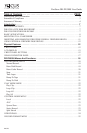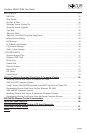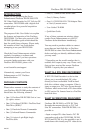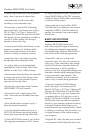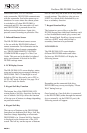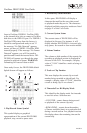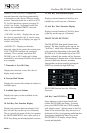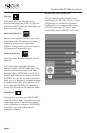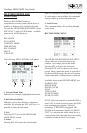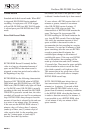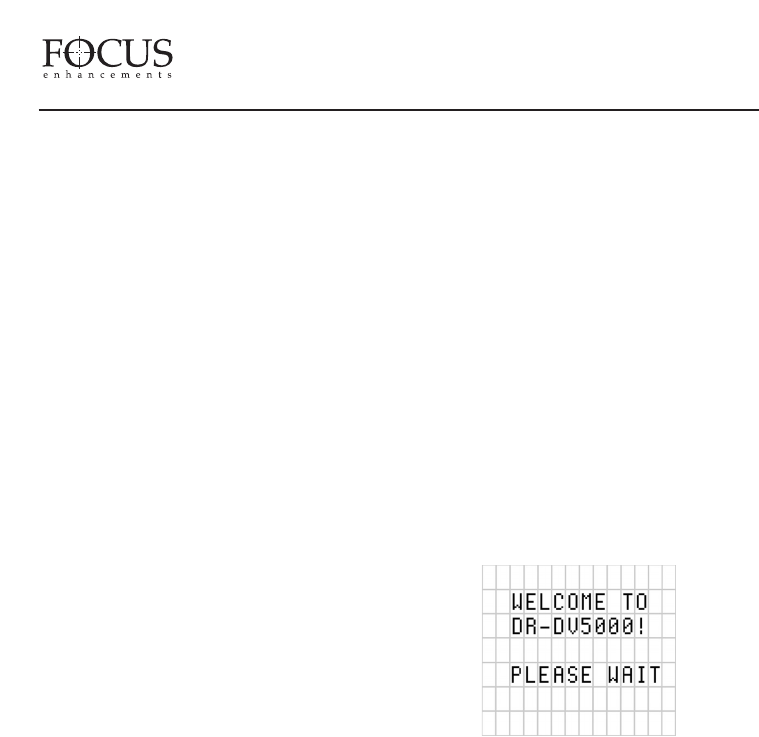
PAGE 1
When used with a JVC GY-DV5000
series camcorder, DR-DV5000 communicates
with the camcorder first before power up or
shutdown. In cases where the camera power
is switched to off when DR-DV5000 is
connected and ON, the camcorder will wait
until DR-DV5000 is powered down first
before powering both down. Again, this
prevents errors occurring on particular files.
3. Infrared Remote Sensor
The DR-DV5000 infrared remote sensor
is for use with the DR-DV5000 infrared
remote commander. For information on the
DR-DV5000 infrared remote commander,
see “DR-DV5000 REMOTE CONTROL
COMMANDERS on page 39 of this User
Guide. This port can be disabled in infrared
noisy environments if desired in the DR-
DV5000 settings menu.
4. LCD Display Screen
The DR-DV5000 LCD screen displays status,
setup and warning/error messages relating to
DR-DV5000. The LCD backlight is set as
default to ON, but this can be set to OFF or
AUTO-OFF mode if desired. See page 30 of
this User Guide for details.
5. Keypad Soft Key Function
The bottom line of the DR-DV5000 LCD
screen displays Soft Key functions for the top
row of buttons. Soft Keys allow the function
of the top row of buttons to change depending
on particular modes.
6. Keypad Soft Key
The top row of buttons on the DR-DV5000
front panel are dedicated Soft Keys. Soft Key
functions change depending on what mode
DR-DV5000 is in. Current Soft Key function
is displayed on the bottom row of the LCD
screen. The left key on the top row of buttons
acts as a Soft Key and as the STOP key during
record sessions. The right key also acts as a
SHIFT key which allows Standard Keys to
have a secondary function.
7. Keypad Standard Keys
The bottom two rows of keys on the DR-
DV5000 keypad have dedicated functions such
as fast forward/back search, play, record, and
index forward back. Each key (except record)
also has a SHIFT mode which allows a
secondary function to be performed.
LCD DISPLAY
The DR-DV5000 LCD screen displays
different DR-DV5000 modes and states.
On boot up, DR-DV5000 will display the
following screen:
Depending on the connected disk drive,
DR-DV5000 may or may not display “Please
Wait” during boot up.
Once booted up, if no disk drive is connected
to the DR-DV5000 (either through the internal
slot or externally via the HDD I/O port), the
following screen will appear:
FireStore DR-DV5000 User Guide
PAGE 13