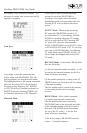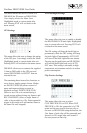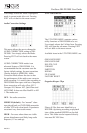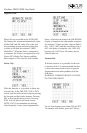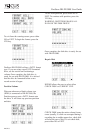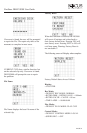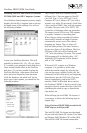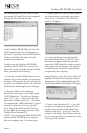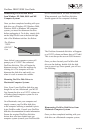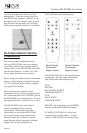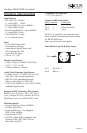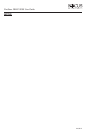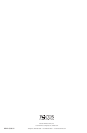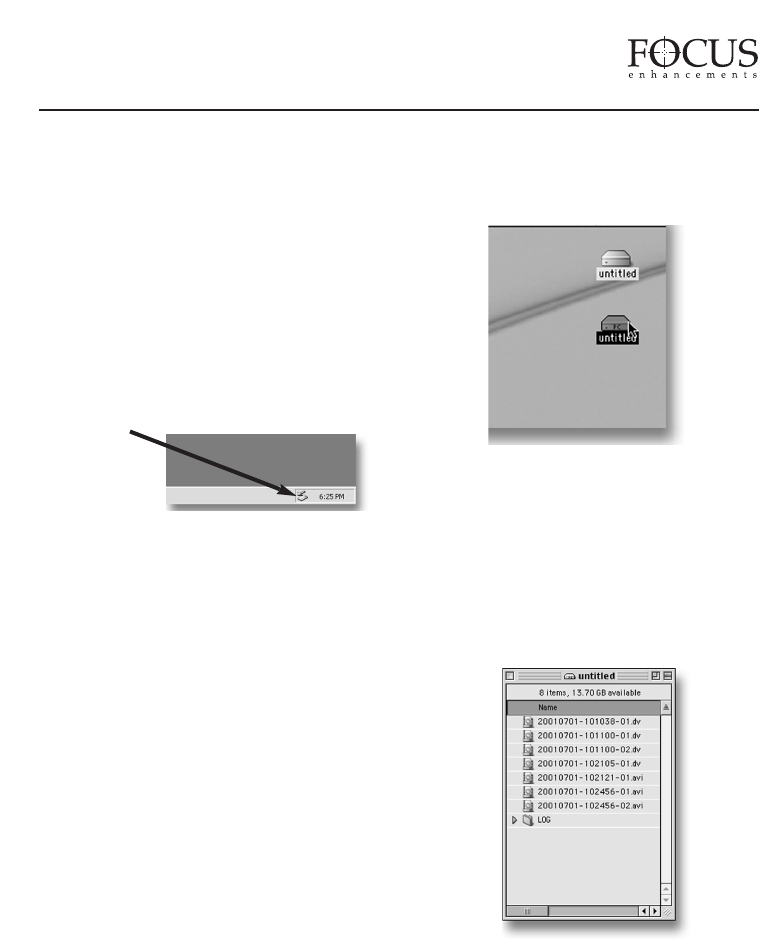
FireStore DR-DV5000 User Guide
Dismounting FireWire Disk Drives
from Windows XP, 2000, 98SE and ME
Computer Systems
Once you have completed working with your
disk drive on a Windows XP, Windows 2000,
Windows 98SE or Windows ME computer
system, you must first dismount the drive
before unplugging it. To do this, simply click
on the Stop Device icon at the bottom right
side of the Windows task bar. See Below:
Once clicked, your computer system will
prompt you to “STOP” the connected
FireWire disk drive. This will begin the
dismount process. Select the message by
clicking on it. The computer will now
dismount the disk drive and notify you
when it is safe to remove the volume.
Mounting FireWire Disk Drives to
Macintosh Computer Systems
Note: Even if your FireWire disk drive was
bought for use on a Macintosh, you MUST
first format the drive as a FAT 32 volume on
a Windows based computer system for it to
work with FireStore.
On a Macintosh, start your computer and
simply connect your FireWire disk drive
to the computer utilizing a standard 6-pin to
6-pin FireWire cable. Consult your FireWire
disk drive documentation for more information.
Ensure the required FireWire disk drive
drivers have also been loaded onto you
computer system (consult your FireWire disk
drive’s documentation for more information).
When mounted, your FireWire disk drive
should appear on the computer’s desktop:
The FireStore formatted disk drive will appear
as a FAT32 volume and hence have a PC label.
This is not always the case on OS10 however.
Once you have located your FireWire disk
drive on the desktop, double click the disk
icon to open it up. Once opened, you will see
the following:
Dismounting FireWire Disk Drives from
Macintosh Computer Systems
Once you have completed working with your
disk drive on a Macintosh computer system,
PAGE 38
The Windows
“STOP
DEVICE”
Icon