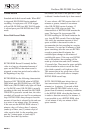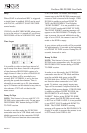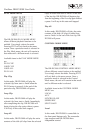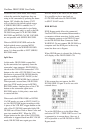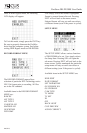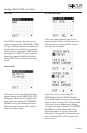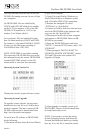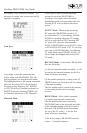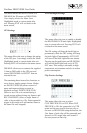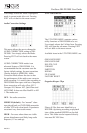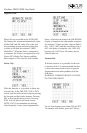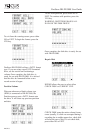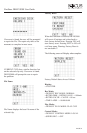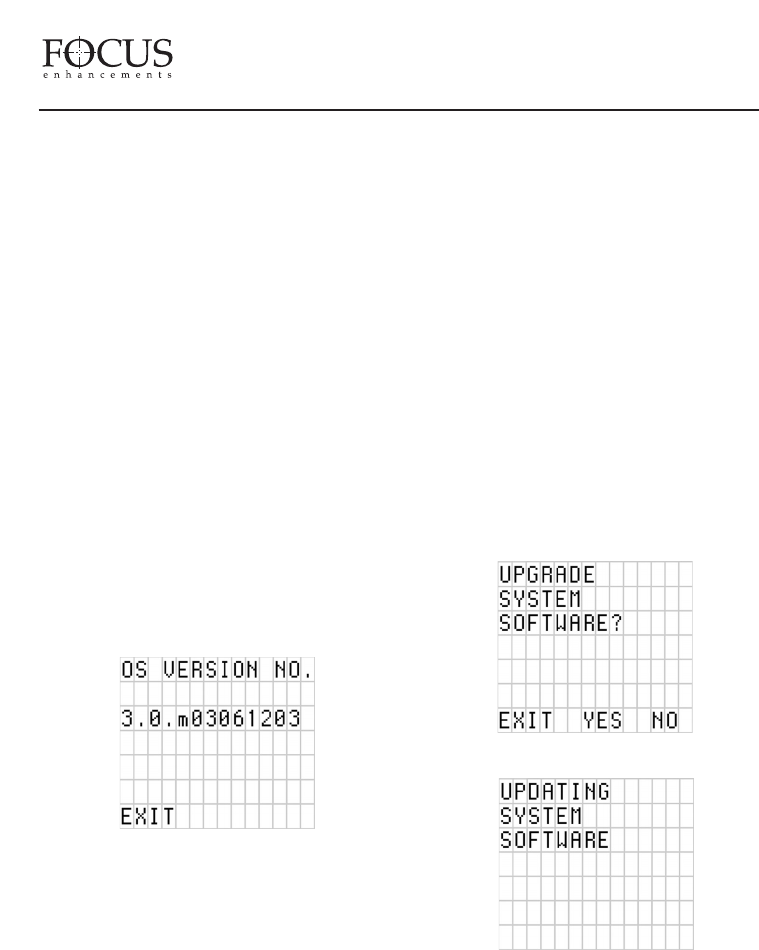
The Date and time form the basis of the DR-
DV5000 file naming structure for use of clips
on a computer.
On DR-DV5000, files are identified by
TRACK and VOLUME (disk drive) number
on the LCD. For instance, a file on the DR-
DV5000 LCD identified as 1-043 is clip
number 43 on Volume (disk) 1.
On a computer, files are identified by their
base file name made up of DATE and TIME.
For instance, a clip named 20030615-210943-
01.mov is a clip that began recording at
9:09:43PM on June 15th. 2003.
NOTE: DATE/TIME is used when creating
File name only. DR-DV5000 does not record
this information into the stream. DR-DV5000
records DATE/TIME which is in the DV
stream which is sent from the camcorder.
Operating System Version No.
Displays the current system software version.
Operating System Upgrade
To upgrade system software, the user must
download a new .bin file to a FireWire drive
on their computer. The latest version of DR-
DV5000 software can be downloaded from
http://www.focusinfo.com/support .
To install new OS software to DR-DV5000,
do the following:
1) Download software from the Focus Website
to your local computer.
2) Unzip file using WinZip (Windows) or
Stuffit (Macintosh) on a computer system
with a FireWire (IEEE-1394) connection.
3) Rename the unzipped file called
“XXXX.bin” to “dr-dv5k.bin”.
4) Connect a FireWire disk drive that has been
used with DR-DV5000 to the computer and
copy over the file “dr-dv5k.bin”.
5) Disconnect FireWire drive from computer
and connect to DR-DV5000. Power on DR-
DV5000 as per normal.
6) Enter the DR-DV5000 menu and select
“SETUP”. From the SETUP menu, select “OS
UPGRADE”.
7) When prompted “DO YOU WANT TO
UPGRADE SYSTEM SOFTWARE?” answer
YES and YES to the erase current OS!!
Upgrade will begin.
8) After upgrade is complete, power cycle
DR-DV5000. The new software should now
be loaded and ready to use.
NOTE: If you need to restore the factory
default Operating System, hold down the
Forward and Backward Index keys during
boot up. If no .bin file is found, the screen
FireStore DR-DV5000 User Guide
PAGE 27